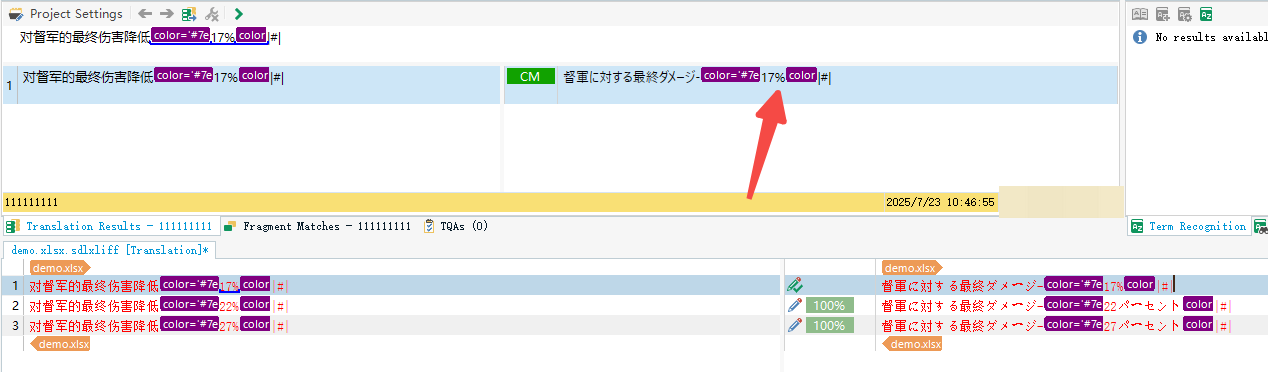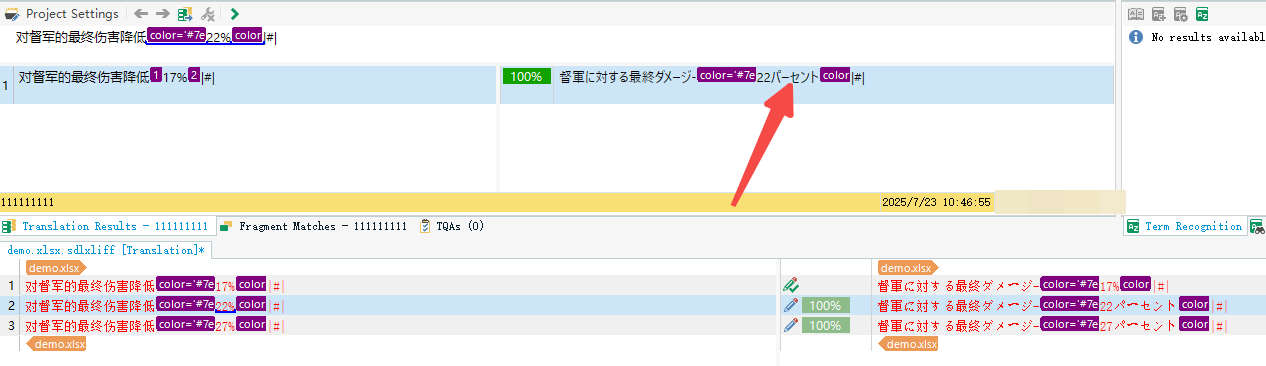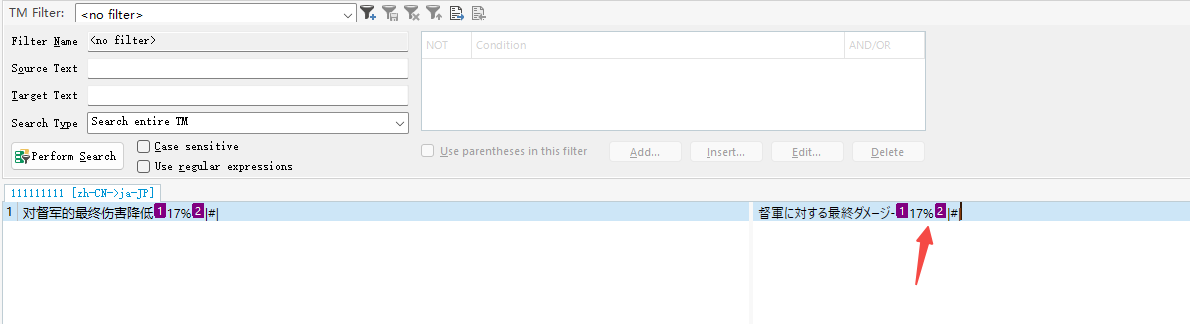Hi Team,
As you can see in my image below, the 1st segment was translated as 17%, and I updated my TM.
But When I trying to translate 2nd segment, it showed 17パーセント than 22%.
The TM is a clean new TM, doesn't contain any other segments.
Generated Image Alt-Text
[edited by: RWS Community AI at 6:51 AM (GMT 1) on 23 Jul 2025]


 Translate
Translate