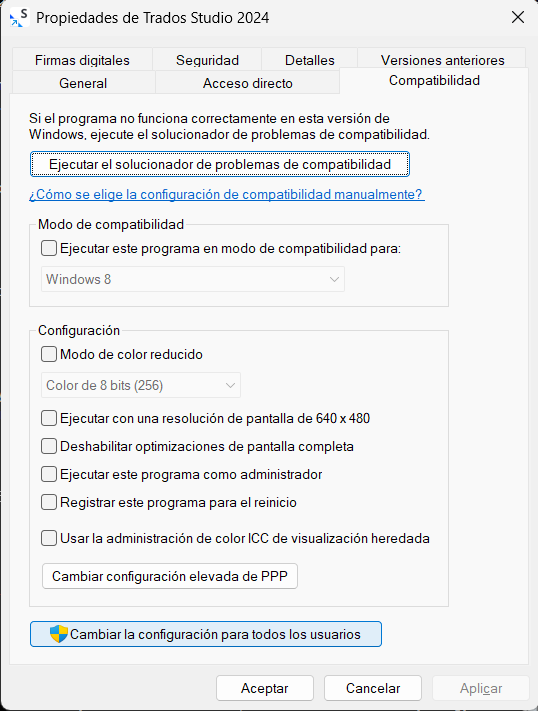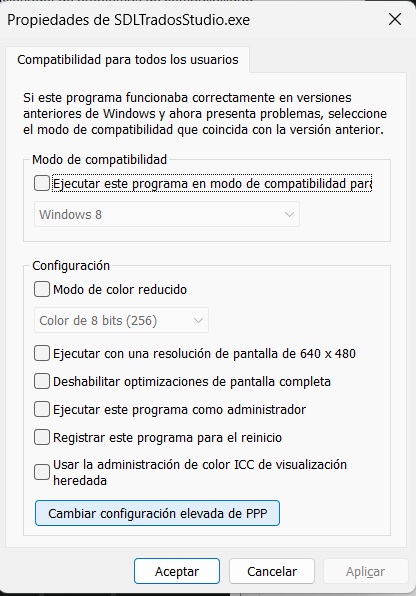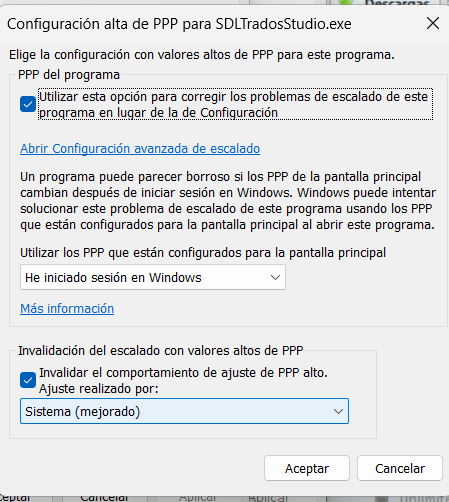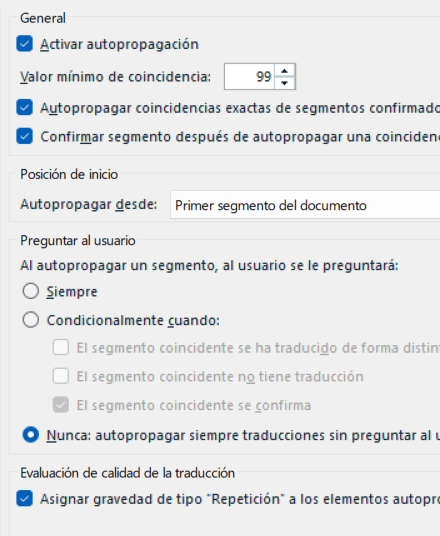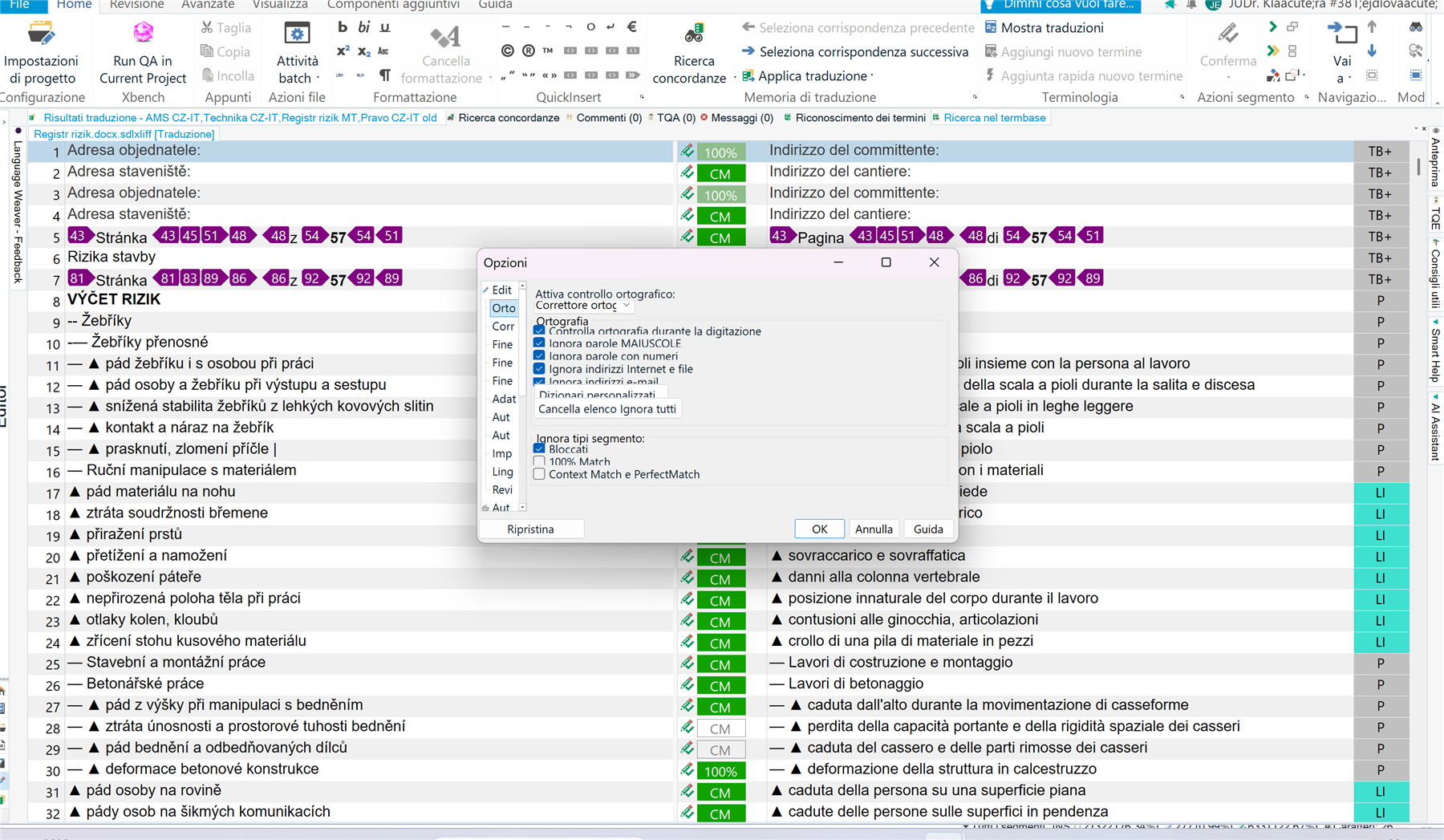Hello all,
I just updated to the new version of Trados Studio and I have had many problems, as it sadly seems to be usual thing lately.
I have managed to solve some, losing a lot o fime... but there are others that I simply cannot.
My interface is not ok, see the screen capture:
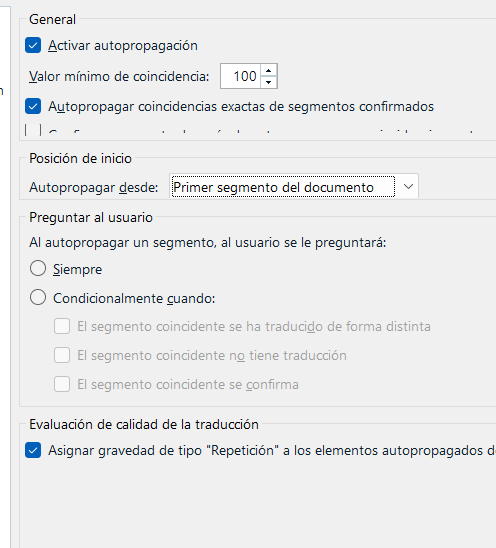
As you can(not) see, some options are only partially visible and some others are just not visible, like the "never" ask in autopropagation. I had to test several possible shortcuts until I could activate it.
Is this happening only to me?
Thanks in advance for your replies.
Antonio
Generated Image Alt-Text
[edited by: RWS Community AI at 12:27 PM (GMT 1) on 7 Aug 2025]


 Translate
Translate