
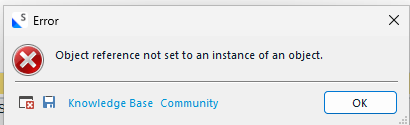
I do not know why what I wrote on the subject line is happening.
I have already read other forums in the RWS Community and tried some options that did not work for me but resulted in other issues:
I already tried deleting the folders called "Studio18" and "18". This did not work but resulted in (a) my Open AI machine translation tool not popping up in the AI Assistant label menu and (b) no machine translation tool being available in the list of translation memories (list of translation providers). Therefore, I restored the aforesaid folders from the recycle bin, which helped me remedy these two problems I just described under letters a and b.
What I just said in the very previous paragraph means that I should not try uninstalling and then reinstalling Studio 2024 as a solution for the issue set out in the subject line.
Therefore, I just want to ask you why this is happening and how I can solve this, in order for me to (x) work by confirming segments to upload them in my translation memories and (y) include my termbases in my translation project as normal.
Please help me. I need to resume my translation duties.
Kind regards,
Nicolai CASTILLO
Removed AI Suggestion
[edited by: Nicolai Castillo at 10:53 PM (GMT 0) on 7 Nov 2025]


 Translate
Translate
