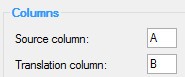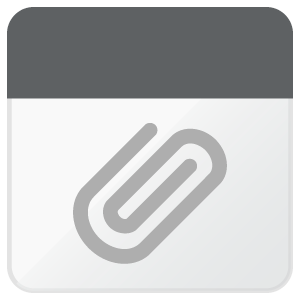Hi,
I usually receive an excel file to work on Trados and I need to create a English-Japanese bilingual excel file for delivery.
Below is what I want looks like , but
| text_id | value | Target Language |
| 58### | Page changes are now live | ページが変更されました |
most of the case what I get looks like below;
| text_id | value | Target Language |
| 58### | ページが変更されました |
|
Could you kindly advise me what to do and if I give you more information, just let me know.
Kind regards,
Shihoko Sato

 Translate
Translate