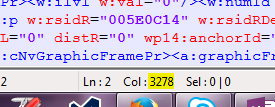I have completed a translation and am trying to save the target file and view it. It won't open and shows this error message: We're sorry. We can't open XXX file because we found a problem with its contents. Details: Xml parsing error. Location: Part:/word/document.xml, Line:2, Column: 3278
Can anyone help please?

 Translate
Translate