Over the years (and various Studio releases) we have been asked why it has not been possible to keep the previous version after upgrading.
Starting with the Studio 2019 release, we made it possible to have both versions installed and active on the same machine.
This ensures the greatest level of flexibility, as you are now able to complete ongoing projects in your current version, whilst starting new projects in Studio 2024, minimizing any downtime and allowing you time to become familiar with the new features.
If you own Trados 2019 and upgraded to Trados 2021 or if you own Trados 2021 and upgraded to Trados 2022, the same basic principles apply, meaning you can use both versions side by side.
The following applies to all users of Studio 2024 Freelance and Professional (single user) licenses.
Once the upgrade has been purchased, you will see you have an upgrade(s) available in your RWS account:
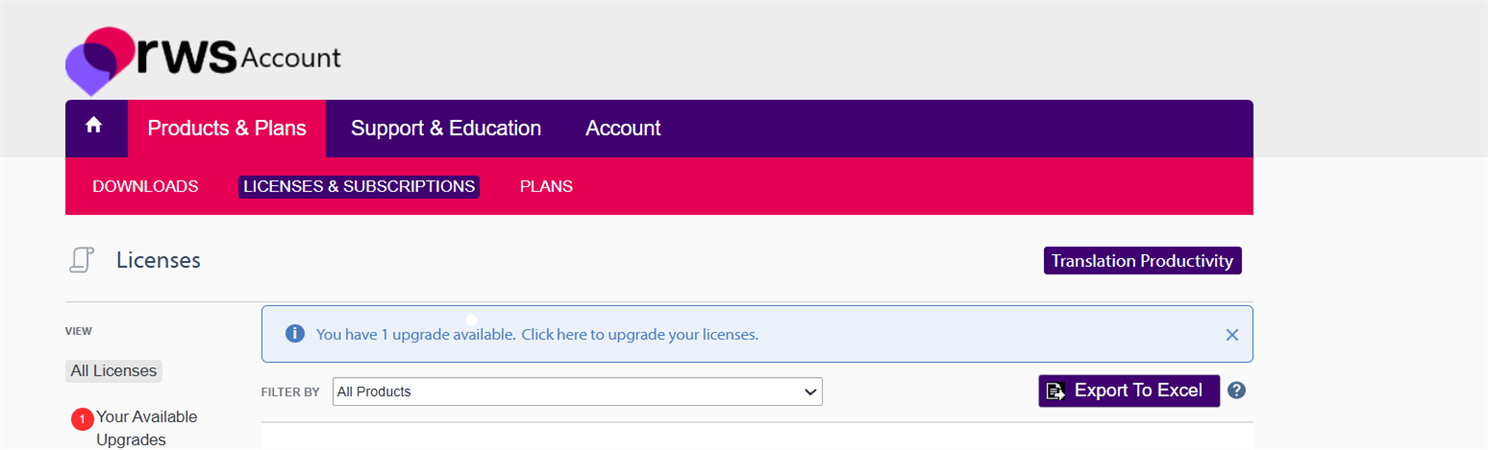
You can now process your upgrade by clicking on the Upgrade(1) box
(if you have multiple licenses, you can choose how many you want to upgrade).
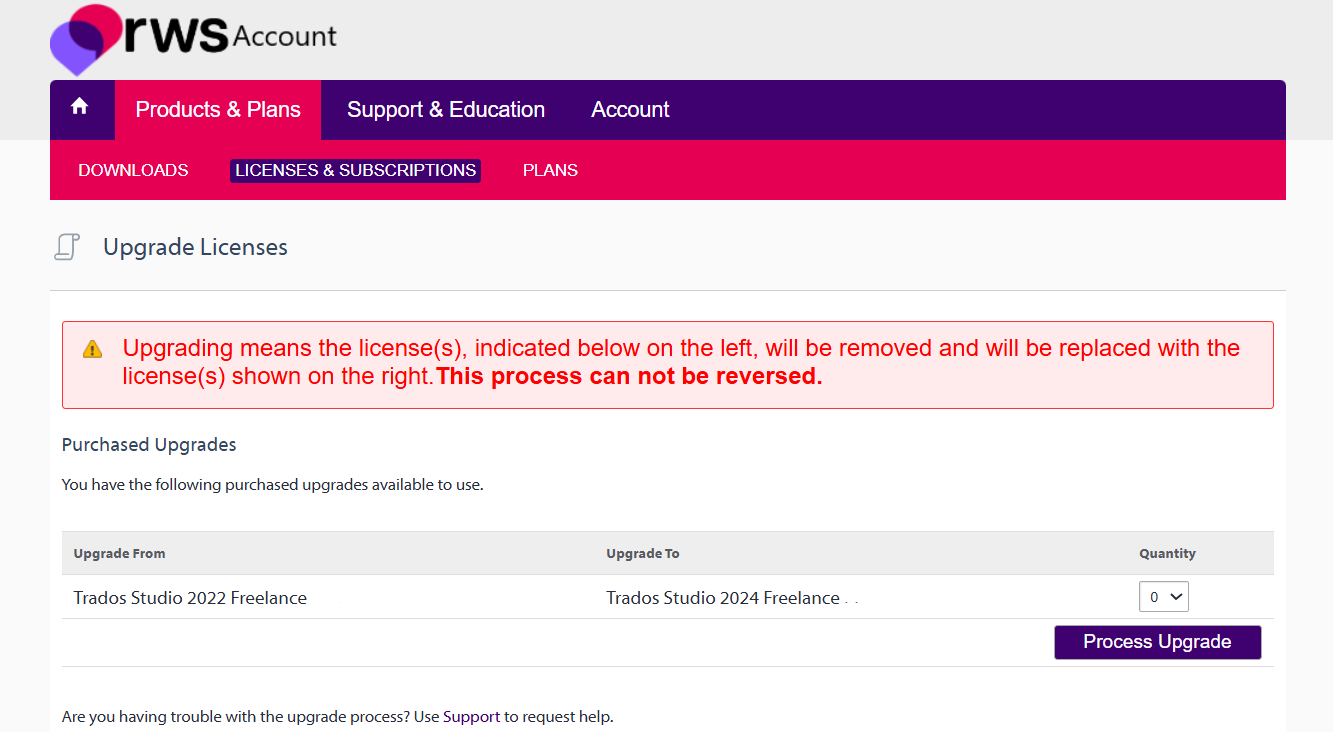
Once you have processed the upgrade- you will see the following...

click again on 'Licenses' and you will see the new activation code
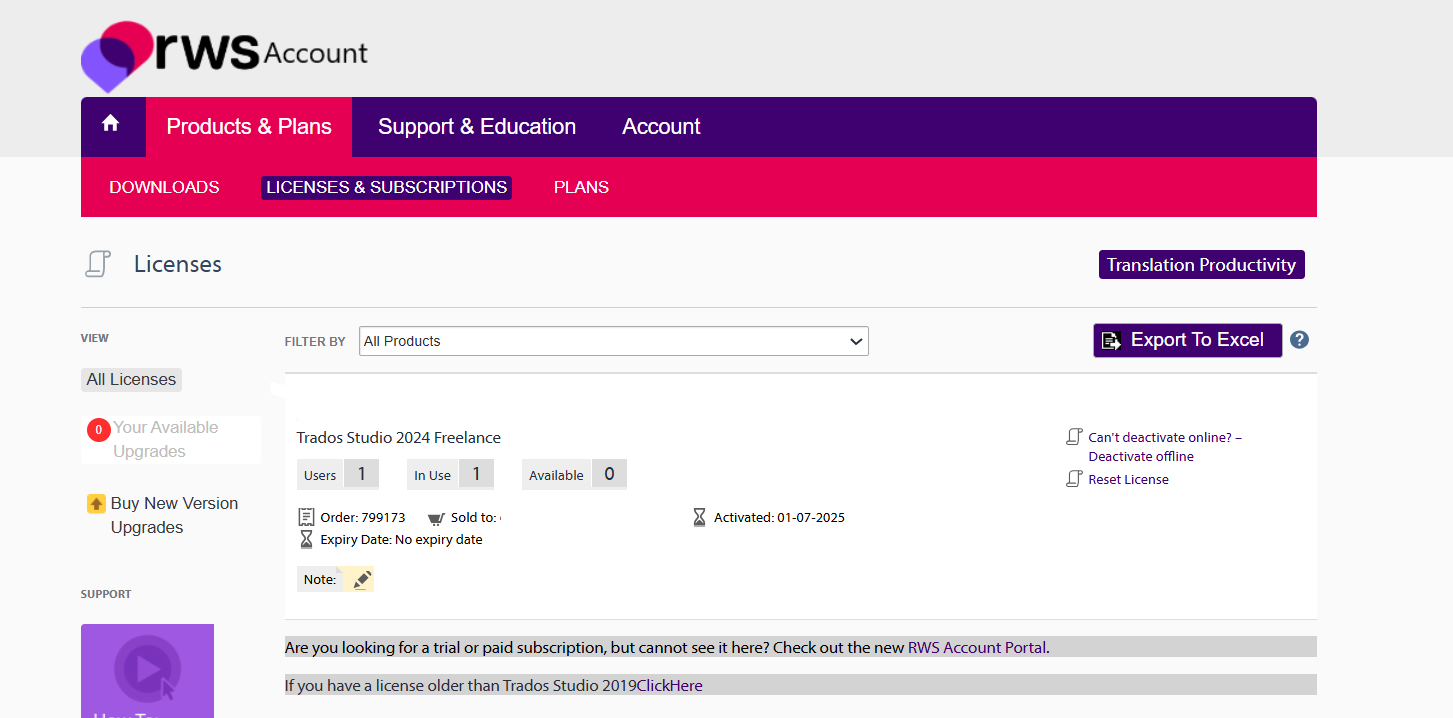
Access your RWS account (via the machine on which you have Studio 2022), go to 'DOWNLOADS' and install Trados 2024 only.
Once you have successfully installed Trados 2024- you will see the activation Window-
Copy and Paste the new Trados 2024 activation code from the 'Licenses&Subscriptions' area of your RWS account (shown earlier), and simply paste the code in the activation box and click Activate
You can start using Trados 2024 and/or Trados 2022 immediately
You can now also install MultiTerm (a separate license is not required to activate MultiTerm)
Useful notes:
- If you would like to continue running Trados 2022- you must install Trados 2024 on the same machine as they share the same license activation (upgrades only).
- You cannot install and activate Trados 2024 and Trados 2022 on separate machines.
- If you are planning to move your Studio license(s) to a new machine, please deactivate Studio 2024 and install it on to the new machine first, activate it and then install Trados 2022.
- RWS releases regular updates for both Trados and MultiTerm - you will be notified of any pending updates (including Apps from the RWS AppStore) via the notification Tab/Icon or from Help - Check for updates.
- If you are using Multiterm and have upgraded your Trados, you also need to install the respective (latest) Multiterm version.
If you have any further questions, please contact our CX team via Live Chat

 Translate
Translate