Welcome to Trados Studio 2021
After your Professor has added you to the university account, you will have received an email (normally your university registered address) confirming that your Language Cloud account has been set up.
The university will have also provided you information on how to access the relevant Trados Studio and MultiTerm Installers
(If you have purchased your own Trados Studio 2021 license, you will find more information here on what to do next.
Activation
After you have successfully installed Trados Studio 2021, you will need to 'activate' your subscription.
Here you will see 2 options -
Please select Language Cloud Subscription
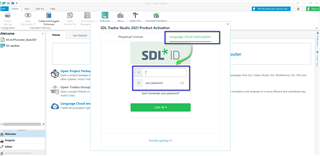
Now sign in with the same credentials (email and password) you used to create your personal SDL (RWS) account.
Once signed in- now select the correct university account (not your personal account)
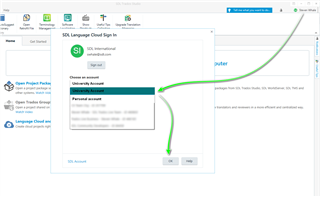
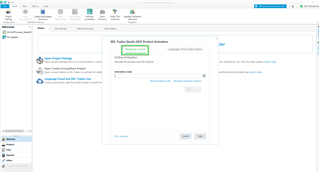
1) Language Cloud Subscription
To Activate your Language Cloud Subscription, select Language Cloud Subscription and enter your RWS registered email address and password
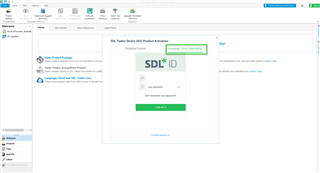
Once you have logged in successfully, you will see your (account) name in the top right-hand corner.

Should you experience any issues with your subscription, please speak to your university professor who can help further.
TIP
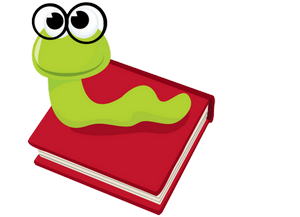 For more information on various licensing /activation models -
For more information on various licensing /activation models -
https://docs.sdl.com/813470/791903/sdl-trados-studio-2021-sr1/sdl-trados-studio-editions

 Translate
Translate