With Trados Studio , you have the ability to create a New Local Project.
This provides you with many more options than when using the Single file options.
You can create a New local project from the Welcome view
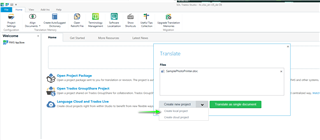
Or via the Projects tab
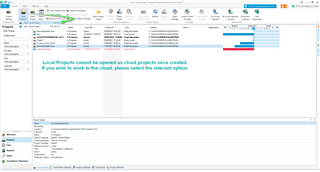
*When creating Local projects, it's important to remember, these cannot be opened in the cloud/online editor.*
From the Projects View- Select New Project -New Local project
1) Give your project a unique name (otherwise the projects will be numbered Project 1, Project 2, Project 3,....)
2) If you do not wish to use the default path, select an alternative folder
3) Navigate to the files you wish to use in the project
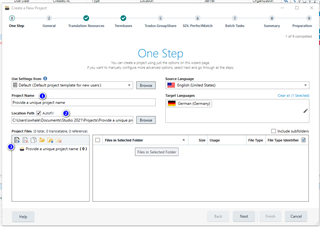
Next
1) A project description is optional.
2) Select whether you wish to be able to Allow source editing (Enable merging segments across paragraphs (you can change the settings at any time)
3) If you are working with Asian source languages, enable this option.
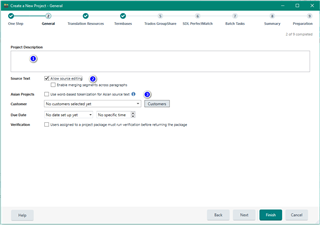
Next
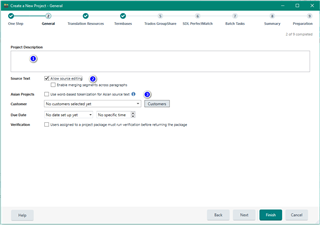
Select required Translation Memories (local/server) and Machine Translation provider(s)*
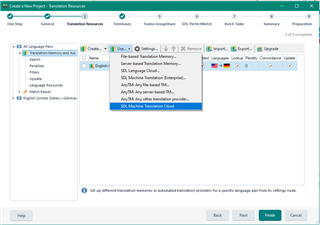
*The availability of translation providers will depend on the academic institute and what has been provided.
Select/Create Termbase(s) provider(s).(these may vary depending on academic institute).
If you have installed the Sample files- you will have the sample Printer Termbase C:\Users\YOUR NAME\Documents\Studio 2021\TermBase
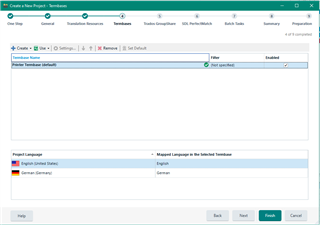
FINISH
Advanced options will be explained in the relevant sections below
You can now open the project for translation.
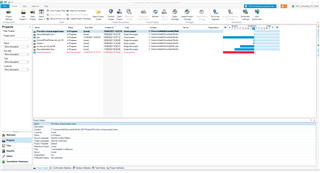
In this example, as Machine Translation Cloud was added to the project, the project has been largely 'pre-translated'.
1) Context Match from TM
2) Fuzzy match from TM
3) Pre-translation from Neural Machine translation (NMT)
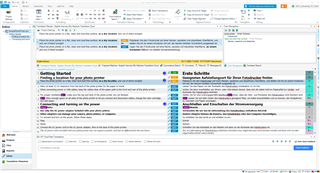
TIPS

To save time, you can add the resources you require in the File Options (Global settings) which will always be applied to each new project.

 Translate
Translate