Alignment is the term we use, to describe the task of creating 'Translation Memory' from existing translations.
These for instance, could be in the form of Word docs, whereby you have the original ‘source’ language file and the translated ‘target’ file.
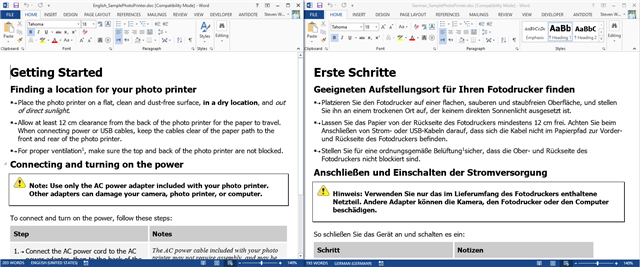
To 'Align' the documents, select Align Documents in the Welcome view (or from Translation Memories view)
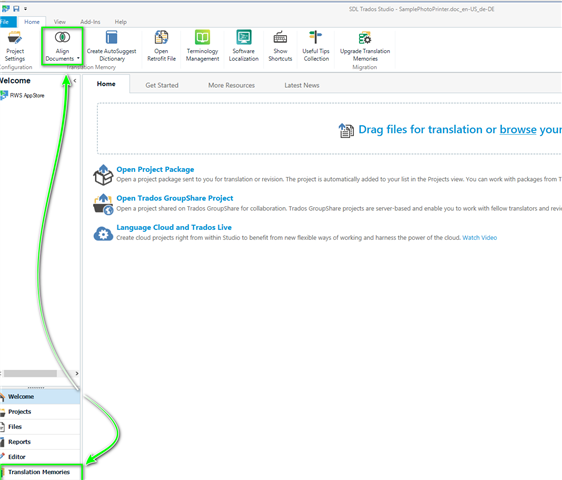
Now select the files (you can align single or multiple files).
If you do not already have an existing TM in the correct language combination-
Create>New File-based Translation Memory
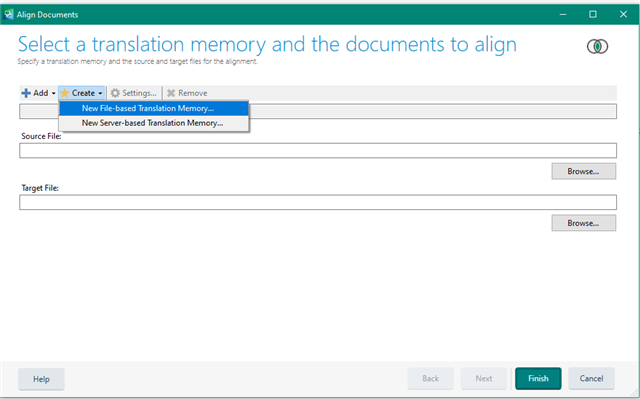
Ensure you name the TM, and check the languages selected are the correct pair.
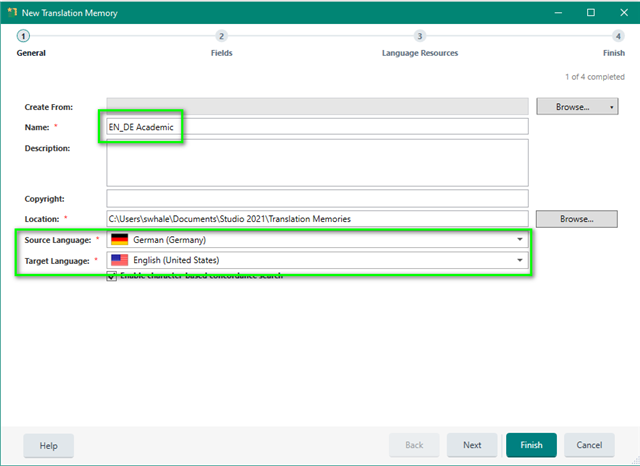
If you click NEXT, you can define the Fields and Language Resources- or click Finish to create the TM with the default settings.
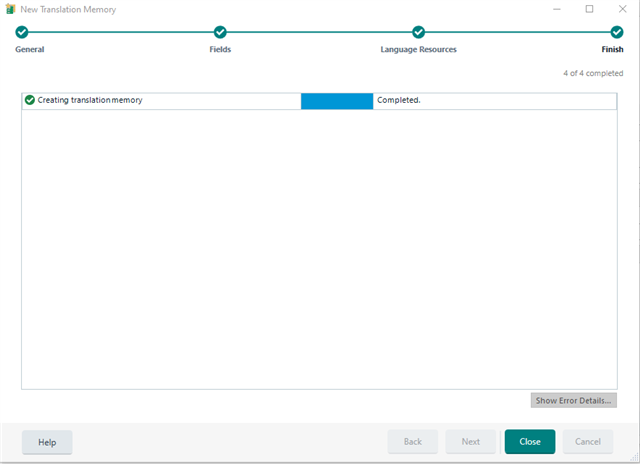
Once you click Close, you can now Browse to where you have saved the files you intend to align
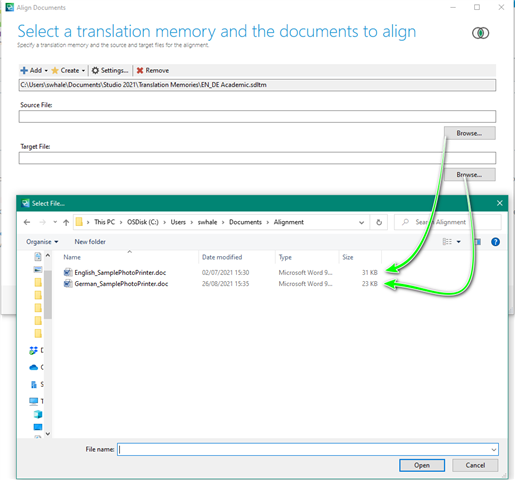
Your TM will now open and you will see (in this simple example) the following-
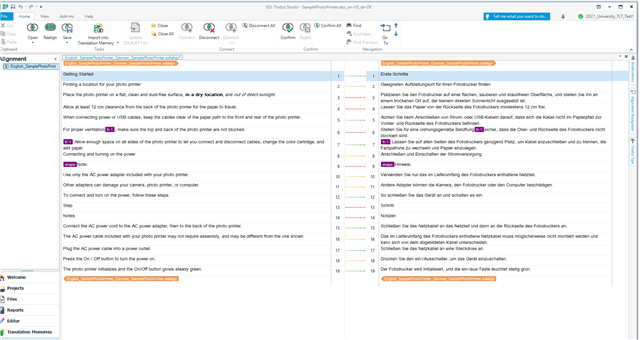
To confirm the TU's (Translation Units) click in both the source and target TU's (active TU's will turn yellow) and Confirm
TU's 1 & 2 have already been confirmed and are marked with a solid green line
TU 3 9dotted line) needs to still be confirmed.
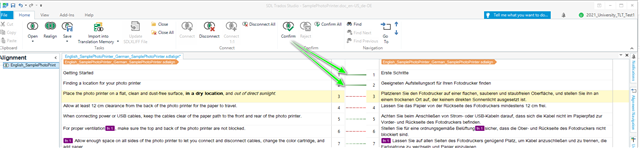
Alignment is the term we use
Alignment is a mechanism for re-using previous translations. The alignment tool in Trados Studio parses previously translated files into translation units (TUs) so you can add them to a translation memory (TM). This means that you can build up a database of translations by leveraging previous translation experience.
Why should you align existing translations
You can align existing translated files to:
- Build a TM
- If you have just started using Trados Studio and you do not have any TMs, you can create TM content from existing public translations. For example, you can turn public, bilingual corpora into a TM that you can then use to translate your files.
- Generate a TM for translating similar text
- If you want to translate the new version of a file, you can align the source and the translation of the previous version of the file to create a TM from the old translation. You can then use this TM to translate the new file. The translation matches that Trados Studio finds when comparing the new file with the TM content can help you translate faster and maintain terminology consistent.
Alignment mechanism
During alignment, Trados Studio matches the segments in the source language files with the translated segments in the target language files to determine which sentence pairs belong together. The tool pairs up sentences by looking at the file structure.
Knowing that files contain unique content that has to be translated and transferred into the target file, Trados Studio divides the files into sections. Trados Studio then analyzes the two sections by unique features like proper names, numbers, dates, measurements etc. Each time it recognizes a unique element in the source file, the Alignment tool looks for it in the target text in order to create sentence pairs and send them to an *.sdltm TM as TUs.
Types of alignment
- Align with Review
-
- Suitable when the source files you are aligning are not exact translations of your target files.
- The alignment result files open in the Alignment view. Here you can heavily edit the connections and the segment content.
- You can then also open the alignment file in the Editor view for extra editing or QA checks.
- Align without Review
-
- Suitable when you just want to create TM matches for your project and return to your translation work.
- The translation units generated from the alignment open in the Translation Memory view. Here you can make small edits to the TUs before importing them into the TM.
- Align Single File Pair
-
- Suitable when you want to pair one source file to its corresponding target file and generate one single alignment result (
*.sdlalign) file. - Sends the TUs resulting from the aligned source and target file to your specified TM.
- Suitable when you want to pair one source file to its corresponding target file and generate one single alignment result (
- Align Multiple Files
-
- Suitable when you want to align several pairs of files at the same time. This generates an alignment result (
*.sdlalign) file for each pair of source and target file. - Sends the TUs that result for all the generated alignment result files to the same TM.
- Suitable when you want to align several pairs of files at the same time. This generates an alignment result (
- Align Retrofit Files
-
- This is an additional case where alignment is used. Trados Studio performs an automatic alignment while updating the changes from an external reviewed target file. You can also choose to review and manually adjust this alignment.
- The alignment result files open in the Alignment view prior to adding the review changes to the project files. You can edit the connections, but you can only connect segments that are in the same paragraph.

 Translate
Translate