Alignment is the term we use, to describe the task of creating 'Translation Memory' from existing translations.
These for instance, could be in the form of Word docs, whereby you have the original ‘source’ language file and the translated ‘target’ file.
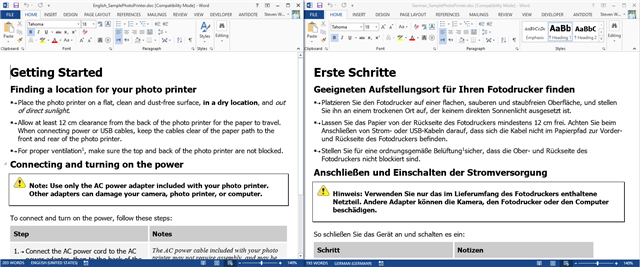
To 'Align' the documents, select Align Documents in the Welcome view (or from Translation Memories view)
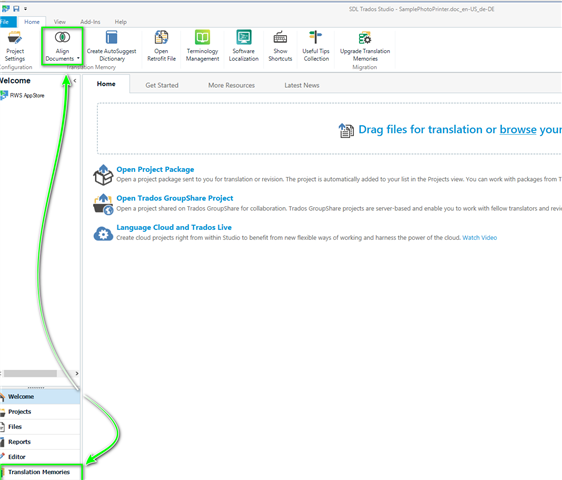
Now select the files (you can align single or multiple files).
If you do not already have an existing TM in the correct language combination-
Create>New File-based Translation Memory
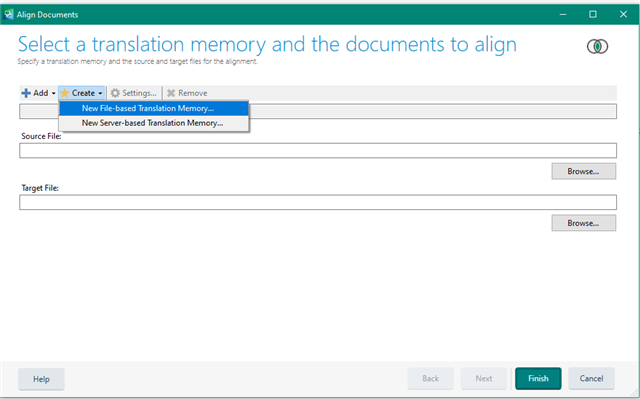
Ensure you name the TM, and check the languages selected are the correct pair.
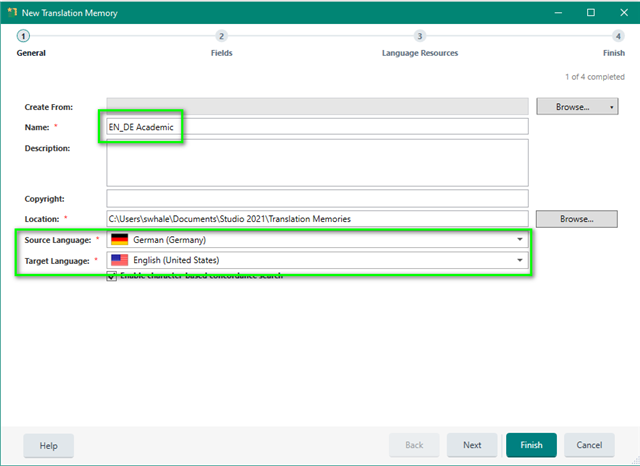
If you click NEXT, you can define the Fields and Language Resources- or click Finish to create the TM with the default settings.
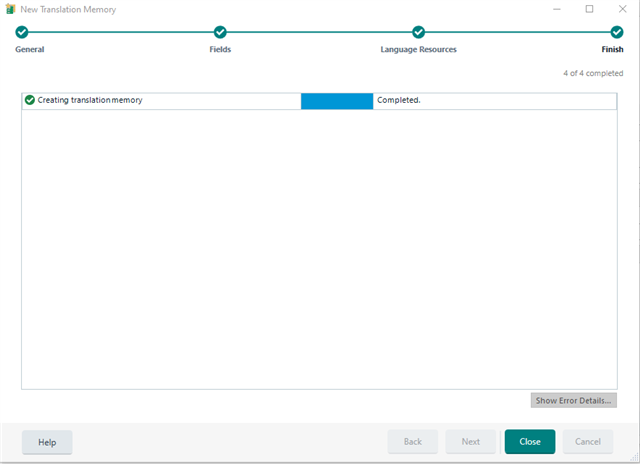
Once you click Close, you can now Browse to where you have saved the files you intend to align
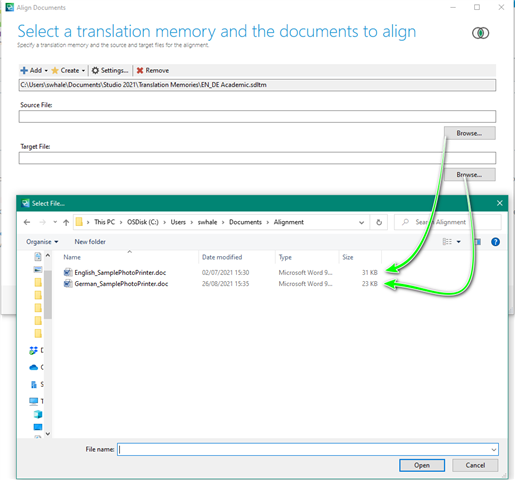
Your TM will now open and you will see (in this simple example) the following-
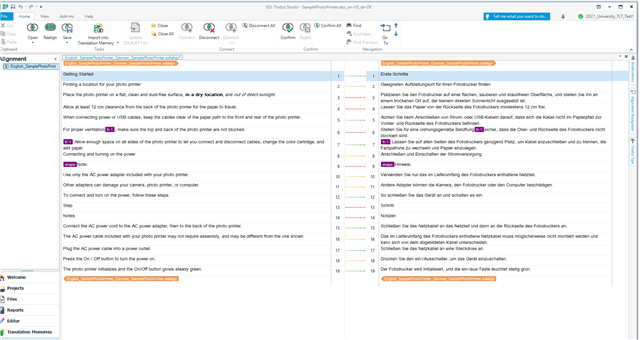
To confirm the TU's (Translation Units) click in both the source and target TU's (active TU's will turn yellow) and Confirm
TU's 1 & 2 have already been confirmed and are marked with a solid green line
TU 3 9dotted line) needs to still be confirmed.
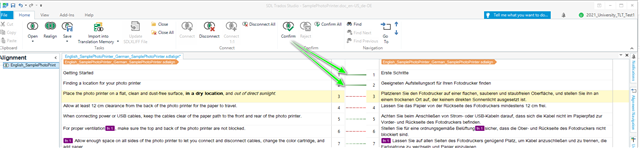
If the suggested alignment is incorrect, you can also align TU's that are not directly opposing-
Enable the selected TU's and drag them together.
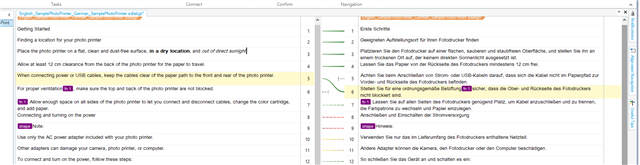
Once you have completed the alignment- its very important to remember to click SAVE
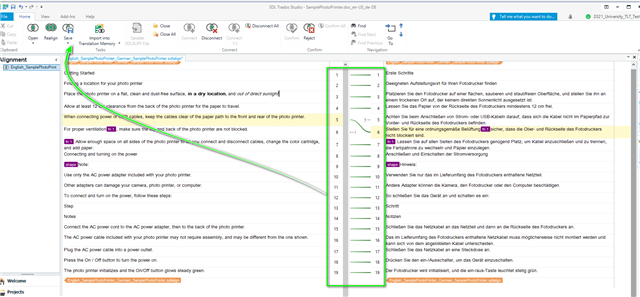
Once you have saved the TM, you now need to Import into Translation Memory
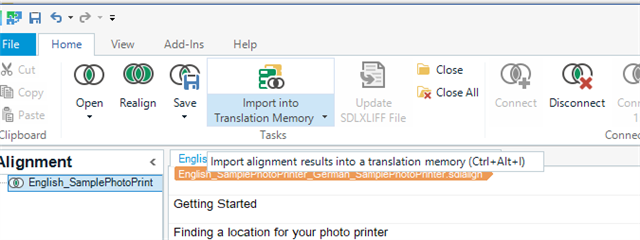
Now open the TM (Translation Memory View) and you will see your TM as follows.
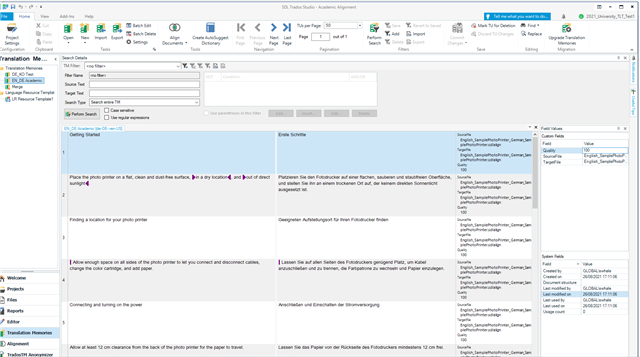
Adding the TM to the project.
When you can create a project using the source file only (without adding the TM at this stage)
Note- No translations have been auto-populated
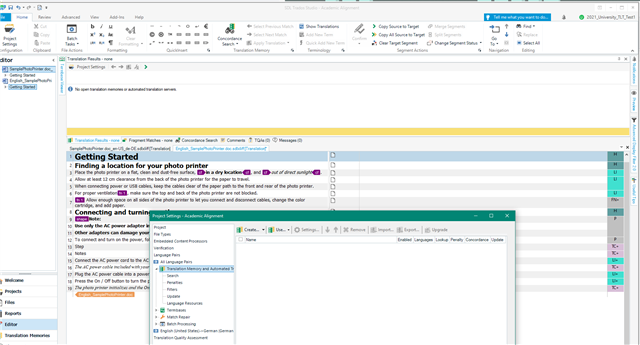
Now add the TM to the project-
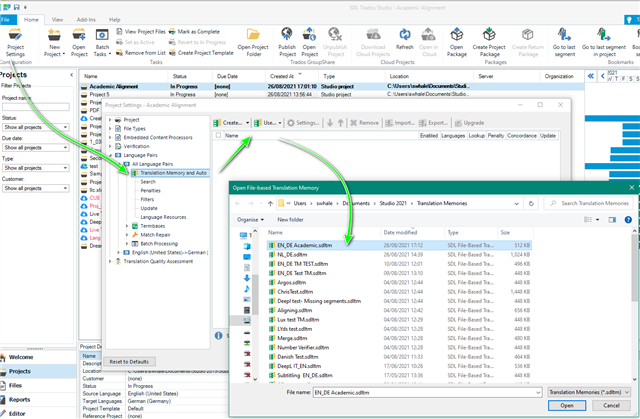

 Translate
Translate