This page should help you understand the different terms used to describe feature and functionality in Trados Studio
|
Global Settings |
When you configure the global settings, these settings apply to ALL projects- You can change or modify the settings at any time. Changes will only apply to new (not existing) projects. |
| MT (NMT/SMT) |
Machine Translation- Trados Studio allows you to use various SMT* and NMT* providers to assist in your translations. Machine translation will normally need to be post edited to correct any errors, before saving to your TM so that you can reuse the content. |
| Project Settings | Project settings refer to the settings of individual projects. |
| TU | Translation Unit |
| Templates | Trados Studio proides a default 'template'. You can however create you own templates, that will include the resources and settings of your choice. |
| TM |
Translation Memory- is a database that stores sentences, paragraphs or segments of text that have been translated before. Each translated unit (TU) contains both the source and target translation. |
| 100% match | This is the term used to describe a 100% match between the segment in the editor and the TM | |
| Apps (AppStore) | Apps are small programs that allow you to extend and customise the functionality of Trados Studio | |
| Auto-Localisation | Numbers, dates and times are automatically localised depending on the target language | |
| Batch Tasks | 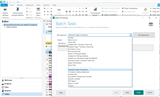 |
Functionality allowing you to perform one or more tasks in 'Batch sequence' |
| Concordance Search | Available in the Editor Window, allowing you to look for text strings from the Translation Memory in the project | |
| Fuzzy (match) | This is the term used to describe a partial match between the segment in the editor and the TM | |
| Global Settings | When you configure the global settings, these settings apply to ALL projects- You can change or modify the settings at any time. Changes will only apply to new (not existing) projects. | |
| Glossary | Is another name widely used for Termbase | |
| GroupShare | Is RWS's online server based translation management system. You maybe invited to download a package to work with 'offline' or on a 'live' server based project. | |
| MT (NMT*/SMT*) | Machine Translation- Trados Studio allows you to use various SMT* and NMT* providers to assist in your translations. Machine translation will normally need to be post edited to correct any errors, before saving to your TM so that you can reuse the content. |
|
| Multiterm | Multiterm Desktop is a separate application (delivered with Trados Studio Freelance or higher versions) which enables you to create and manage your terminology | |
| Portable Document Format (.pdf) is a secure file format, that by design is difficult to work with in CAT tools. We recommend preparing the file outside of Trados Studio to ensure formatting is preserved, before inmmporting into Trados Studio. A PDF imported into Studio can only be exported as a Word file. | ||
| Perfect Match | Comparing files in a project you are creating, with previously translated (confirmed) bilingual documents | |
| Project Package | A project package (.ppx) is a package a client might send you. This package will normally contain everything you need to complete a translation, such as Source and reference files, TM, TB and dictionaries. | |
| Project Settings | Project settings refer to the settings of individual projects. | |
| RealTime Preview | This is a feature that allows to see the source and/or target text in the original format- Not all file types support this option. | |
| Return Package | A return package (.rpx) is ONLY available if you received a project package from your client. A return package will normally ONLy contain the bilingual .sdlxliif file whicy the project manager will use to update the project and TM. | |
| Review | Proofreading a file after translating. | |
| SDLXLIFF | SDLXLIFF (.sdlxliff) is the working file type for Trados Studio. If for instance you import a Word or Excel file, this will be converted to SDLXLIFF. Once you have completed the translation, you can generated the target file into its native format. The exception to this is PDF files (please see seperate entry for PDF) | |
| Segment | The source file is split into segments to enable easier translation. A paragraph maybe split into multiple segments. For example after each full stop. Headings and table cells will appear as one segment | |
| SMT/NMT | Statistical Machine Translation/Neural Machine translation | |
| Tags | Tags are small pieces of information, that preserve the formatting- such as BOLD Italics and underline, which need tpo be preserved in the target segments | |
| Templates | Trados Studio proides a default 'template'. You can however create you own templates, that will include the resources and settings of your choice. | |
| Termbase | TB (.sdltb) is a database that stores your terminology. Unlike TM which can only be billingual- A Termbase can include many languages along with images, notes and even links (URL's) | |
| TM | Translation Memory- is a database that stores sentences, paragraphs or segmentsof text that have been translated and confirmed to the TM. Each Translation unit contains both source and target segments. TM's are always billingual. | |
| TMX | TMX (.tmx) is a standardised Translation Memory Exchnage format which can be used across different CAT tools | |
| XLIFF | XLIFF (.xlf) is the standard XML Localisation Interchange File format | |

 Translate
Translate