Hi all,
We are happy to announce the release of Groups, a new Language Weaver user management and reporting feature. Groups allows account administrators to store information about users directly in the portal and use it to monitor translation needs and trends across the business.
How to use Groups
Use Groups to add a custom description to your users. This can be anything meaningful to you, such as country, team, or department. Reports will then allow you to monitor the volumes, languages and labels used by the groups you created.
Here’s everything you need to know about how to use Groups:
- First, you will need to create your groups:
- As a Language Weaver account administrator, go to 'Settings' > ‘Create Group’
- In the pop-up dialogue box, give your group a representative name (such as the name of a department, like in the example below) and click ‘Create Group’.
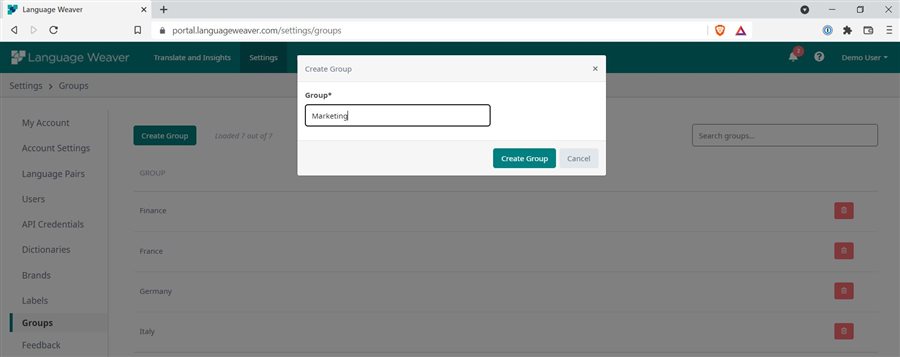
- Second, assign users to your Groups
- Go to ‘Settings’ > ‘Users’ > ‘Edit’ user details
- Under ‘User Groups’, click ‘Add Group’ and select the group you’d like the user to be assigned to.
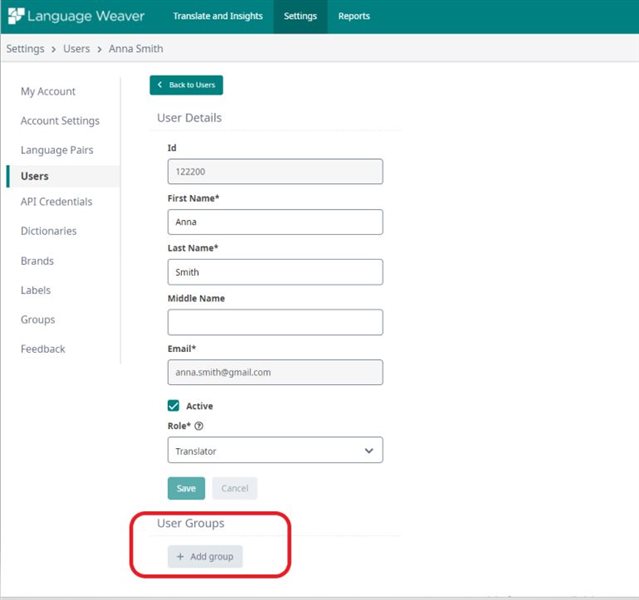
Useful to know: Individual users can be added to more than one Group.
- Monitor the translation activity for each group of users
As soon as users are added to a group, their translation activity will be automatically recorded against the group(s) they belong to.
Here are some tips about how to use the Custom Report to monitor the throughput consumption for your groups:
- You can view the translation activity for your groups of users at a glance by going to ‘Reports’ (scroll down to the ‘Groups’ section of the report)
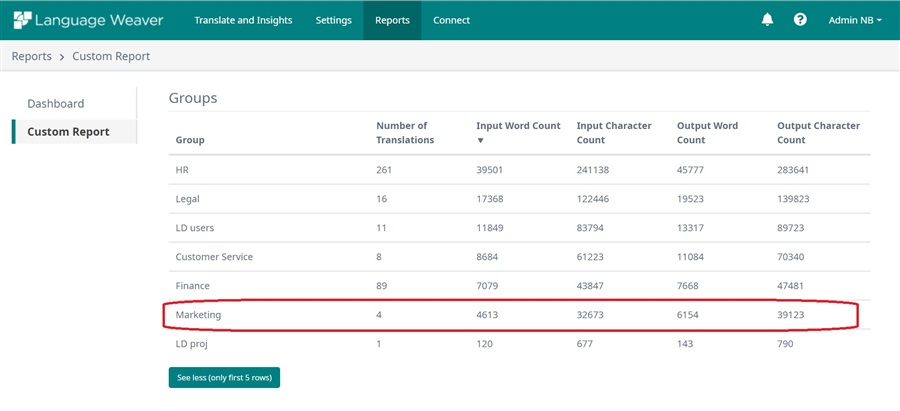
- For a more details, on the ‘Custom report’ page you can use the new ‘Groups’ filter in combination with other filters. For example, to find out what language pairs are mostly used by a specific department within your company, select the group you created for that department and ‘All Language Pairs’.
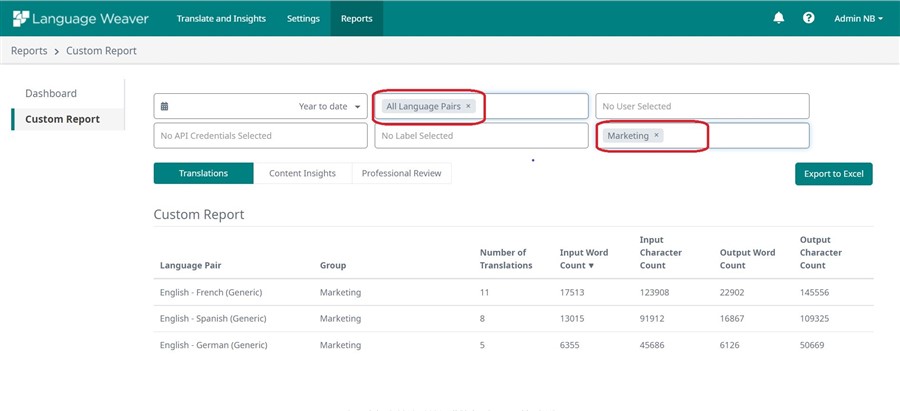
Tip:
- The results of your filter selection can be exported to Excel so that you can further work with this data offline.
Useful to know:
- Reports will start capturing the translation activity for each Group only after users are added to one.
We hope you’ll find Groups useful and we look forward to your feedback!
The Language Weaver Team

 Translate
Translate