Time tracker feature allows to track working time while you edit documents in Studio. In the plug-in settings, you may set an option to automatically start time tracker upon opening of any document in Studio.
If Time Tracker window is hidden by default, you may show it from the View menu:

Time tracker window looks like this:
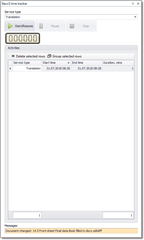
Service type field allows to specify kind of work you are performing. When you change its value, then it will be saved for future use (with regards to a current mode of a document: Translation, Review or Sign-Off), and if there is ongoing timer running, its service will also be changed.
Start, Pause and Stop buttons allow to control timer. Pause button press allows to temporarily stop timer, while Stop button stops timer and adds counted interval into the Activities table. This table contains a list of all work sessions.
You can merge short periods into single one by selecting them and selecting Group selected rows.
If some activity was registered by mistake, you may select it and select Delete selected rows to remove it from the table.
When you close a document (or Studio) or switch to another document, the system stops current timer and writes its data into the Activities table.
When you create invoice from the projects list, you will be able to include time tracking information into your invoice or quote.

 Translate
Translate