To open a dashboard, click Charts button on the ribbon. The following window will be opened:
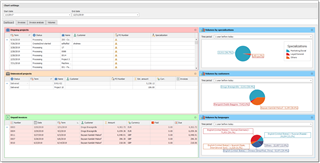
This window has 4 tabs: Dashboard, Invoices, Invoice analysis and Volumes. See description of each tab below.
Dashboard tab
This tab gives an overview of current projects ad invoices, in tabular and charting formats. 3 widgets on left display Ongoing projects (project with status which equals to Processing or Created), Uninvoiced projects (delivered, but not invoiced projects) and Unpaid invoices. You can quickly print data from any of these tables by right clicking on a table and selecting Print.
Three widgets on the right display average volumes by specializations, customers and language pairs.Charts can also be printed (in the same manner as tables). Additionally, you can quickly change time period for charts, by using combobox above them.
Invoices tab
On this tab, you will find few charts showing total amounts of invoices (total, paid and unpaid) for all currencies you use for invoicing).
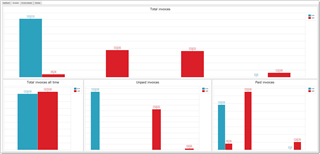
Invoice analysis tab
This tab contains pivot grid, which shows amounts (total, paid and due) in all used currencies per each customer. Can be valuable to analyse income sources. Pivot table supports quick filtering (by dates, customers, amounts, etc.).
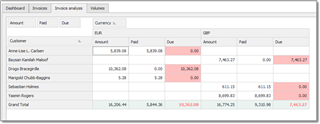
Volumes tab
Simple chart showing volumes by specializations and time tracking data analysis.
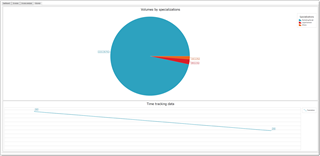
Project aggregates
In TBM Lite, you can create sub-projects for any Studio project. To do this, add a new custom project and link it with particular Studio project (or simply clone any existing project which is already linked with a necessary Studio project), and then uncheck Synced box. In the result, you could have multiple sub-projects for a single Studio project. This tab contains a pivot table which allows to get aggregates for such projects.
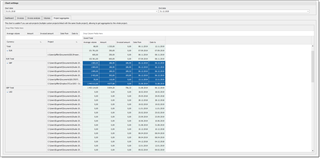
Column area contains 2 sections: currency and project name. You can expand and collapse currencies to view nested projects. In the data area, you will find totals for average volume, total amounts and invoiced amounts, as well as time period of a project (date of first and last job of a project).
Also, you can quickly filter this table by particular currency or project name. To filter by project name, hover mouse pointer over column name and click on the filter icon. In the displayed popup window type part of a project name and select it in the search results.

 Translate
Translate