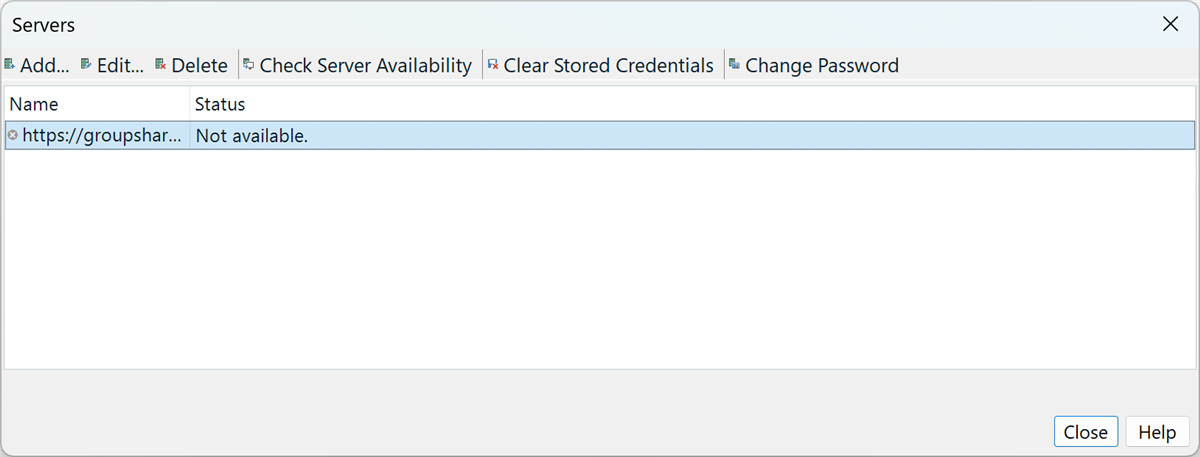Since I upgraded to Studio 2024, I have had the following problem:
Whenever I open Studio to work on an offline project, I inevitably get a Log-in window that pops up, asking for my login and password to a GroupShare server that I sometimes have to use for one of my clients.
I understand being asked to log in when actually accessing that server, but it is really annoying still having to log in when working on an unrelated, offline project.
My worry is also that if the GroupShare licence for the incriminated server came to be revoked by my client, I would end up being unable to work on offline projects for other clients.
I have tried deleting all the GroupShare projects from my project list so I only have offline projects left, but that did not solve the problem.
Any help would be appreciated!
Thank you.


 Translate
Translate