H2 2023 was a very busy period for the Studio and cloud teams! Below is a summary of the features, improvements and fixes that we have released during the second half of 2023 for the cloud capabilities available with Trados Studio (for the enhancements in the first two quarters of 2023, refer to Trados Studio Cloud Capabilities - Q1 2023 Update Roll-up and Trados Studio Cloud Capabilities - Q2 2023 Update Roll-up - Product Updates - Trados Studio - RWS Community). In addition to these browser-based enhancements, we have also released an extensive service release for Trados Studio, referred to as Trados Studio 2022 SR2. For information on the Trados Studio changes in the SR2 release, see the release notes document at https://docs.rws.com/TradosStudio2022SR2/ReleaseNotes.
Let's now dive in and look at the extensive improvements across Online Editior, Translation Memory, Terminology, AI and platform enhancements!
Online Editor Enhancements
Dictation in Online Editor
In the December update, we released long-awaited comprehensive dictation capabilities in the Online Editor. Not only can you dictate text, but actually perform actions such as confirming segments using your voice. We support over 130 actions and commands. This is a great improvement for visually impaired users and all users preferring to dictate text over typing.

We currently support the following languages:
- Chinese (Simplified)
- Czech - Czech
- English - US
- French - France
- German - Germany
- Italian - Italy
- Japanese - Japan
- Romanian - Romania
- Spanish - Spain
More details, including the full list of commands, can be found in our online documentation.
Note: We support the main languages and not the sub-language dialects at this time. Dictation is not available for language variants such as French (Canada) or Spanish (Mexico). If dictation is not supported for the target language of your file, the Dictate button will be dimmed on the interface, and you will not be able to select it. Dictation is also not available when opening Trados Online Editor with Firefox, regardless of the target language of the file. We recommend you use Google Chrome or Microsoft Edge for dictation.
Enhanced “Open next task” dialog
As a smaller usability improvement, we have enhanced the Open next task dialog in the Online Editor, including information about the filename, language direction, due date and more.

User settings for auto-propagation in Online Editor
We have introduced a new user setting in Online Editor, so users can decide how they would like the auto-propagation to behave.

Detachable side panels in Online Editor
Side bar panels in Online Editor can now be individually detached. Previously, you could only detach the whole side-bar, now you can decide to detach specific panels. This provides much more flexibility with multi-monitor setups so the Online Editor can be configured entirely based on user preference.

Copy/paste QA check settings
Following on from the previous release, where we introduced the option to import and export QA check settings, it is now possible to copy and paste QA check settings between target languages from the Project and Project Template views.
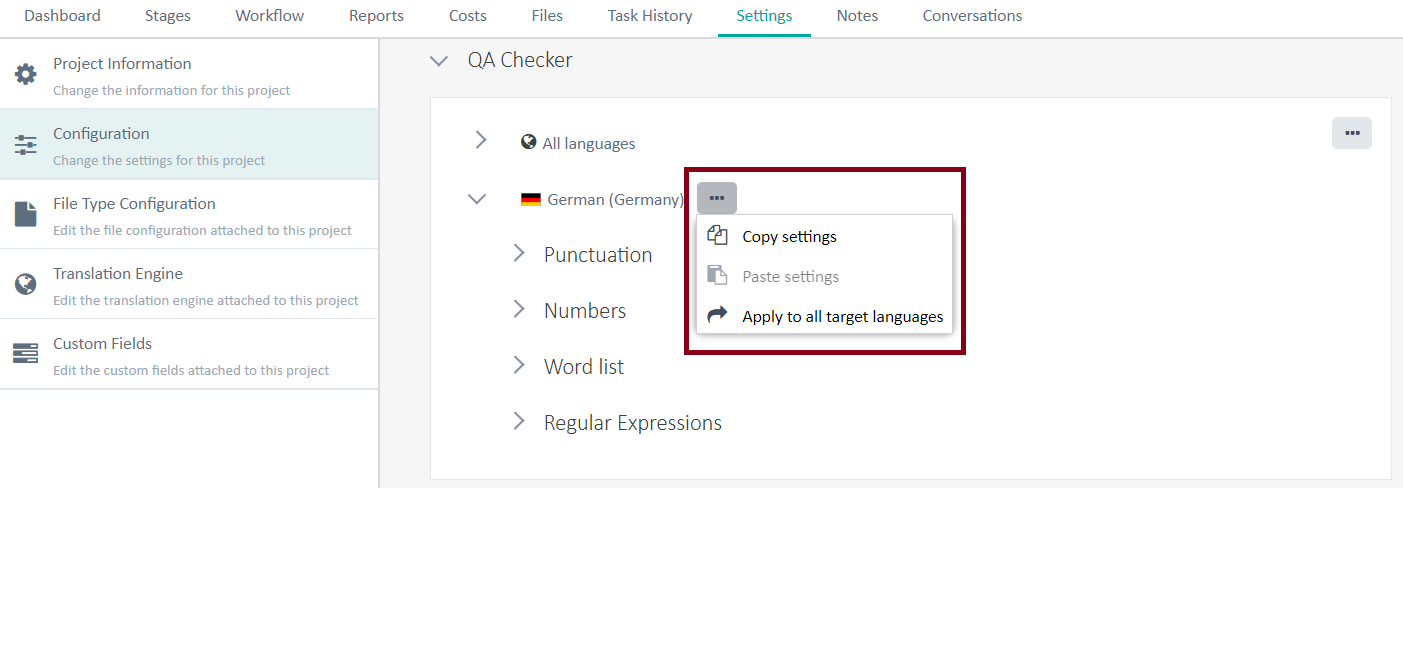
Note: It isn’t currently possible to copy QA check settings across different projects. In addition, it isn’t possible to copy settings from the “All Languages” section.
Translation Memory enhancements
You can now apply Translation Memory fields during Import of files, if using a Field Template:

Additionally, when importing, invalid Translation Units are now maintained in the Import History dialog, so users can download these after lengthy import operations.
TM Imports via Translation Engines
You can now import TM content directly from the Translation Engine. This functionality is available for new and existing TMs and can be performed during project creation or when working with new or existing Project Templates.

Terminology Enhancements
Term Entry Templates
Term entry templates are a new productivity and quality-boosting feature we are adding to our terminology capability. In short, entry templates allow users to pre-define not only entry structures but also pre-fill any repetitive content that should be in each new entry based on the template.
Entry templates enable you to:
- Adhere to a certain order of fields for new entries
- Accelerate the creation of new terminology entries by giving you a structure as well as any repetitive field entries
- Achieve higher control, quality and productivity for adding new terminology to termbases
You can create term entry templates in the new Entry Templates area under Terminology:

When creating new entries, you can pick the template and the entry will be pre-populated for you with the contents from the template:

You can now fill in the entry quickly and with high control, ensuring that you will fill the mandatory fields as well as leveraging any pre-filled fields, such as “Wikipedia” above for the source field. Of course, you are free to change any of these pre-filled fields to handle nuances with newly created entries as required.
You can add as many entry templates as you wish to your templates list, and then pick the required template when adding a new entry. You can also work with empty entries as before.
For customers that are familiar with MultiTerm, entry templates represent a re-invention of input models that were available in MultiTerm.
Add Terms from the Online Editor
We have also introduced the ability to add terms directly from the Online Editor while working on a translation, making it easy to add new terminology to your termbases as you work, ensuring consistent terminology use in your translation projects.

You can enable/disable the adding terms option in the Translation Engine settings by specifying if a termbase can be updated.
Terminology verification
In the December update, we have introduced initial support for term verification in Trados cloud projects when using Trados Studio as your desktop CAT tool. This means you can now work with term verification settings end-to-end throughout the translation workflow to facilitate accurate and consistent use of terminology.
Terminology verifier settings can be configured from the Verification section under the settings for Projects and Project Templates. The settings available in Trados cloud projects match the ones that were previously available in Trados Studio, which enables a seamless integration between cloud and desktop.
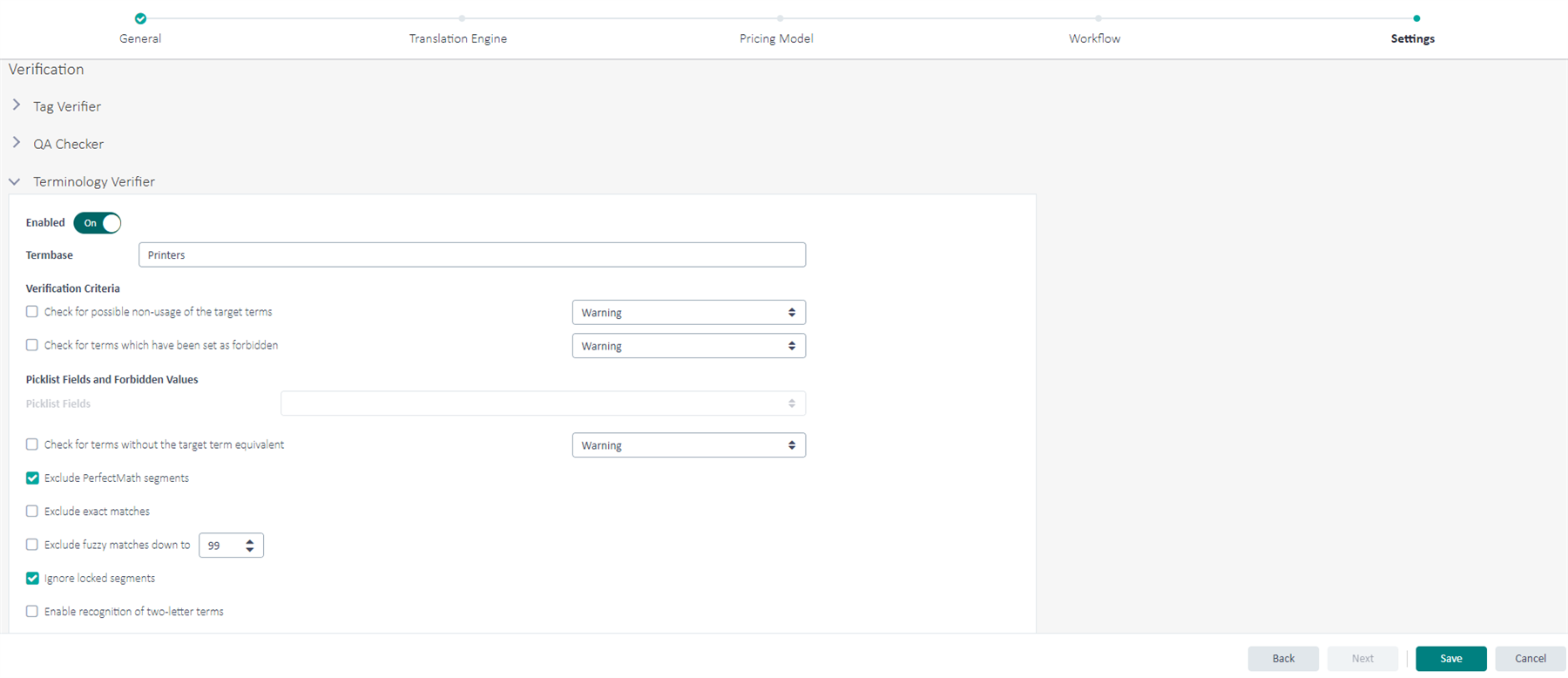
Term verification settings are supported in projects that follow both the online and offline flow. For online projects, the term verifier settings from the Project Template in Trados Enterprise are available as read-only in Trados Studio and for users that download an offline package, the terminology verifier settings from Trados Enterprise are also available and applied consistently.
Note: Term verification is currently supported when using Trados Studio as your desktop CAT tool (Trados Studio 2022 SR2 or higher). It is not yet supported from within the Online Editor or as part of the Automated QA Check task. This functionality will be introduced in a future update.
Terminology system fields filtering
It is now possible to include system fields in terminology filters, providing users with much greater flexibility when defining filter rules at term, language and entry level. This includes the option to filter entries based on the user that created or last modified a term or the date when a term was created or last modified. Terminologists can now filter, for example, for all new entries that have been created in the last week or month.

Alongside this change, we have introduced multiple new statuses for the System Status field in addition to the “forbidden” status that was introduced previously. This makes it possible now to filter for any system status fields with the value “Draft” or “Forbidden” or any of the other new values that have been added.
These new capabilities allow terminologists to follow the lifecycle of terms and concepts in a much more transparent and flexible way than before.
Trados Copilot: Smart Help
As part of our AI innovation stream, we have released Trados Copilot earlier this year. Trados Copilot is your AI-powered assistant to help you be more productive in your everyday tasks. In this first iteration, Trados Copilot can offer Smart Help. To launch Trados Copilot, click the icon in the top bar:

You can then use natural language queries to find answers to your questions on how to use the application. Traditional documentation searches require you to enter the right keywords to use. With Smart Help, just ask your question as you would normally. For example, you could ask “What is the maximum number of source files in a project?” or “How do I configure the XML filter?”. Trados Copilot will respond with an answer and a link to the relevant pages in the documentation:

From here you can click through to the documentation or click on “Show citations” to get more information. You can read more about Trados Copilot and Smart Help in a recent blog post on the Trados web site:
https://www.trados.com/blog/introducing-smart-help-delivering-intelligent-assistance/?take=3
Trados Copilot - Smart Help is available from the general cloud pages and Online Editor.
While Trados Copilot has been trained on the Trados Enterprise documentation (i.e. our most expansive offering), most of the information is also relevant for the free Trados Studio cloud capabilities when it comes to common translation productivity tasks: configuring file types, using Online Editor, working with cloud projects in Studio, the terminology capability, and much more.
User Experience: Profile Pictures
We are introducing the Profile pictures into the Trados Cloud platform.

You can now upload your own image, choose to continue using initials or pick from pre-defined Trados Avatars (we will launch more Avatars over time, watch this space!).
To define your Profile picture, click on your initials on the top right -> User Settings, you can now click on the Initials which launches the Change Profile picture dialog.

Note: Your Profile picture will apply to the whole Trados platform, so will be visible in every tenant your user account is part of.
Formalization of platform, file and project limits to be introduced
To ensure fair use of our platform, we are currently formalizing the way we enforce limits across the Trados platform, relating to file and project size and feature usage. More information can be found in the online documentation for platform limits and file and project size limits. These changes are being rolled out incrementally, but please familiarize yourself in advance to avoid any unexpected changes in behavior.
Various Other Changes
In addition to the above bigger areas, we have also implemented a number of other enhancements and fixes in the Trados Studio cloud capabilities as follows:
- You can now apply filters during TM import
- You can now perform in-line termbase imports directly from a Translation Engine
- For all translation memories, a new enforcement limit for the size of the translation unit is implemented. Each translation unit is now limited to source and target both at a maximum of 2000 characters, tags are not counted.
- Improved Accessibility for visually impaired users in various screens
- Termbases in Translation Engines can now be reordered
- Language Processing Rule values can now be reordered
- The maximum length for filename + path has been increased to 255 characters
- Various other bug fixes and UX enhancements across the entire platform
We would like to take this opportunity to thank all of our customers for their support and feedback in 2023! We hope everyone has enjoyed and benefited from the features released during the year as much as the Trados team have enjoyed developing them and making them available in our product. We look forward to delivering many more new features and capabilities in 2024!
Season's greetings from everyone in the Trados team!

 Translate
Translate