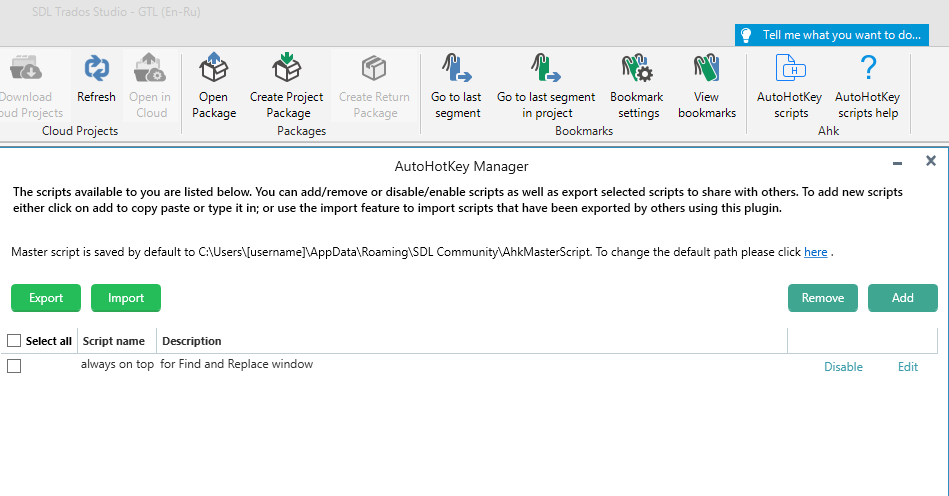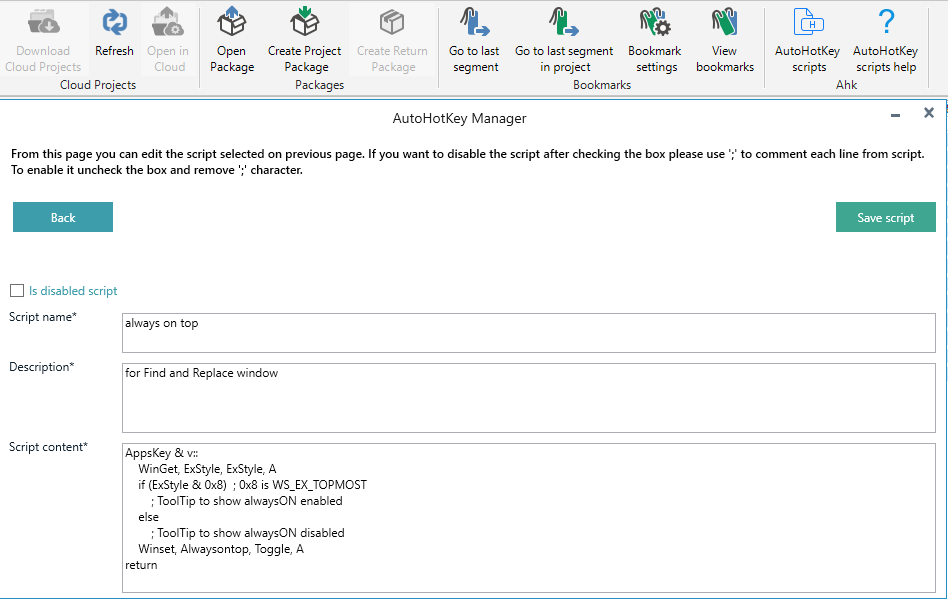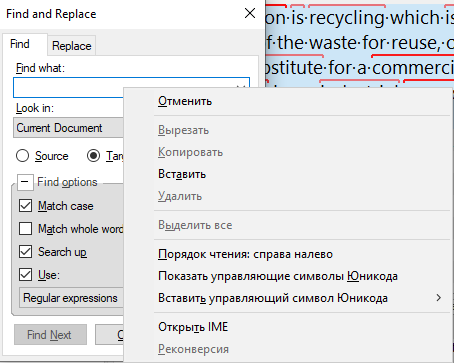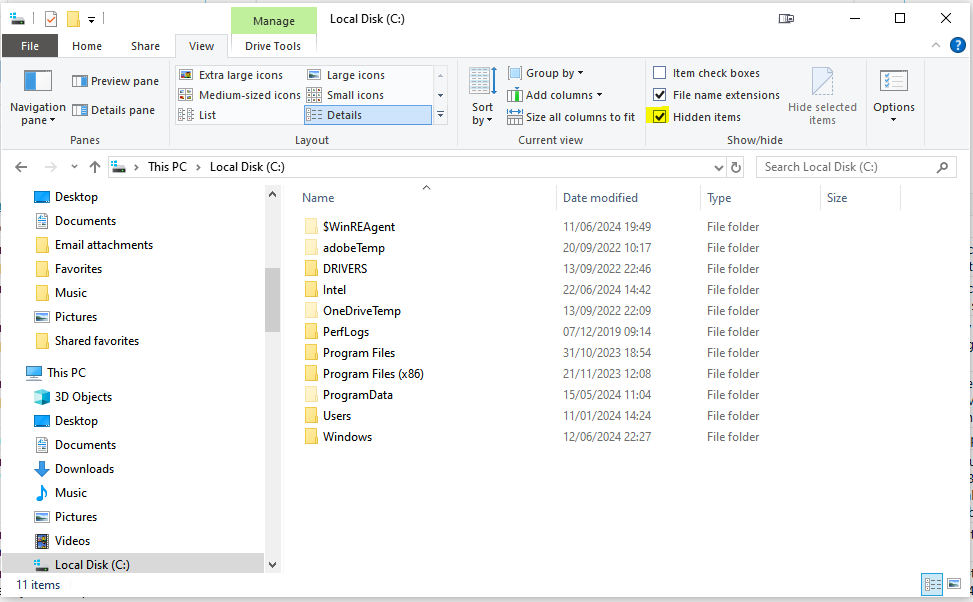This AutoHotkey script is related to this post:
where the poster asked to set the Find and Replace window on top of the Editor.
The following script will set any window Always On Top. It works with any window, not only the Find and Replace dialog box.
I use the Application key plus the V keys as a hotkey, but you can change it to your convenience.
☛ The Application Key is also called the Menu Key and when pressed it opens a contextual menu: 
AppsKey & v:: while GetKeyState("AppsKey", "P") Sleep, 20 Winset, Alwaysontop, Toggle, AreturnAdd these lines to your script file and when the Find and Replace window (or any window) is open and active, press the hotkey. From now on the window will be on top on any window, not that just the Editor. And it'll be on top until you close the Find and Replace dialog box or until you press again the same hotkey.
- If you close the Find and Replace dialog box, and re-open it later, you will need to press your hotkey again to set it always on top.
- If you use another hotkey, you might need to edit the GetKeyState parameter accordingly.
I hope it helps!
Generated Image Alt-Text
[edited by: Trados AI at 4:31 AM (GMT 0) on 5 Mar 2024]


 Translate
Translate