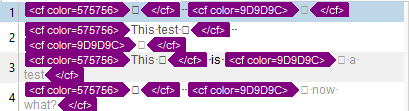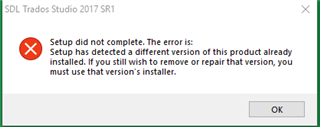I am translating a Word file from a PDF conversion.
It produces the following garbled display in one of the source segments:
This is with Studio 2017 SR1.
The editor setting for "Formatting display style" is set to "Show all tags but do not show formatting".
I remember seeing things like this happen in the past when Studio was having trouble with fonts. The solution was to use the above setting for "Formatting display style".
This is different. The source file contains two little "box" symbols produced from a PDF conversion. The boxes are from the boxes that were in the legend of a chart in the PDF file.
Here is the test Word file I used to isolate the problem characters. It contains only the two box symbols:
When characters like this are mixed in with regular characters (in this case it was a chart legend, with each of these characters followed by a text label), it is difficult to locate and edit the text that needs to be translated.
Any suggestions? Is there a setting I can change to see something reasonable in the editor? (By the way, these special characters are also stored in the TM when I confirm a segment.)
Best regards,
Bruce Campbell
ASAP Language Services
Generated Image Alt-Text
[edited by: Trados AI at 12:09 PM (GMT 0) on 29 Feb 2024]


 Translate
Translate