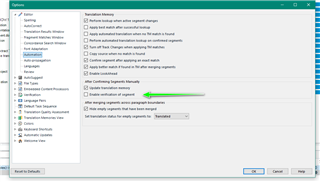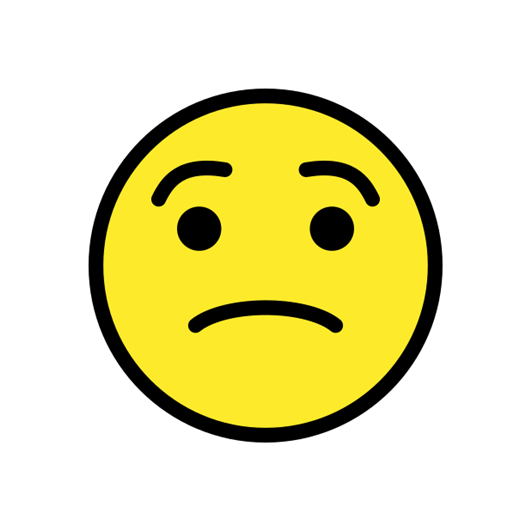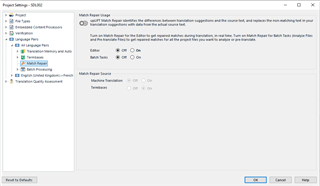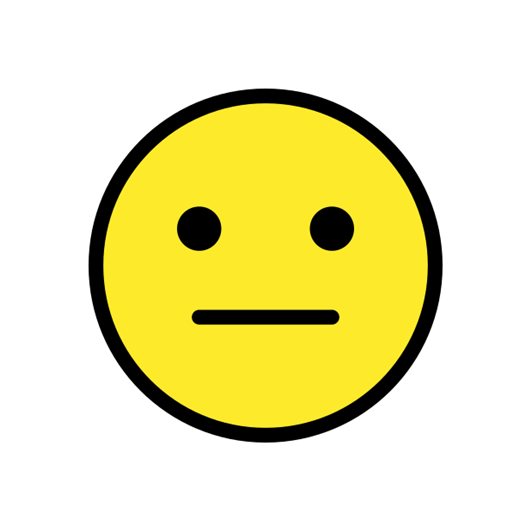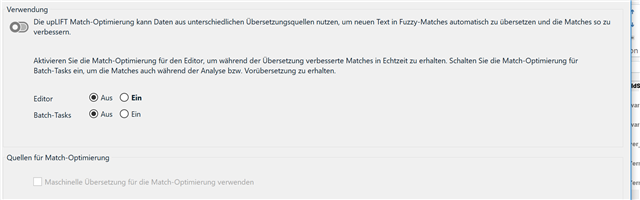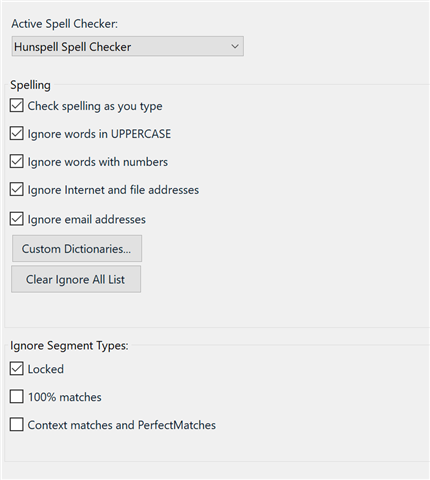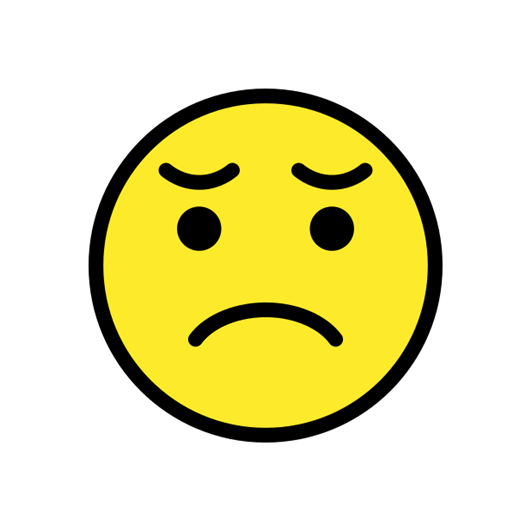Hi,
I installed yesterday Trados 2017 new and MT. When I started to work I realized, when using "confirm and move to next unconfirmed segments" it takes a long time in which is seems that the program is working on this comman and confirming the segment, but eventually the curser remains in the same segment and does not move any further. I can proceed and go to the next segment by using the arrow, but that does not confirm. Anything could have gone wrong during the installation? First I thought that my connection might be to slow as I am working with Worldserver, but that cannot be the case, because that in the end the segment should be confirmed. Who can help? Thank you

 Translate
Translate