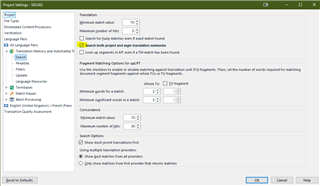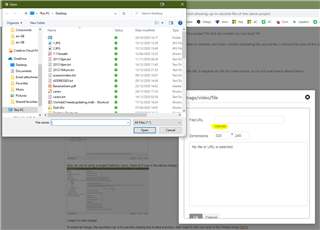Hello,
I am very new to Trados, this is probably very simple but I ddn't manage to find a solution online. I use Studio 2021.
The problem is this:
I just started translating the second file in a package which has 8 subfolders. I was sent a project TM and also created my own local TM.
Both files (the one I just finished, 1.8 and the one I just started, 1.9) have the same table of contents, but when I started translating the second file, I noticed that none of the 100% matches show up and I am having to copy paste each individual segment form 1.8 to 1.9 to ensure consistency.
I updated the "main TM" and "project TM" through "Batch tasks", but to no avail.
(BTW, I tried to insert screen shots in this message, but when click on insert image/vido file, it requests an URL for some reason, so I'm not sure how to attach them).


 Translate
Translate