Hi Paul,
I would like to know how I can set up "LTR run" and "RTL run" in Trados. I have seen the video explaining how to do it in Word (www.youtube.com/watch, but I cannot get the same result in Trados.
Thank you

Hi Paul,
I would like to know how I can set up "LTR run" and "RTL run" in Trados. I have seen the video explaining how to do it in Word (www.youtube.com/watch, but I cannot get the same result in Trados.
Thank you

Word's rtl run and Studio handles bidirectionality in a similar but different way.
While rtl run may seem more convenient at first, if one is working with BiDi texts on at least a semi-regular basis, I strongly encourage learning to use the directionality control characters. This gives a more complete control over the directionality of any text.
I also suggest using a text expansion/replacement tool (such as PhraseExpress, Text Expander, Espenso, Lintalist, BeefText, or a simple AHL script) to replace a specific string with a control character. For example: typing ;rtl will be replaced with the RTL control character. Better yet, associate the control character (in most cases, you only need two: rtl and ltr) to a keyboard shortcut. This has the benefit of working globally, i.e. in unsupported Studio file types, as well as outside of Studio.
In the example you've asked about, you should type the text in Arabic in the following order:
10 -> [Space/non-breaking space] -> [RTL control character] -> X -> [RTL control character] -> [Space/non-breaking space] -> 7 -> [Space/non-breaking space] -> [RTL control character] -> X -> [RTL control character] -> [Space/non-breaking space] -> 91 -> [Space/non-breaking space] -> cm.
Very briefly: Latin characters have an intrinsic LTR directionality. Hebrew/Arabic/some other characters have an intrinsic RTL directionality. Numbers and punctuation marks have neutral directionality, which means they don't affect directionality.
The problem in your case is that the text field has an RTL directionality but X is a Latin character with a LTR directionality. Because number have neutral directionality, they simply inherent the directionality of anything that came before them (this could be more tricky in some cases where they inherit the directionality from the overarching paragraph, but when working in Studio and most other text fields you will likely run into you can safely treat numbers as inheriting the directionality of the printed character than came immediately before them), in this case X which has a left-to-right directionality, and this breaks the correct flow the sentence from that point forward. To rectify this, one has to place an RTL control character after the X character (and I recommend adding one before the X as well because there are some quirks in how some programs might interpret the control characters, so this more of a safety measure) to restore the correct directionality.

Hi Paul
I bought the 2022 version and tried it out.
I had to rehearse for at least an hour to find the right way.
Basically it works even without space and you have to enter CM in Arabic on the left-hand side of the LRM mark. So working in Trados is not as easy as working in Word.
In addition, I did an "Export for Bilingual Review" with version 2022 and the problem of the direction of the Arabic sentences is still not solved (see screenshot):
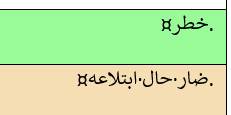
Correct version:
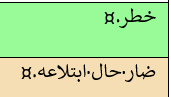

Thank you for your comprehensive answer.
Following your instructions the result comes out like this. is that right?


I assumed that Arabic is similar to Hebrew in that the numbers go from right to left in order, and then come the units of measurement.
What you've posted is the correct result following my instructions. However, if this is not how you need the text to look, could you please refer me to the correct order and I'll adjust my instructions accordingly.

Please excuse my ignorance, but when you type this string, say in Word, do you start by typing سم and then the numbers?
If indeed so, it is even simpler than what I initially assumed. All you have to do is start the sentence by typing سم as usual -> [Space/non-breaking space] -> [Left to Right mark] and continue typing/pasting the dimensions.
It should look like this in Studio:

And the result after exporting the translation looks like this:
Plain text:
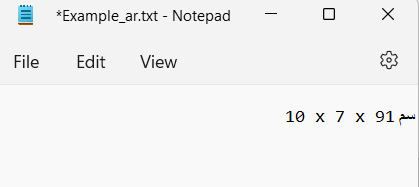
and in Word:
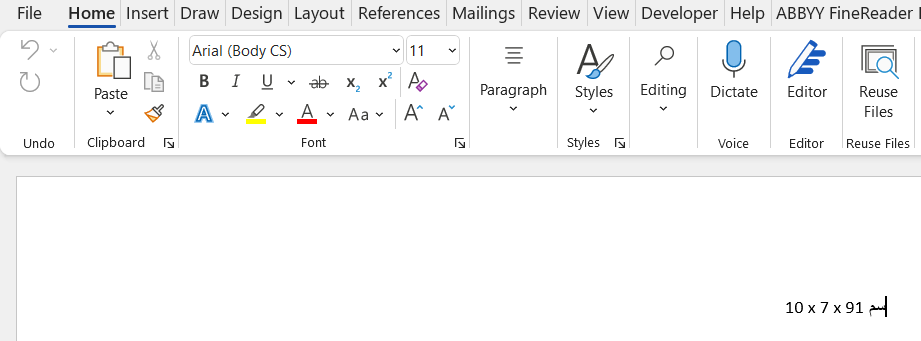

Regarding 'Export for Bilingual Review', could you please ask the developers to correct it?
I have raised a support case- Case Number: 00704647. Once the support team have validated and converted to a suitable case for development it should get planned in. I'll add the development number for reference once I have it so we have something in here to follow up on.
Paul Filkin | RWS Group
________________________
Design your own training!
You've done the courses and still need to go a little further, or still not clear?
Tell us what you need in our Community Solutions Hub

I'll add the development number for reference once I have it so we have something in here to follow up on.
Our reference is CRQ-8217. I believe this is actually a pretty complicated thing to solve requiring a non-trivial amount of work so it may not happen quickly. But it is logged.
Paul Filkin | RWS Group
________________________
Design your own training!
You've done the courses and still need to go a little further, or still not clear?
Tell us what you need in our Community Solutions Hub

Thank you Paul
The problem with exporting is quite serious and has existed for several versions of Trados.
In Trados 2022 I have several other serious problems:
- The Ctrl + Enter command to confirm translated segments does not work.
- I have an translated Excel file that only has line breaks (^l), but Trados 2022 changed all of them in both source and target to paragraph marks (^p).
Afterwards even if I open the files with version 2021 the problem remains.
I would like to know why these happen and how I can solve or replace them. The file is very big...
