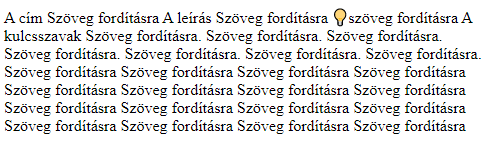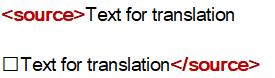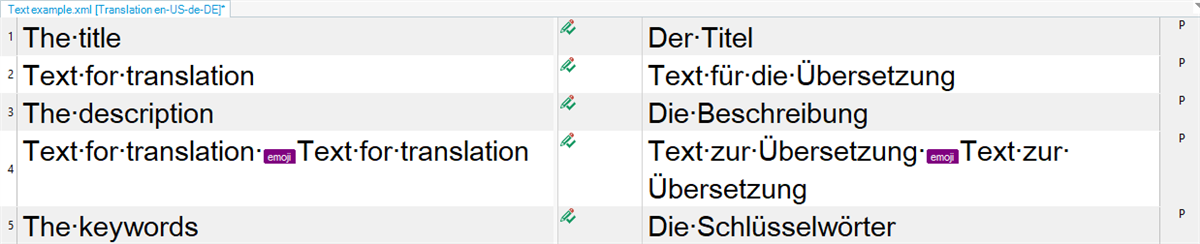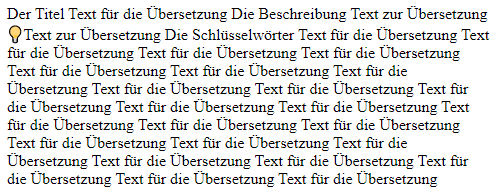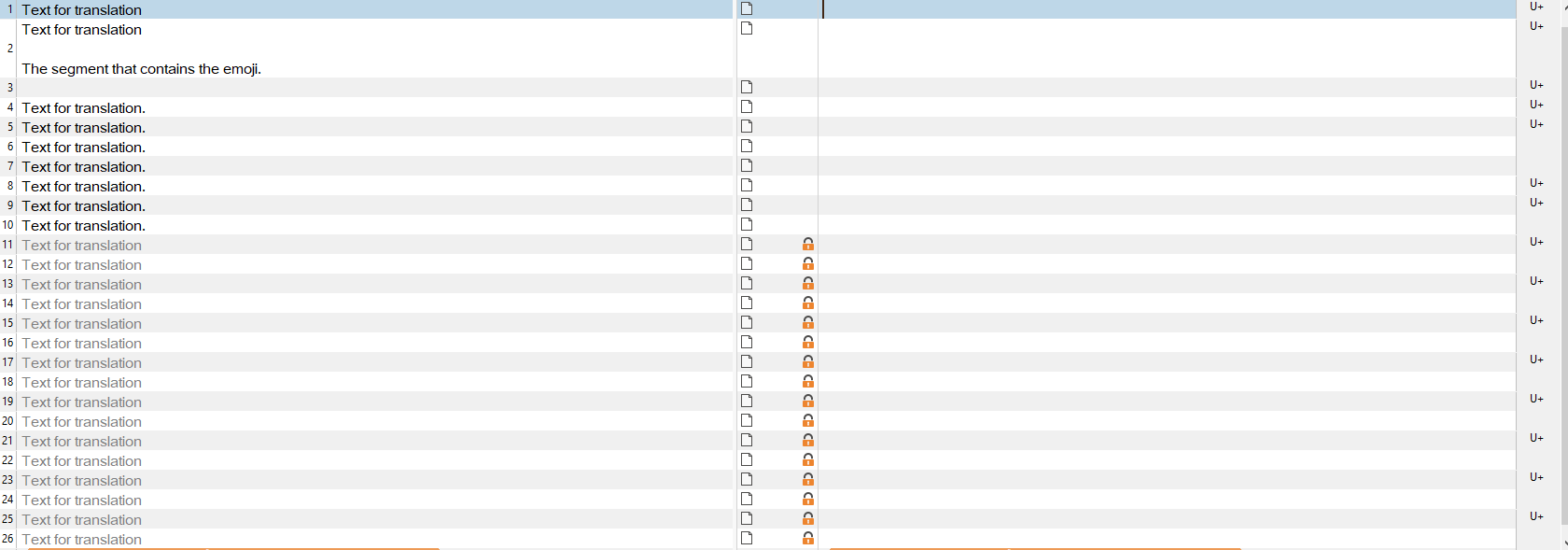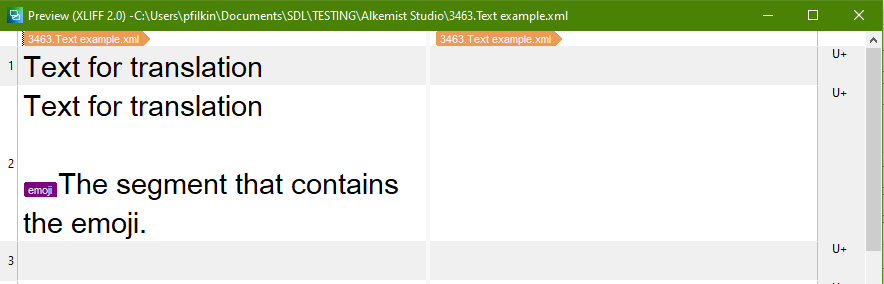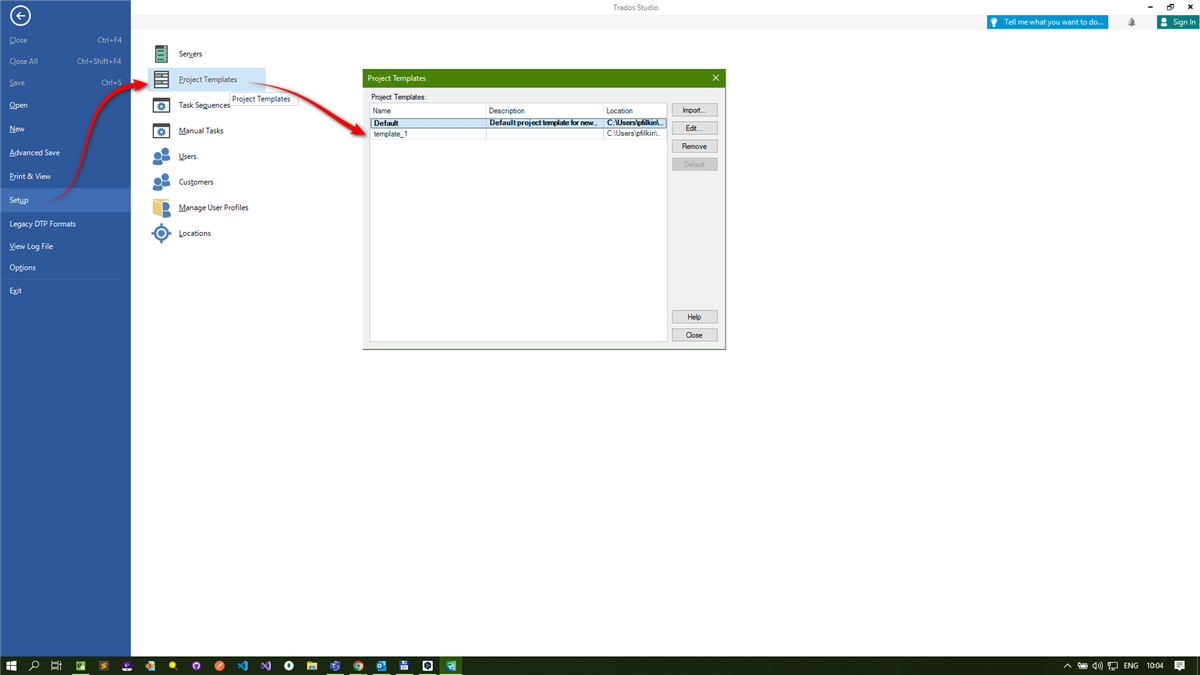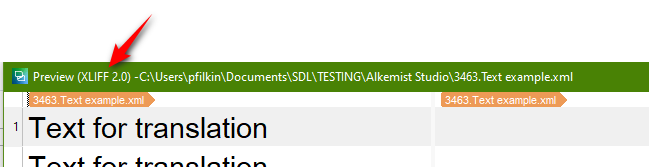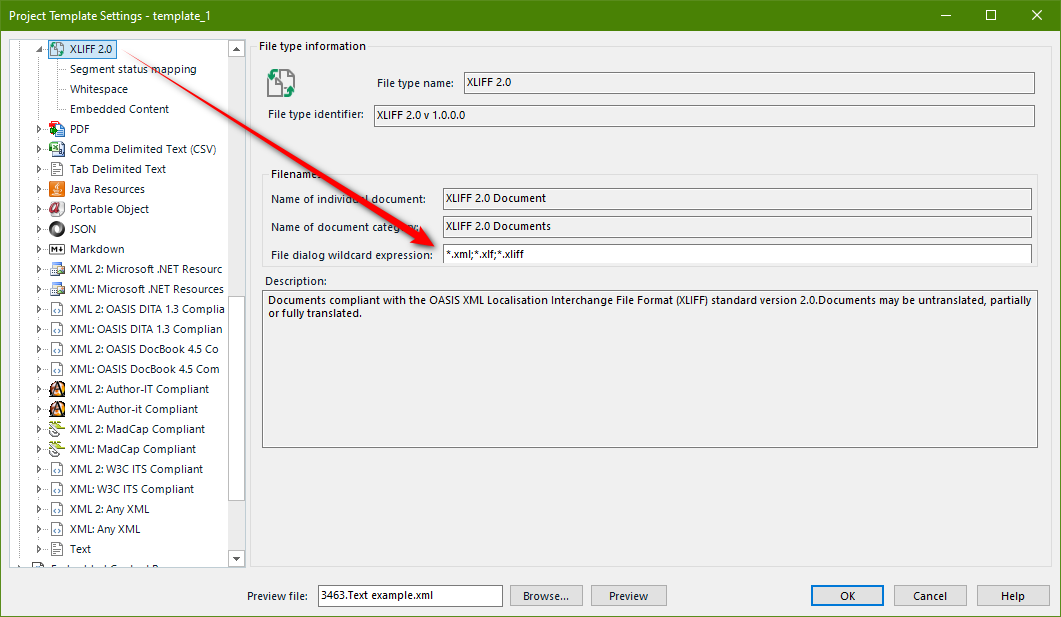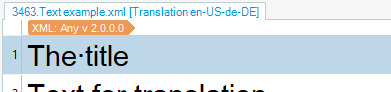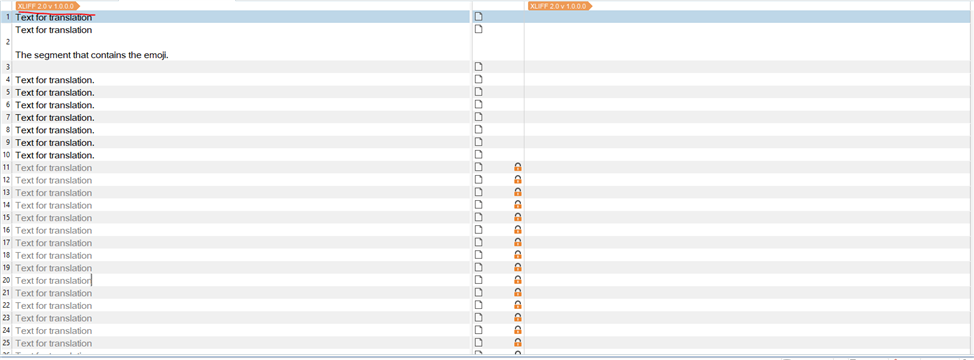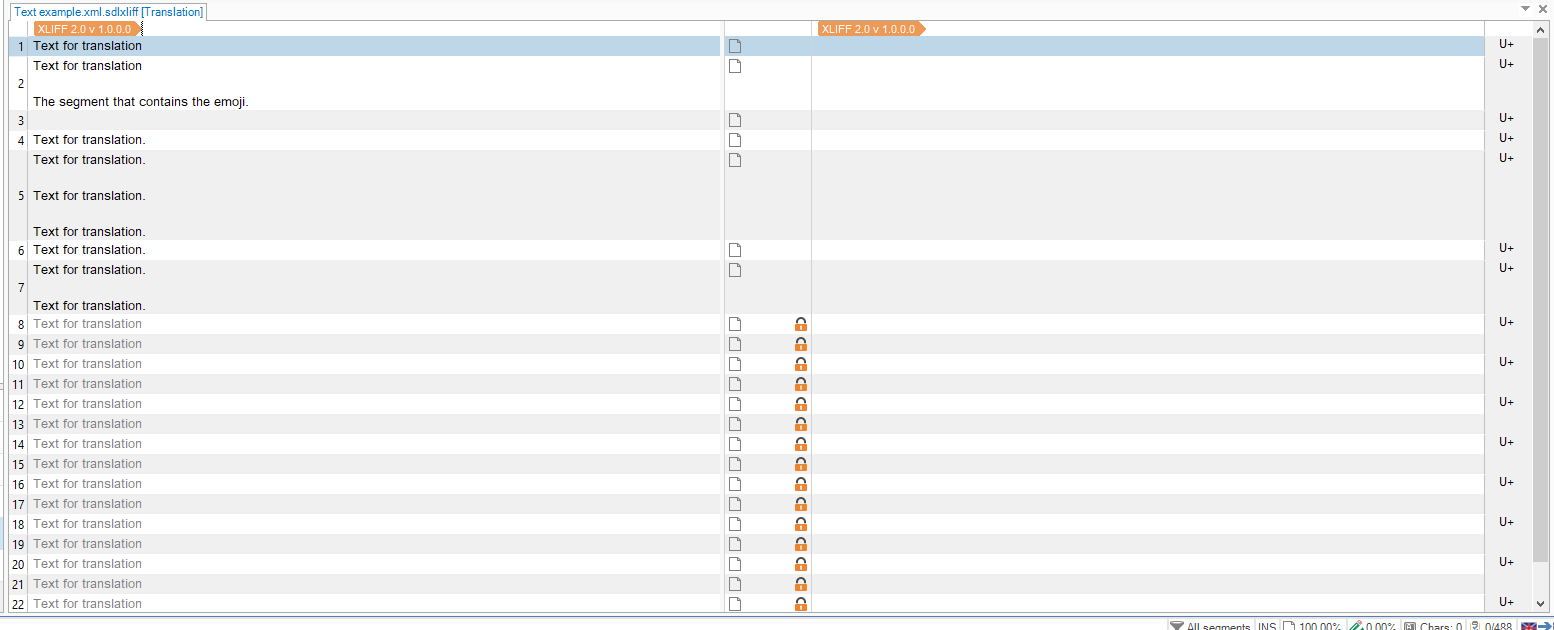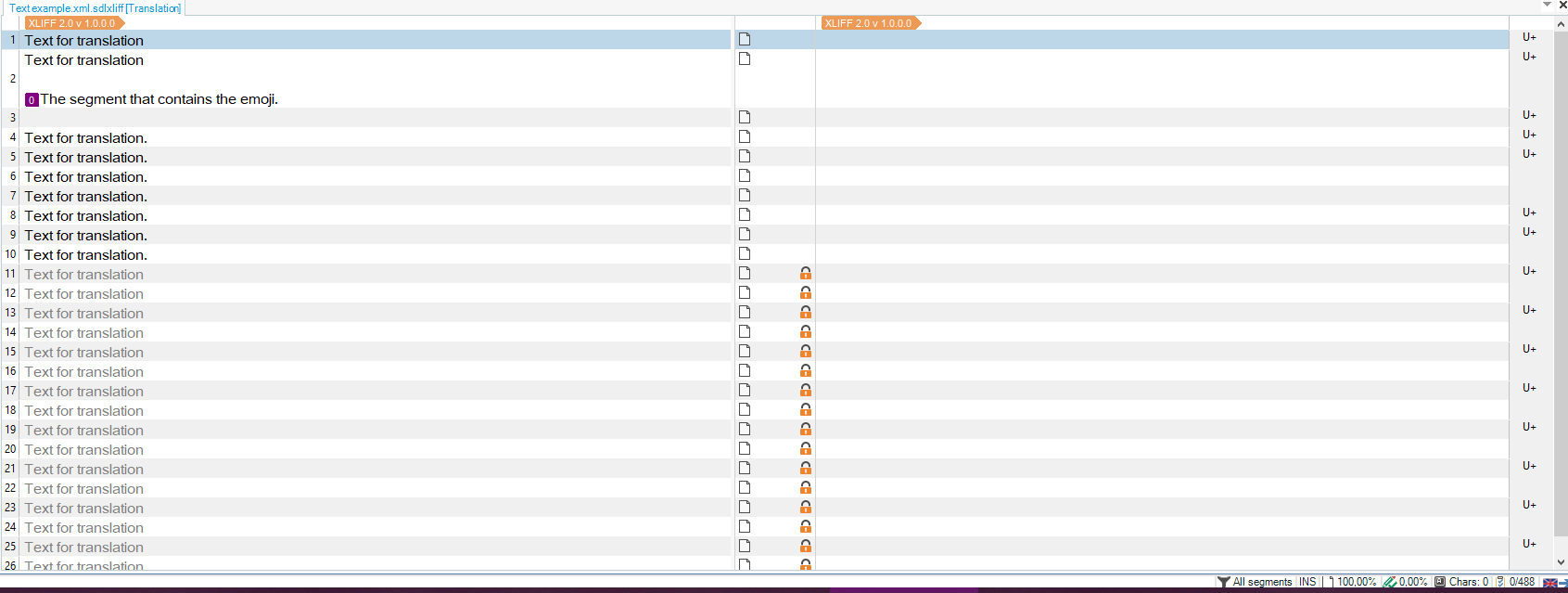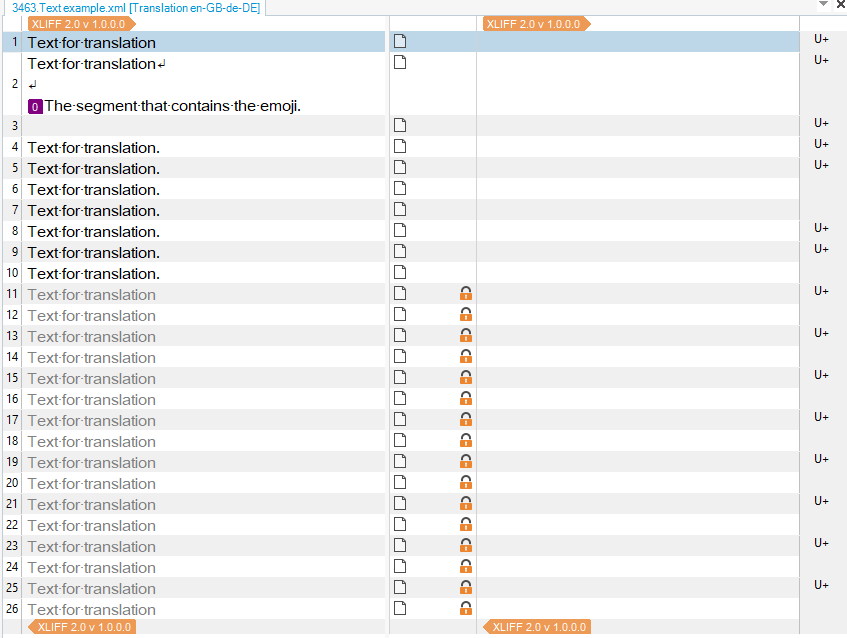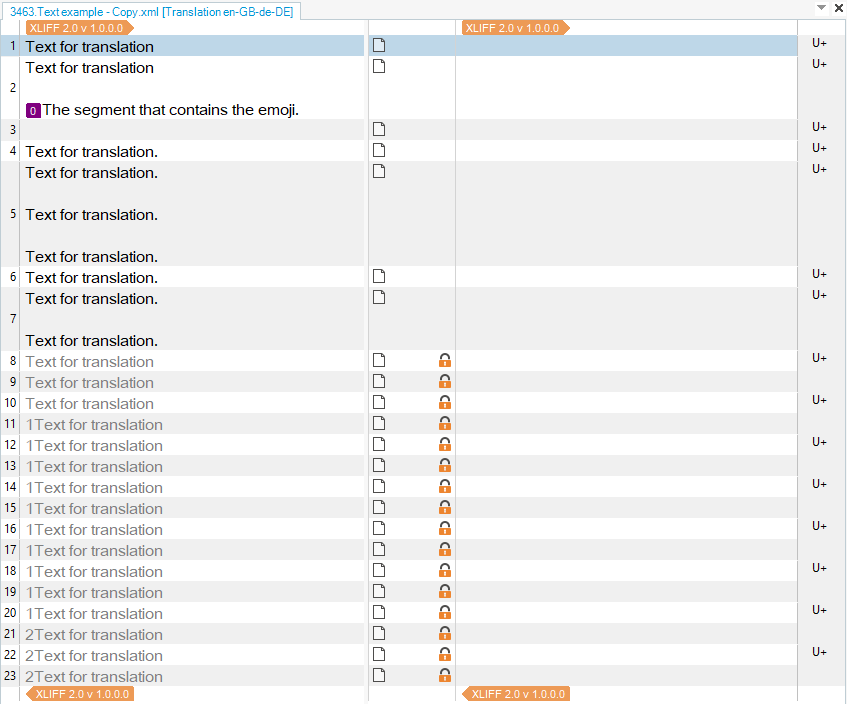I have an issue when working with xml files that contain emojis (for example the lighbulb emoji). After the file is imported, the emoji is completely lost from Trados and does not appear again after the translation is exported. I can see this subject was opened in the past, but I had the impression it was fixed for Trados 2021. Is this still a problem that cannot be solved?
Thank you in advance.


 Translate
Translate