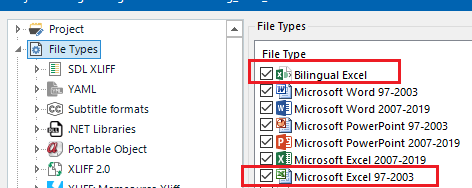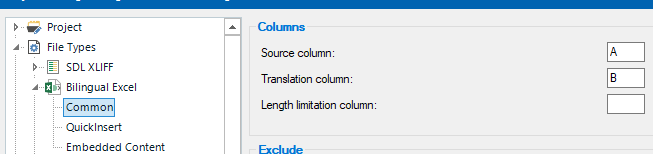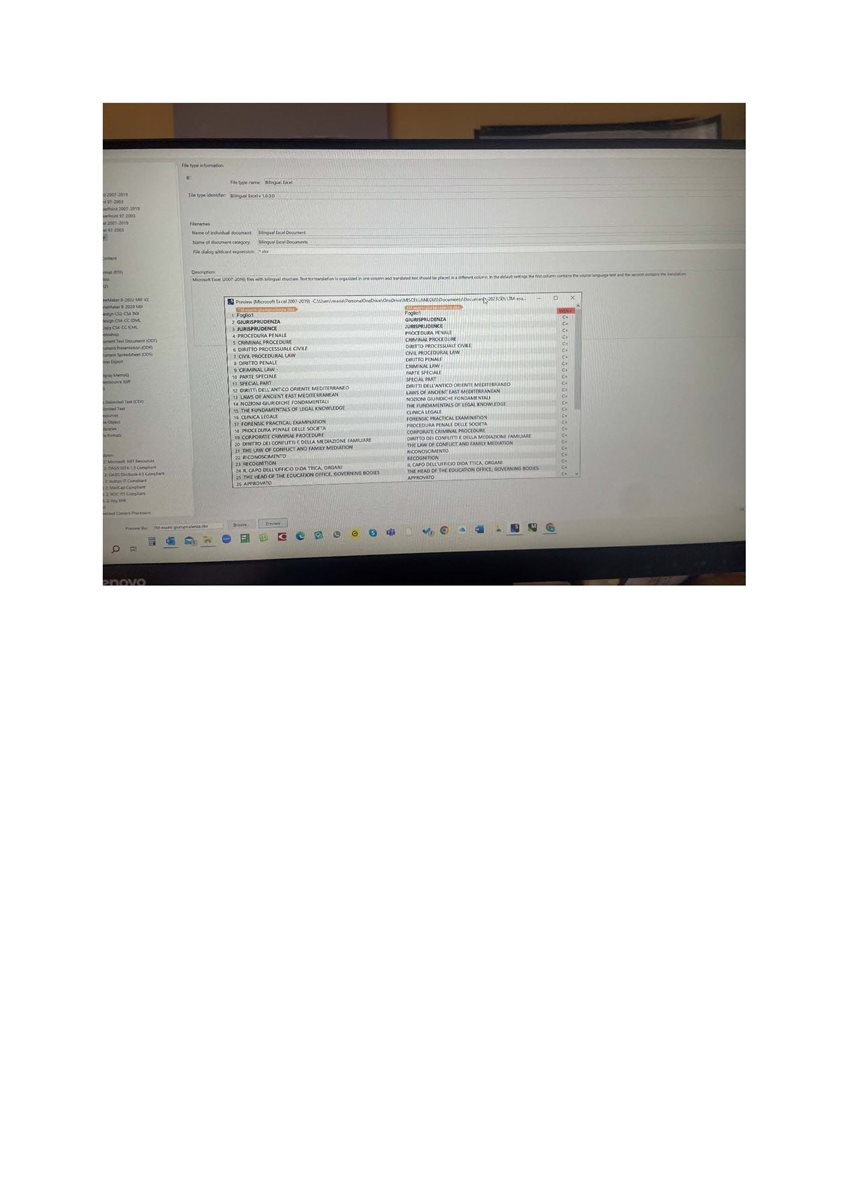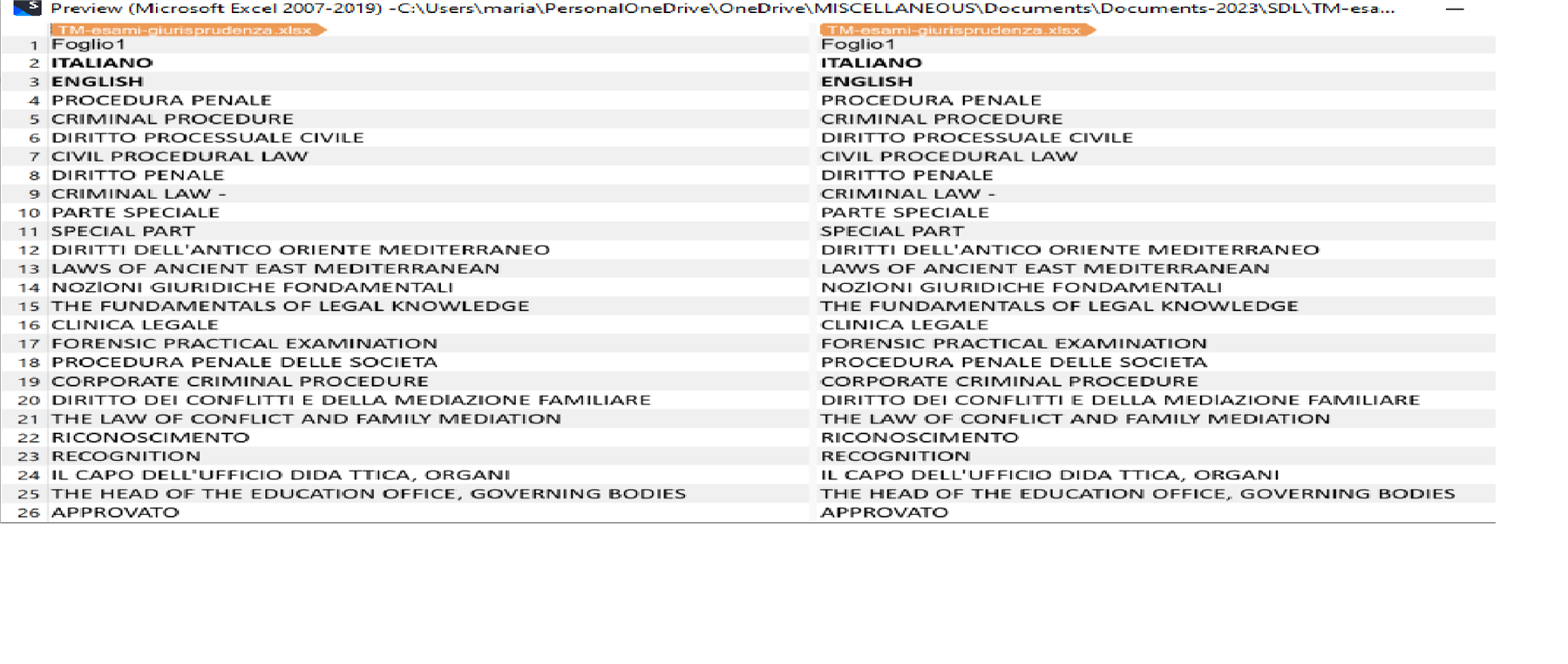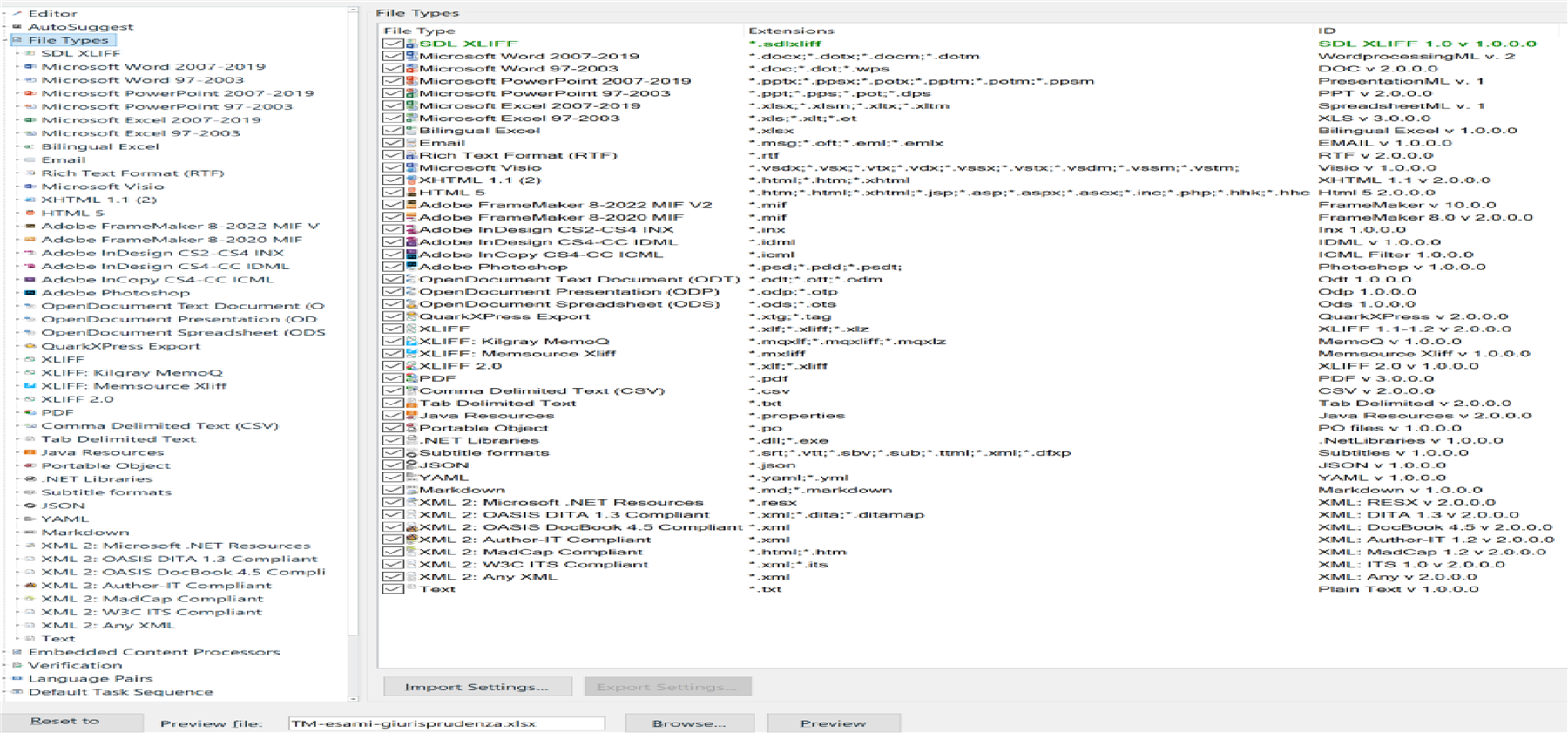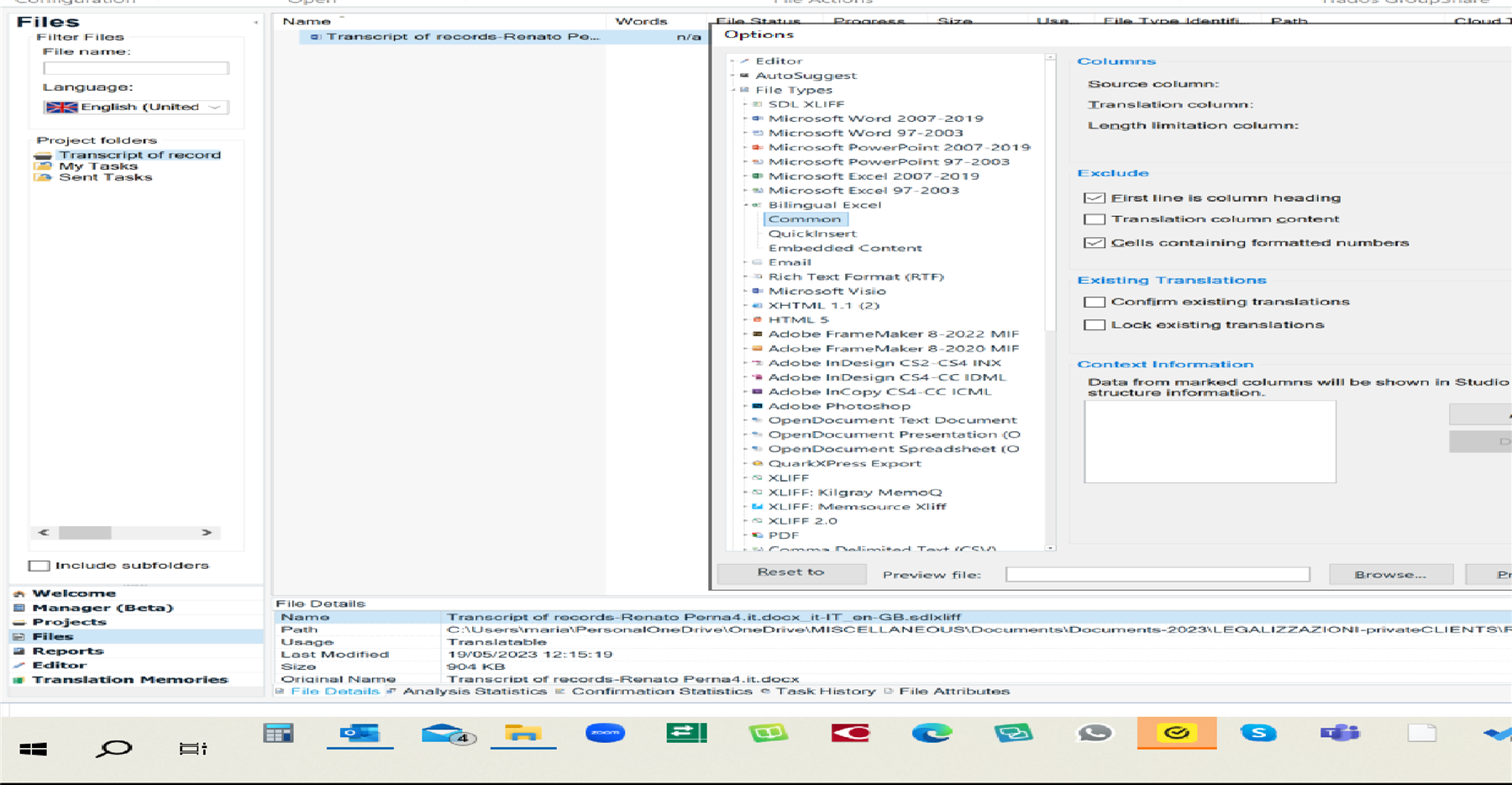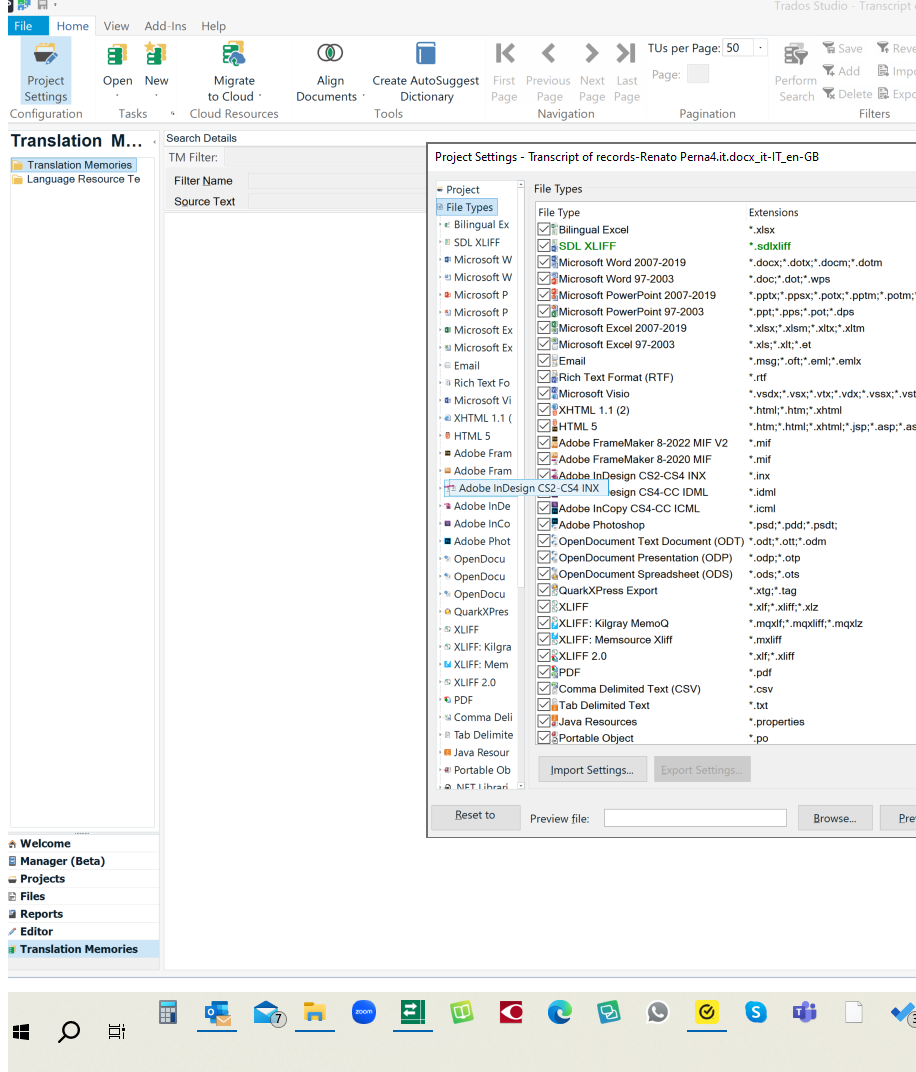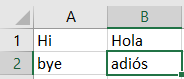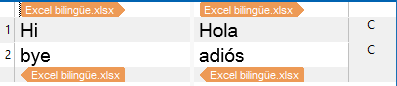Dear Community!
I'm trying to make a translation memory from an excel file. I'm following Paul's suggestion as per the following link: How can I make translation memory from excel file? I have source and target ready in excel. It seemed to be going ok, I keep following all the steps but I end up with a weird file with 2 columns (ST and the TT in a vertical kinda sequence!!!!)
I'm getting the ST and the TT in a vertical sequence - both on the left and on the right hand-side (exactly the same, repeated).
And even repeated on both sides. I started by creating a doc in Excel: EN ST on the left, IT TT on the right. Then went to the Bilingual File Type (as explained by Paul in the link), the Excel is converted, but the final doc is not what I was expecting.
Advice?
Thank you in advance,
Maria


 Translate
Translate