I often find myself doing multiple search & replace of the same words again and again in pre-translated segments and I'm thinking there's got to be a way to automate that somewhow, perhaps using a script. Any ideas?

I often find myself doing multiple search & replace of the same words again and again in pre-translated segments and I'm thinking there's got to be a way to automate that somewhow, perhaps using a script. Any ideas?

Hello,
Absolutely, Trados Studio has a feature that can help you with this. It's called "MultiTerm Replace" and it allows you to replace multiple terms in one go. Here's how you can use it:
Step 1: Open your project in Trados Studio.
Step 2: Go to the "Review" tab.
Step 3: Click on "Search" in the "Editing" group.
Step 4: In the "Search" dialog box, click on the "Replace" tab.
Step 5: Enter the term you want to find in the "Search for" box.
Step 6: Enter the term you want to replace it with in the "Replace with" box.
Step 7: Click on "Add to List". This will add the pair to the list of terms to be replaced.
Step 8: Repeat steps 5 to 7 for all the terms you want to replace.
Step 9: Once you've added all the terms, click on "Replace All".
This will replace all instances of the terms in the list throughout your project. Please note that this feature is case-sensitive, so make sure to enter the terms exactly as they appear in your text.
I hope this helps! If you have any other questions, feel free to ask.
Best regards,
RWS Community AI

Excuse me, say what?!
I'm not seeing "Editing" in the Review tab, but I do have it in my Home tab:

I'm not seeing "Search", and Find and Replace simply open the normal Find/Replace window:
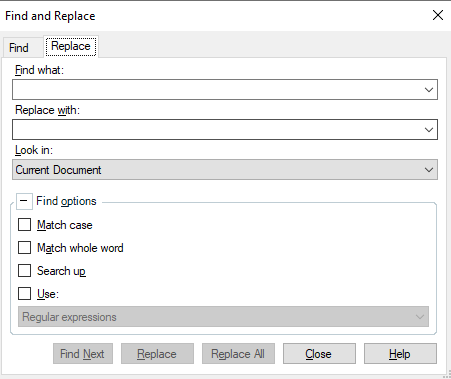
Not seeing an "Add to list" option here.
Can someone help me out? It sounds like an interesting feature.

Absolutely fantastic, great work! I've bookmarked the page and will give it a go when I get some free bandwidth. It looks very straightforward, and I really like how you can choose the files that you want to apply - that's a very nice touch.
I'm guessing that case sensitivity would have to be considered in the tabbed lists? AFAIK, Studio doesn't have the ability to handle that "intuitively" (WorldServer can do this, i.e. changing syntax -> rules would also change Syntax -> Rules). So syntax->rules AND Syntax->Rules just in case.

I'm guessing that case sensitivity would have to be considered in the tabbed lists?
Yes. I guess you could make it smarter... but I'm not going to ;-) I think a smarter solution would be better as a plugin, or being built into the core product. Maybe this will give someone the idea now we can all see how useful this could be.
Paul Filkin | RWS Group
________________________
Design your own training!
You've done the courses and still need to go a little further, or still not clear?
Tell us what you need in our Community Solutions Hub

Absolutely brilliant! This is exactly what I had in mind when I posted initially, but there's no way I could have come up with a script like this. Thanks so much for spending time on this; much appreciated! The only problem for me is that I can get it going up to the drop-down list with the Ctrl+Alt+H shortcut, but then nothing happens. Everything just stops. Not sure how I could fix this.

The only problem for me is that I can get it going up to the drop-down list with the Ctrl+Alt+H shortcut, but then nothing happens.
ok - so I have a few questions:
I also noted that it is quite sensitive to spaces in the paths, use of an ampersand in the paths. I didn't spend any time attempting to handle that... rather I simplified the paths ;-) Certainly the potential for a problem
Paul Filkin | RWS Group
________________________
Design your own training!
You've done the courses and still need to go a little further, or still not clear?
Tell us what you need in our Community Solutions Hub

Also...
Not sure how I could fix this.
Use ChatGPT!
Paul Filkin | RWS Group
________________________
Design your own training!
You've done the courses and still need to go a little further, or still not clear?
Tell us what you need in our Community Solutions Hub

Hi Paul. Yes to all. Actually, when I close the window (which I wasn't doing when I wrote my earlier comment), it does cycle through all the replacements, but nothing gets changed in the target column.

What are the paths to your files?
Paul Filkin | RWS Group
________________________
Design your own training!
You've done the courses and still need to go a little further, or still not clear?
Tell us what you need in our Community Solutions Hub

The script file, settings file and replacements file are all in C:\AHK scripts\

File names?
Paul Filkin | RWS Group
________________________
Design your own training!
You've done the courses and still need to go a little further, or still not clear?
Tell us what you need in our Community Solutions Hub

Dropdown_Search_Replace.ahk
settings.txt
CFM_replacements.txt

Dropdown_Search_Replace.ahk
settings.txt
CFM_replacements.txt
