I often find myself doing multiple search & replace of the same words again and again in pre-translated segments and I'm thinking there's got to be a way to automate that somewhow, perhaps using a script. Any ideas?

I often find myself doing multiple search & replace of the same words again and again in pre-translated segments and I'm thinking there's got to be a way to automate that somewhow, perhaps using a script. Any ideas?

Hello,
Absolutely, Trados Studio has a feature that can help you with this. It's called "MultiTerm Replace" and it allows you to replace multiple terms in one go. Here's how you can use it:
Step 1: Open your project in Trados Studio.
Step 2: Go to the "Review" tab.
Step 3: Click on "Search" in the "Editing" group.
Step 4: In the "Search" dialog box, click on the "Replace" tab.
Step 5: Enter the term you want to find in the "Search for" box.
Step 6: Enter the term you want to replace it with in the "Replace with" box.
Step 7: Click on "Add to List". This will add the pair to the list of terms to be replaced.
Step 8: Repeat steps 5 to 7 for all the terms you want to replace.
Step 9: Once you've added all the terms, click on "Replace All".
This will replace all instances of the terms in the list throughout your project. Please note that this feature is case-sensitive, so make sure to enter the terms exactly as they appear in your text.
I hope this helps! If you have any other questions, feel free to ask.
Best regards,
RWS Community AI

Excuse me, say what?!
I'm not seeing "Editing" in the Review tab, but I do have it in my Home tab:

I'm not seeing "Search", and Find and Replace simply open the normal Find/Replace window:
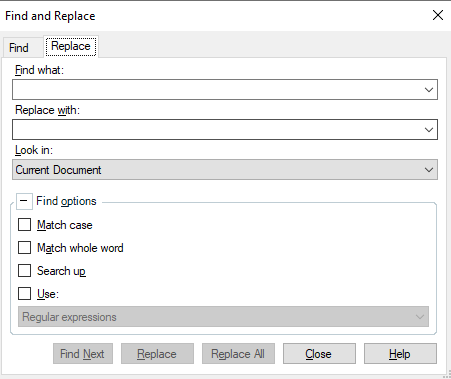
Not seeing an "Add to list" option here.
Can someone help me out? It sounds like an interesting feature.

I spent a little time last night to create such a script... maybe it'll be useful for you? I put it into the AI Enabled forum because I only managed to do this using ChatGPT to help! If you need it changed you know what to do :-)
Paul Filkin | RWS Group
________________________
Design your own training!
You've done the courses and still need to go a little further, or still not clear?
Tell us what you need in our Community Solutions Hub

Absolutely fantastic, great work! I've bookmarked the page and will give it a go when I get some free bandwidth. It looks very straightforward, and I really like how you can choose the files that you want to apply - that's a very nice touch.
I'm guessing that case sensitivity would have to be considered in the tabbed lists? AFAIK, Studio doesn't have the ability to handle that "intuitively" (WorldServer can do this, i.e. changing syntax -> rules would also change Syntax -> Rules). So syntax->rules AND Syntax->Rules just in case.

I'm guessing that case sensitivity would have to be considered in the tabbed lists?
Yes. I guess you could make it smarter... but I'm not going to ;-) I think a smarter solution would be better as a plugin, or being built into the core product. Maybe this will give someone the idea now we can all see how useful this could be.
Paul Filkin | RWS Group
________________________
Design your own training!
You've done the courses and still need to go a little further, or still not clear?
Tell us what you need in our Community Solutions Hub

Absolutely brilliant! This is exactly what I had in mind when I posted initially, but there's no way I could have come up with a script like this. Thanks so much for spending time on this; much appreciated! The only problem for me is that I can get it going up to the drop-down list with the Ctrl+Alt+H shortcut, but then nothing happens. Everything just stops. Not sure how I could fix this.

The only problem for me is that I can get it going up to the drop-down list with the Ctrl+Alt+H shortcut, but then nothing happens.
ok - so I have a few questions:
I also noted that it is quite sensitive to spaces in the paths, use of an ampersand in the paths. I didn't spend any time attempting to handle that... rather I simplified the paths ;-) Certainly the potential for a problem
Paul Filkin | RWS Group
________________________
Design your own training!
You've done the courses and still need to go a little further, or still not clear?
Tell us what you need in our Community Solutions Hub

Also...
Not sure how I could fix this.
Use ChatGPT!
Paul Filkin | RWS Group
________________________
Design your own training!
You've done the courses and still need to go a little further, or still not clear?
Tell us what you need in our Community Solutions Hub

Hi Paul. Yes to all. Actually, when I close the window (which I wasn't doing when I wrote my earlier comment), it does cycle through all the replacements, but nothing gets changed in the target column.

What are the paths to your files?
Paul Filkin | RWS Group
________________________
Design your own training!
You've done the courses and still need to go a little further, or still not clear?
Tell us what you need in our Community Solutions Hub

The script file, settings file and replacements file are all in C:\AHK scripts\

File names?
Paul Filkin | RWS Group
________________________
Design your own training!
You've done the courses and still need to go a little further, or still not clear?
Tell us what you need in our Community Solutions Hub

File names?
Paul Filkin | RWS Group
________________________
Design your own training!
You've done the courses and still need to go a little further, or still not clear?
Tell us what you need in our Community Solutions Hub

Dropdown_Search_Replace.ahk
settings.txt
CFM_replacements.txt

Also what version of Trados Studio and what operating system.
Gives you some idea of just how much error handling the development team need to put into every single small thing they build!! Also explains whey it always works on "my computer"!
Paul Filkin | RWS Group
________________________
Design your own training!
You've done the courses and still need to go a little further, or still not clear?
Tell us what you need in our Community Solutions Hub

Trados Studio 2022 SR1 - 17.1.6.16252
Windows 11 Home 10.0.2261 Build 22621
Can it have something to do with where my trados files are located? Again, I can see the S&R box cycling through all the replacements in my replacement file, but nothing gets changed in the target column. Looks like we're very close, but...

I tried to replicate your setup as follows... all good:
However...
On point 1. I guess you could check the labelling I used for the search, replace and replace all button using AHK's Window Spy? I used these:
Edit2
Edit1
WindowsForms10.BUTTON.app.0.ea119_r8_ad19
In that order. I can't think why these would change, but probably worth checking.
Paul Filkin | RWS Group
________________________
Design your own training!
You've done the courses and still need to go a little further, or still not clear?
Tell us what you need in our Community Solutions Hub

I also checked with ChatGPT as it's smarter than me...
It could be due to several reasons:
1. **Differences in the setup**: Check if all file paths and file contents are correct and match what the script expects. This includes the path to the settings file and the search and replace files mentioned in the settings file.
2. **Permissions**: Ensure that the script has the necessary permissions to read the files. If the files are in a protected directory or if there are user-specific restrictions, the script might fail to read the files. Try running the script as an administrator.
3. **Differences in software versions**: Even if the version of SDL Trados Studio is the same, differences in other software versions (like Windows or AutoHotkey itself) might cause different behavior. If possible, try to use the same versions of all relevant software.
4. **Differences in system settings**: For example, if the target system is using a different display scaling setting, it might affect the coordinates used by the script for GUI positioning and clicks.
5. **Differences in Windows versions**: As I mentioned in the previous message, there might be changes in user interface or system behaviors in Windows 11 that could affect the behavior of your script.
6. **Script Execution**: Make sure that the script is properly started (as an administrator, if necessary) and that the hotkey is pressed in the right context.
If the problem persists, try debugging the script by adding message boxes (`MsgBox`) at various points in the script to check if the script is running as expected and to identify where it might fail. Also, try to see if there are any error messages or if the script is exiting prematurely.
If it's only the search and replace functionality that's not working, make sure the search terms in the selected file exactly match the text in SDL Trados Studio (considering case sensitivity, white spaces, special characters etc.). Also, ensure the control names (`Edit2`, `Edit1`, `WindowsForms10.BUTTON.app.0.ea119_r8_ad19`) in the script are still valid in the other user's SDL Trados Studio.
Remember to always back up your data before running scripts that modify it, especially when debugging.
Paul Filkin | RWS Group
________________________
Design your own training!
You've done the courses and still need to go a little further, or still not clear?
Tell us what you need in our Community Solutions Hub

Hmmm... I just upgraded to the latest version of AHK (2.0) to see if it would make any difference. It doesn't. My replacements file is very simple. For testing purposes it only has this:
Cybertip Cyberaide
C3P CCPE
Project Arachnid Projet Arachnid
All separated by tabs. I even get your "Operation complete" message at the end, but again, nothing gets changed in the target column even though it does contain segments with the words "Cybertip", "C3P" and "Project Arachnid".

Maybe a more basic problem... do you have anything else different in your search & replace window to the settings I used?
Paul Filkin | RWS Group
________________________
Design your own training!
You've done the courses and still need to go a little further, or still not clear?
Tell us what you need in our Community Solutions Hub

And something else... do you have the French UI and a French operating system language? This may also change things. Have you checked with Windows Spy to make sure the references are correct?
Paul Filkin | RWS Group
________________________
Design your own training!
You've done the courses and still need to go a little further, or still not clear?
Tell us what you need in our Community Solutions Hub

The script from Paul won’t work on AutoHotkey 2.0. There are major changes on 2.0 and this version is not back-compatible with 1.1.
You should be getting a lot of errors with 2.0. I’m wondering if you are actually running the script…
Uninstall AutoHotkey 2.0 or at least ensure you’re using AutoHotkey 1.1.37.01.

Thanks Paul and Jesús! So I uninstalled AHK 2.0 and installed 1.1.37.01 – same result :-(
I'm using the script exactly as Paul wrote it, except for the link to the settings file. I'm using the English UI for both Windows and Trados. Windows Spy isn't telling me anything particular. So again, the script is triggered when I close the drop-down box, cycles through all the replacements, tells me the operation is complete, but nothing gets changed in the target column. I'm owing a beer (at least one!) to anyone who can help me solve this!
