I often find myself doing multiple search & replace of the same words again and again in pre-translated segments and I'm thinking there's got to be a way to automate that somewhow, perhaps using a script. Any ideas?

I often find myself doing multiple search & replace of the same words again and again in pre-translated segments and I'm thinking there's got to be a way to automate that somewhow, perhaps using a script. Any ideas?

Hello,
Absolutely, Trados Studio has a feature that can help you with this. It's called "MultiTerm Replace" and it allows you to replace multiple terms in one go. Here's how you can use it:
Step 1: Open your project in Trados Studio.
Step 2: Go to the "Review" tab.
Step 3: Click on "Search" in the "Editing" group.
Step 4: In the "Search" dialog box, click on the "Replace" tab.
Step 5: Enter the term you want to find in the "Search for" box.
Step 6: Enter the term you want to replace it with in the "Replace with" box.
Step 7: Click on "Add to List". This will add the pair to the list of terms to be replaced.
Step 8: Repeat steps 5 to 7 for all the terms you want to replace.
Step 9: Once you've added all the terms, click on "Replace All".
This will replace all instances of the terms in the list throughout your project. Please note that this feature is case-sensitive, so make sure to enter the terms exactly as they appear in your text.
I hope this helps! If you have any other questions, feel free to ask.
Best regards,
RWS Community AI

Excuse me, say what?!
I'm not seeing "Editing" in the Review tab, but I do have it in my Home tab:

I'm not seeing "Search", and Find and Replace simply open the normal Find/Replace window:
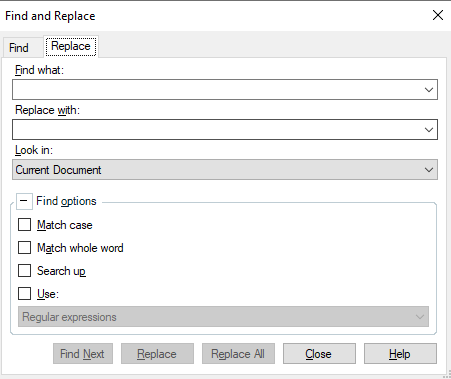
Not seeing an "Add to list" option here.
Can someone help me out? It sounds like an interesting feature.

Dropdown_Search_Replace.ahk
settings.txt
CFM_replacements.txt

Also what version of Trados Studio and what operating system.
Gives you some idea of just how much error handling the development team need to put into every single small thing they build!! Also explains whey it always works on "my computer"!
Paul Filkin | RWS Group
________________________
Design your own training!
You've done the courses and still need to go a little further, or still not clear?
Tell us what you need in our Community Solutions Hub

Trados Studio 2022 SR1 - 17.1.6.16252
Windows 11 Home 10.0.2261 Build 22621
Can it have something to do with where my trados files are located? Again, I can see the S&R box cycling through all the replacements in my replacement file, but nothing gets changed in the target column. Looks like we're very close, but...

I tried to replicate your setup as follows... all good:
However...
On point 1. I guess you could check the labelling I used for the search, replace and replace all button using AHK's Window Spy? I used these:
Edit2
Edit1
WindowsForms10.BUTTON.app.0.ea119_r8_ad19
In that order. I can't think why these would change, but probably worth checking.
Paul Filkin | RWS Group
________________________
Design your own training!
You've done the courses and still need to go a little further, or still not clear?
Tell us what you need in our Community Solutions Hub

I also checked with ChatGPT as it's smarter than me...
It could be due to several reasons:
1. **Differences in the setup**: Check if all file paths and file contents are correct and match what the script expects. This includes the path to the settings file and the search and replace files mentioned in the settings file.
2. **Permissions**: Ensure that the script has the necessary permissions to read the files. If the files are in a protected directory or if there are user-specific restrictions, the script might fail to read the files. Try running the script as an administrator.
3. **Differences in software versions**: Even if the version of SDL Trados Studio is the same, differences in other software versions (like Windows or AutoHotkey itself) might cause different behavior. If possible, try to use the same versions of all relevant software.
4. **Differences in system settings**: For example, if the target system is using a different display scaling setting, it might affect the coordinates used by the script for GUI positioning and clicks.
5. **Differences in Windows versions**: As I mentioned in the previous message, there might be changes in user interface or system behaviors in Windows 11 that could affect the behavior of your script.
6. **Script Execution**: Make sure that the script is properly started (as an administrator, if necessary) and that the hotkey is pressed in the right context.
If the problem persists, try debugging the script by adding message boxes (`MsgBox`) at various points in the script to check if the script is running as expected and to identify where it might fail. Also, try to see if there are any error messages or if the script is exiting prematurely.
If it's only the search and replace functionality that's not working, make sure the search terms in the selected file exactly match the text in SDL Trados Studio (considering case sensitivity, white spaces, special characters etc.). Also, ensure the control names (`Edit2`, `Edit1`, `WindowsForms10.BUTTON.app.0.ea119_r8_ad19`) in the script are still valid in the other user's SDL Trados Studio.
Remember to always back up your data before running scripts that modify it, especially when debugging.
Paul Filkin | RWS Group
________________________
Design your own training!
You've done the courses and still need to go a little further, or still not clear?
Tell us what you need in our Community Solutions Hub

Hmmm... I just upgraded to the latest version of AHK (2.0) to see if it would make any difference. It doesn't. My replacements file is very simple. For testing purposes it only has this:
Cybertip Cyberaide
C3P CCPE
Project Arachnid Projet Arachnid
All separated by tabs. I even get your "Operation complete" message at the end, but again, nothing gets changed in the target column even though it does contain segments with the words "Cybertip", "C3P" and "Project Arachnid".

Maybe a more basic problem... do you have anything else different in your search & replace window to the settings I used?
Paul Filkin | RWS Group
________________________
Design your own training!
You've done the courses and still need to go a little further, or still not clear?
Tell us what you need in our Community Solutions Hub

And something else... do you have the French UI and a French operating system language? This may also change things. Have you checked with Windows Spy to make sure the references are correct?
Paul Filkin | RWS Group
________________________
Design your own training!
You've done the courses and still need to go a little further, or still not clear?
Tell us what you need in our Community Solutions Hub

The script from Paul won’t work on AutoHotkey 2.0. There are major changes on 2.0 and this version is not back-compatible with 1.1.
You should be getting a lot of errors with 2.0. I’m wondering if you are actually running the script…
Uninstall AutoHotkey 2.0 or at least ensure you’re using AutoHotkey 1.1.37.01.

Thanks Paul and Jesús! So I uninstalled AHK 2.0 and installed 1.1.37.01 – same result :-(
I'm using the script exactly as Paul wrote it, except for the link to the settings file. I'm using the English UI for both Windows and Trados. Windows Spy isn't telling me anything particular. So again, the script is triggered when I close the drop-down box, cycles through all the replacements, tells me the operation is complete, but nothing gets changed in the target column. I'm owing a beer (at least one!) to anyone who can help me solve this!

Thanks Paul and Jesús! So I uninstalled AHK 2.0 and installed 1.1.37.01 – same result :-(
I'm using the script exactly as Paul wrote it, except for the link to the settings file. I'm using the English UI for both Windows and Trados. Windows Spy isn't telling me anything particular. So again, the script is triggered when I close the drop-down box, cycles through all the replacements, tells me the operation is complete, but nothing gets changed in the target column. I'm owing a beer (at least one!) to anyone who can help me solve this!

ok - I was testing a bit and I happened to do it on my laptop screen instead of the external monitor I used before and it failed... as yours does.
The positioning of the dropdown menu and the final message box in the script is dependent on the position of the active window (Trados Studio) when the hotkey is pressed. The coordinates are retrieved using WinGetPos, PosX, PosY,,, A, which gets the position of the active window in screen coordinates, and these are then used to position the GUIs.
When moving between screens with different resolutions or scaling settings, the relative position of the window can change, and it might end up being displayed partially or fully off-screen and throw off the way the script works. To mitigate this issue I used SysGet to get the size and position of the monitor where the active window is located, and then ensure that the GUIs are positioned within these bounds.
So try this... and fingers crossed you have the same issue!
^!h:: ; The hotkey for Ctrl+Alt+H to start the process
global filePaths := {} ; Create an associative array to store full file paths
global fileNames := "" ; Create a variable to store the file names
global PosX, PosY ; Create global variables to store the dropdown menu's position
Gui, Add, DropDownList, w450 vFilePath ; Add a dropdown list to the GUI with width of 400
Gui, Font, s12 ; Set the font size to 12
Loop, Read, c:\AHK scripts\settings.txt ; Read the hardcoded settings file line by line
{
SplitPath, A_LoopReadLine, name, dir, ext, name_no_ext, drive ; Split the file path into parts
fileNames .= name_no_ext . "|" ; Add the file name (without extension) to the string, separated by "|"
filePaths[name_no_ext] := A_LoopReadLine ; Store the full file path in the associative array
}
fileNames := SubStr(fileNames, 1, StrLen(fileNames) - 1) ; Remove the last "|"
GuiControl,, FilePath, %fileNames% ; Set the items of the dropdown list
WinGetPos, PosX, PosY, Width, Height, A ; Get the position and size of the active window
SysGet, Monitor, MonitorWorkArea, % "Monitor" . ((PosX + Width / 2) // (A_ScreenWidth / A_ScreenCount) + 1) ; Get the work area of the monitor where the window's center is located
if (PosX < MonitorLeft)
PosX := MonitorLeft
else if (PosX > MonitorRight - 500) ; 500 is the width of the GUIs
PosX := MonitorRight - 500
if (PosY < MonitorTop)
PosY := MonitorTop
else if (PosY > MonitorBottom - 100) ; 100 is the height of the GUIs
PosY := MonitorBottom - 100
PosY := PosY - 150 ; Subtract 150 from PosY
Gui, Show, x%PosX% y%PosY% w500 h100, Select a file ; Show the GUI at the position of the active window with a larger window
WinSet, AlwaysOnTop, On, A ; Make the GUI always stay on top of other windows
return
GuiClose: ; When the GUI is closed
Gui, Submit, NoHide ; Store the dropdown list's current selection in the variable filePath
filePath := filePaths[filePath] ; Retrieve the full file path from the associative array
Gui, Destroy ; Destroy the GUI
GoSub, StartReplace ; Continue with the search and replace operation
return
StartReplace:
WinActivate, ahk_exe SDLTradosStudio.exe ; Activate SDL Trados Studio
Loop, Read, %filePath% ; Read the selected file line by line
{
StringSplit, line, A_LoopReadLine, `t ; Split the line into "line1" (search term) and "line2" (target term)
searchTerm := line1 ; Assign the search term
targetTerm := line2 ; Assign the target term
; Click in the "Find what" field
ControlClick, Edit2, ahk_exe SDLTradosStudio.exe
Sleep, 100
; Select all text and delete it
Send, {Home}+{End}{Del}
Sleep, 100
; Send the search term keystrokes
Send, {Text}%searchTerm%
Sleep, 100
; Click in the "Replace with" field
ControlClick, Edit1, ahk_exe SDLTradosStudio.exe
Sleep, 100
; Select all text and delete it
Send, {Home}+{End}{Del}
Sleep, 100
; Send the target term keystrokes
Send, {Text}%targetTerm%
Sleep, 100
; Click the "Replace All" button
ControlClick, WindowsForms10.BUTTON.app.0.ea119_r8_ad19, ahk_exe SDLTradosStudio.exe
Sleep, 100
}
; PosY := PosY - 150 ; Subtract 150 from PosY
Gui, 2:New, +AlwaysOnTop ; Create a new GUI for our custom message box
Gui, 2:Font, s12 ; Set the font size to 12
Gui, 2:Add, Text, w500 h50, The search and replace operation is complete. ; Add a text element to the GUI
Gui, 2:Show, x%PosX% y%PosY% w500 h100, Operation Complete ; Show the GUI at the position of the dropdown menu with the title "Operation Complete"
Sleep, 500 ; Wait for 500 milliseconds (half a second)
WinActivate, Operation Complete ; Activate the GUI window using its unique title
return
2GuiClose: ; When the custom message box is closed
Gui, 2:Destroy ; Destroy the GUI
return
Paul Filkin | RWS Group
________________________
Design your own training!
You've done the courses and still need to go a little further, or still not clear?
Tell us what you need in our Community Solutions Hub

Oh! Now you can reproduce the issue! But who would have thought the issue might lie in multiple screens? I do use multiple screens; two of them are connected to my laptop. I tried your new script, but alas, not luck. So just to check, I disconnected the two external monitors and rebooted to try it out on my laptop screen alone. Again, no luck. Still cycling through the replacements and gives me an "Operation complete" message, but nothing gets changed in the target column. I'm really puzzled! And unfortunately not technical enough to work on a solution. But definitely eager to keep trying anything else you might suggest. That said, have a wonderful weekend, my friend!

Can you try running the script with administrative rights?
Right-click on the AutoHotkey script (.ahk) file and select "Run as administrator".
Paul Filkin | RWS Group
________________________
Design your own training!
You've done the courses and still need to go a little further, or still not clear?
Tell us what you need in our Community Solutions Hub

Running the script as an administrator did not make any difference, but Jesús solution above does work, provided I have Trados on my laptop screen and not on a external monitor. So it looks like it is indeed an issue with the positioning of the window. Really appreciate you help with this, Paul. Thanks so much once again!
