Hello,
When I try and open some .docx files with Tracked Changes in Trados Studio 2019, I get the following error message:
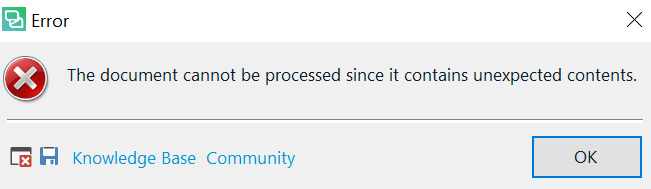
90% of the files open ok, but I sporadically get this error message. I've seen it for longer files that include several tracked changes, although I'm unable to identify the root cause.
I tried some basic troubleshooting steps I found in your forums (e.g. copying and pasting the content to another file) but without any luck.
Files open ok in the Preview feature, but not in the Editor.
Any ideas on how to fix this?
Thank you!
Debora
Generated Image Alt-Text
[edited by: Trados AI at 11:55 AM (GMT 0) on 29 Feb 2024]


 Translate
Translate

