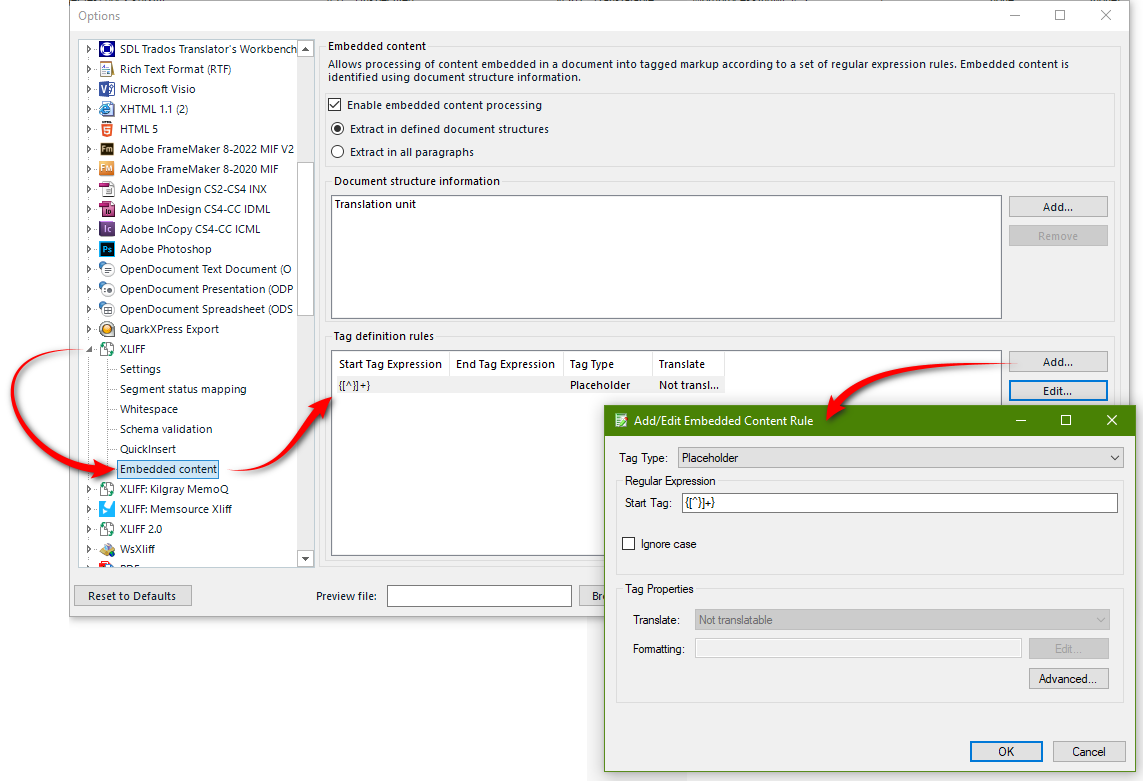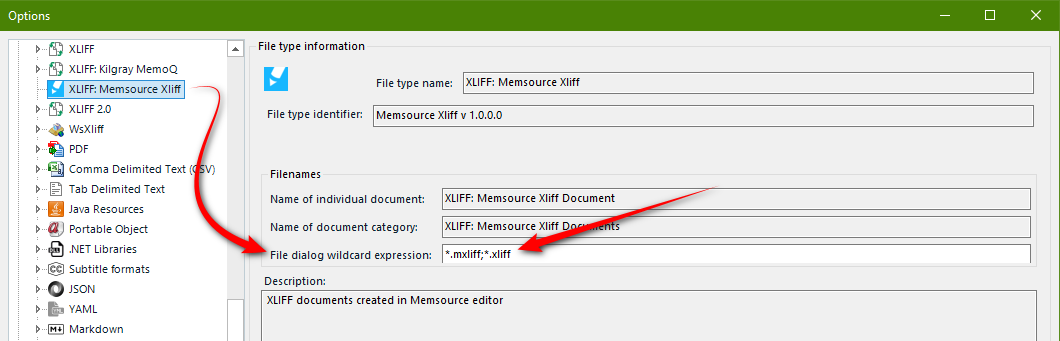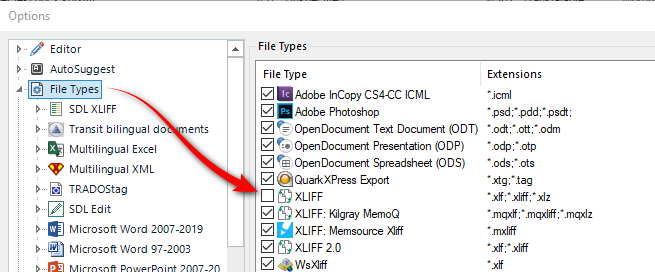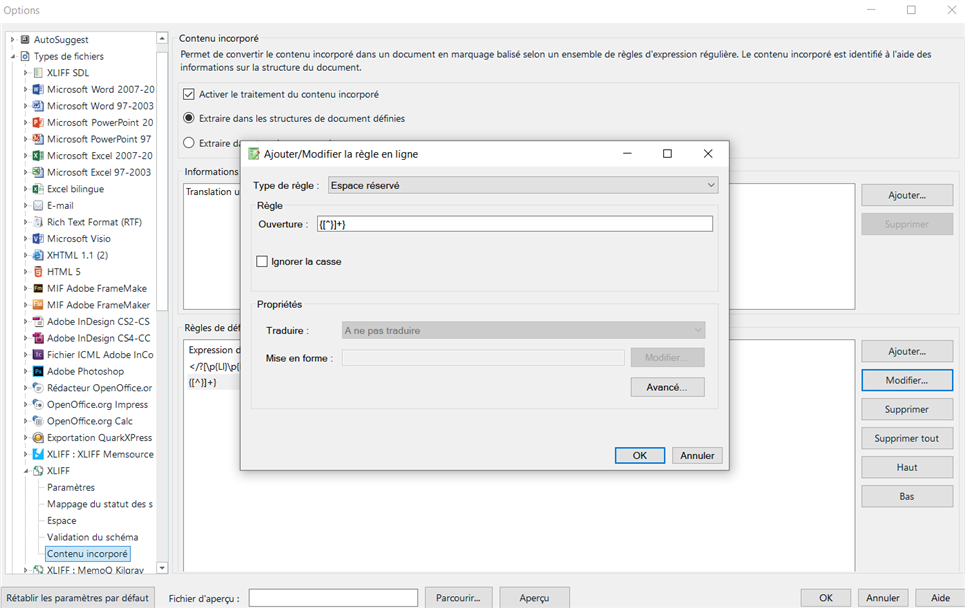Hi,
I often received XLIFF files with texts that contains tags such as {1> SENTENCE.<1}, or {/b> SENTENCE.<\b} etc. These markups are not recognised as tags but as text. That means that I have to type manually {1> SENTENCE.<1}.
Is there a way to 'tell' Studio to treat those markups as tags to simplify the translation process.
Thank you for your response.
Manuella


 Translate
Translate