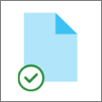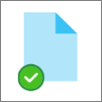As far as I can see, the default project template folder is C:\User\web\OneDrive\Documents\Studio 2021\Project Templates\Default.sdltpl.
I've been trying to change it (also because I would like to get rid of OneDrive at all. I tried some time ago and obviously it wasn't possible because Studio keeps recreating it), but the only possibility is to write a custom path in the respective field of the window for the project template setup. Nevertheless after closing the window, the saving location in the previous window stays the same. Is there a way to change this somehow?
added tag
[edited by: Alejandro Mestre Vives at 1:40 PM (GMT 0) on 28 Nov 2023]


 Translate
Translate