In Trados 2022 SR2, how can I find the xliff file name to which the segment I am translating belongs?

In Trados 2022 SR2, how can I find the xliff file name to which the segment I am translating belongs?

By default, that information is not saved into the TM, so you’ll find useful this free plugin (named Record Source TU) available in the Appstore: https://appstore.rws.com/Plugin/36

Naoto Sasamori
Please can you explain in more detail what it is you are doing and what it is you want.
For example if you have several files open in the editor view you can tell the file name associated to the active segments by looking for the document markers as noted in orange or by using the navigation
tree as seen on the far left on my screen print. 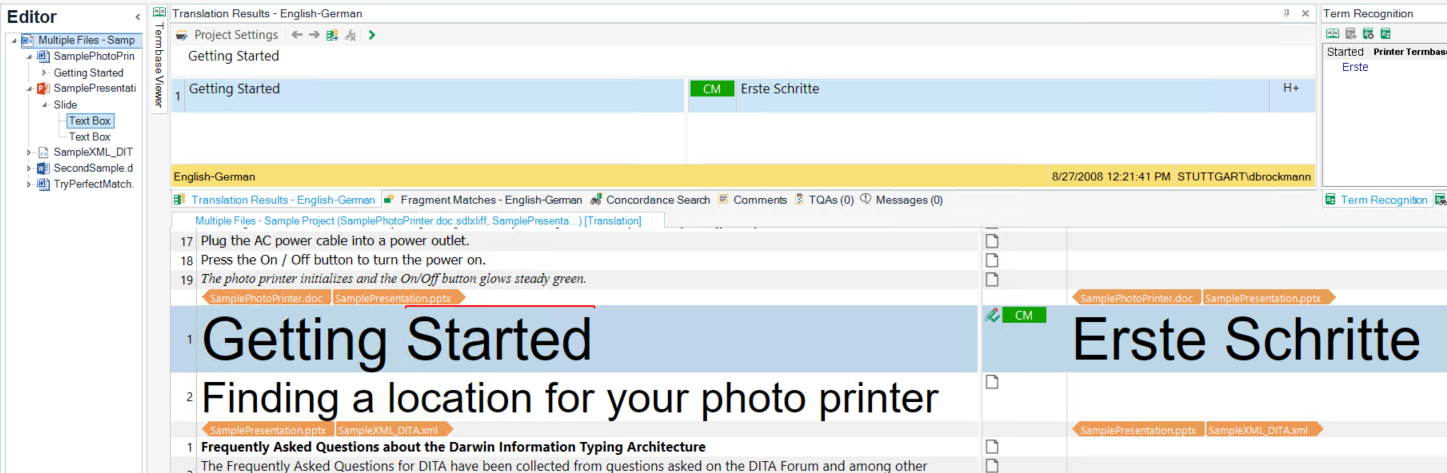
We also have solutions where users can stamp entries from the TM with the file name.
App link here
So once I know more about what it is you are trying to achieve, I can perhaps give you further guidance
Lyds
Oana Nagy | Developer Experience | QA Engineer | RWS Group

Thanks a lot, Jesus Prieto and Lydia Simplicio! By Lydia's reply I got what I wanted to know. But if there are some improvements I want to Trados Studio, the document markers are not so easy to read in the pane especially in case of working on multi files. Orange color is difficult to discriminate in small font. I will request to improve it to RWS near future.

But if there are some improvements I want to Trados Studio, the document markers are not so easy to read in the pane especially in case of working on multi files. Orange color is difficult to discriminate in small font. I will request to improve it to RWS near future.
Good idea... best to raise this in the ideas site as the product managers get these requests and if accepted will plan the work in a future release. The ideas site is here:
Presumably you can work with the navigation pane which is easier to read?
Paul Filkin | RWS Group
________________________
Design your own training!
You've done the courses and still need to go a little further, or still not clear?
Tell us what you need in our Community Solutions Hub
