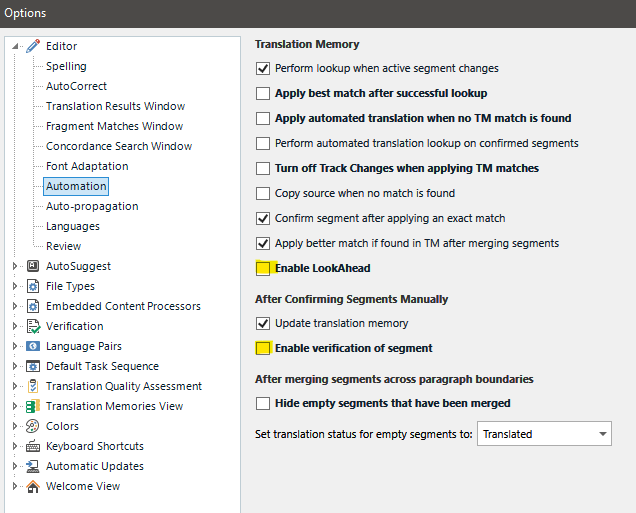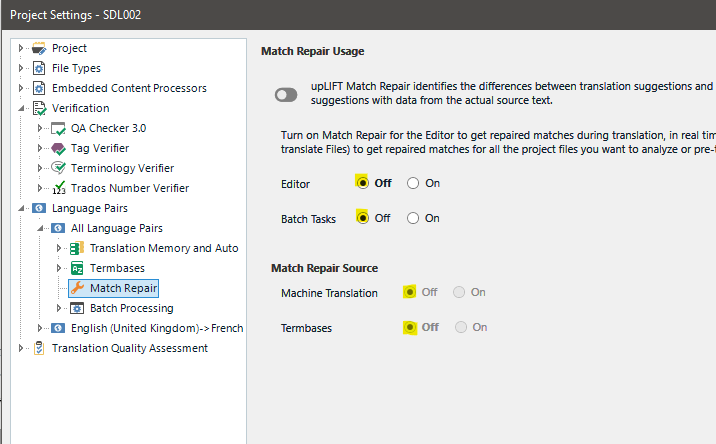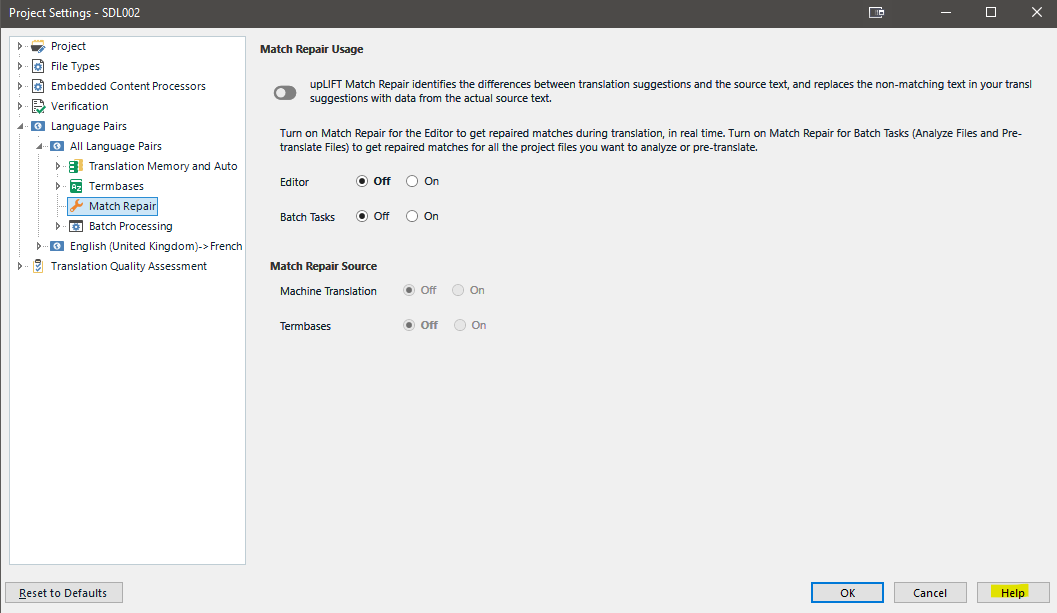Like many of you, I have been searching everywhere for an answer to the slow loading of documents in Trados Studio.
But can't find an answer anywhere on this forum (see, e.g. (+) Trados is so slow... - 5. Machine Translation - Trados Studio - RWS Community)
I'm new to Trados... and in the next week, I have the option of renewing my WF package... which is very tempting because even loading a simple Trados file takes 10 minutes.
And, yes, I have the latest system. And yes, I have the latest Trados. And yes, I have tried everything that I have understood from the Forum suggestions - but the idea that I am going to do anything hyper-technical when my Studio is brand-new, my computer is brand-new... BMW don't ask me to go under the bonnet of my new car if it won't accelerate! (not that I have a BMW).
So, anyone have any anti-slow solutions?


 Translate
Translate