I have a team of 30 translators using Trados to do translation.
I want all of them to use the same settings and if any setting is changed, I can send then a config file to update their Trados Desktop.
You can see in the Editor's setting page, there're a lot stuff, how can I quickly unity all 30 Trados clients in same settings?
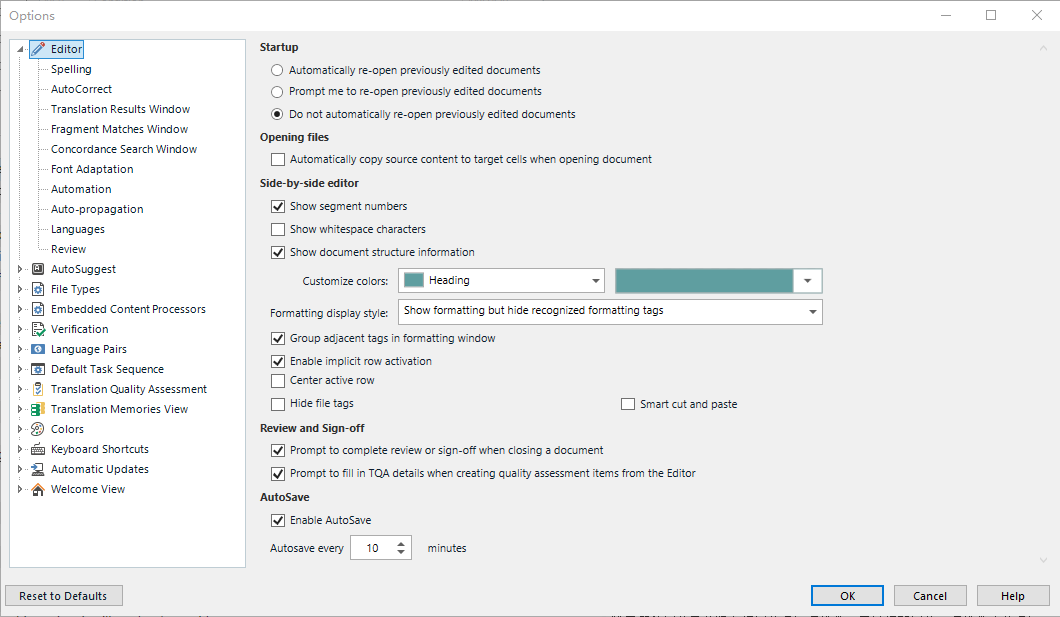
Generated Image Alt-Text
[edited by: Trados AI at 8:29 AM (GMT 1) on 26 Apr 2024]


 Translate
Translate
