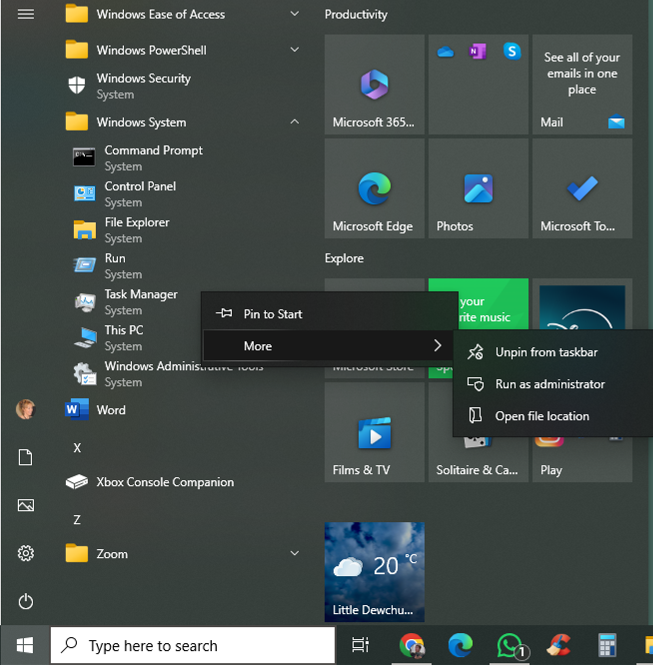The "Find & Replace" window is definitely a big problem in Trados Studio version 2022: having resolved the "always on top" issue, now I have two more issues:
1) in Studio version 2021 for years I have been using Ctrl+H to open this window in the full version (Find AND Replace, and not only Find, which is smaller), but in 2022 there is no way of obtaining this.
Whatever I click - Ctrl+F or Ctrl+F - I always obtain the small version of the window.
while I would like to get the full window when I use Ctrl+H, as I've done for years:
2) When the "Replace with" space is filled, and I have done some work already, I had the option to select previous translations by using the dropwodn menu on the right side of this space, but now it is impossible to use it becuase, when I click on the right side of the bar I get only a quick glimpse of the dropdown list, which disappears in less than a second, making it impossible to click on any of the listed items. This is really annoying, it is a normal function that is not working, definitely.
Could these two issues be fixed? I would appreciate this very much. I spent €300 to update from 2021 to 2022 and I am experiencing only worsened functionalities at the moment... this is quite frustrating. I hope someone will help me to resolve these issues quickly!!
Valeria
Generated Image Alt-Text
[edited by: RWS Community AI at 12:26 PM (GMT 1) on 14 Jul 2024]


 Translate
Translate