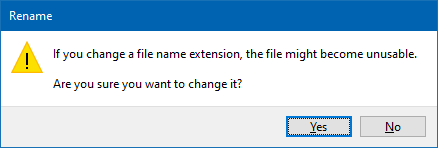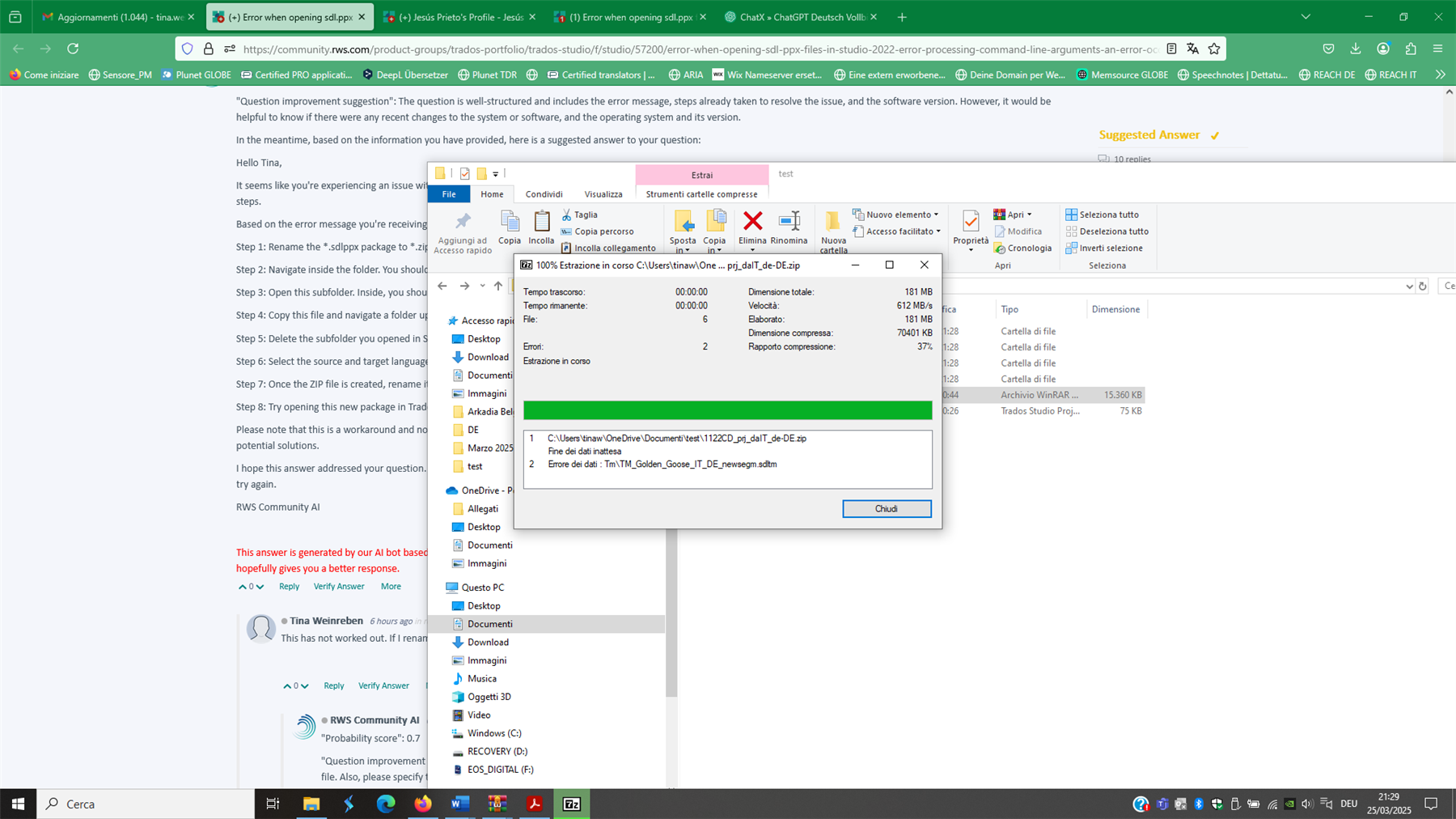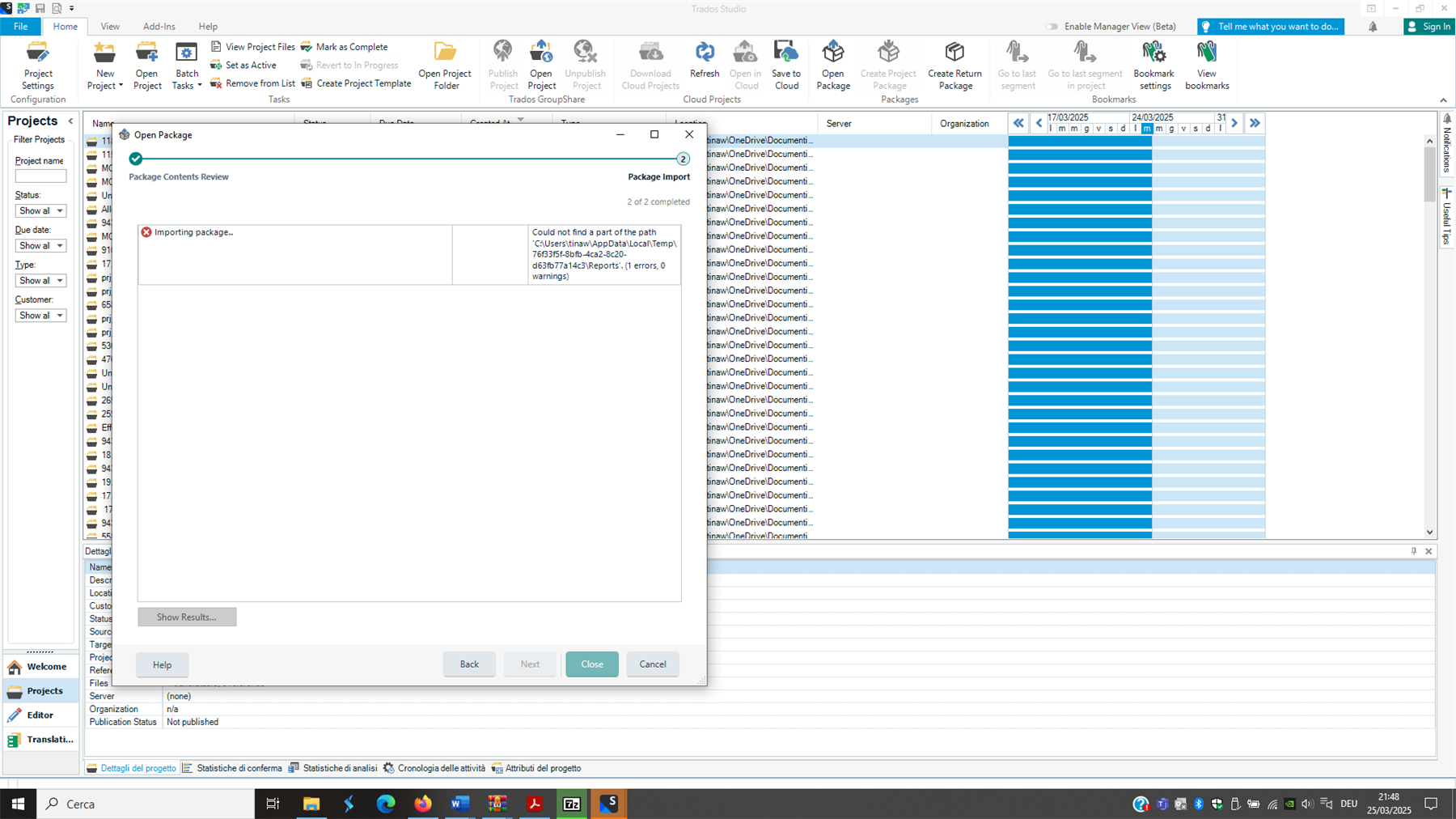Hello,
I am having trouble opening sdl.ppx files in Trados Studio 2022 (please see below for full error message).
I have already tried the following:
1. update to the latest version
2. Cannot extract packages from one customer in Studio 2021
3. Error when opening project packages
4. Uninstalled and reinstalled Studio 2022.
Any ideas in how to resolve this?
Thank you.
Kind regards,
Tina
The following text message appears:
Error processing command line arguments: An error occurred extracting the package. Unable to read beyond the end of the stream. USAGE: SDLTradosStudio.exe [/help|/?] /arg1 val1 /arg2 val2 Task: Open Cloud Task Description: Opens a cloud task in Trados Studio Usage: SDLTradosStudio.exe /openLCTask <sdlproject.lctask.languagecloud.sdl.com/ Arguments: /openLCTask The URI of the cloud task to open Task: Open Alignment Description: Opens an alignment in the Alignment View. Usage: SDLTradosStudio.exe /openAlignment <alignment> Arguments: /openAlignment The full file path to the alignment you want to open. Task: Open Retrofit Description: Opens a retrofit file in the Alignment View. Usage: SDLTradosStudio.exe /openRetrofit <retrofit> Arguments: /openRetrofit The full file path to the retrofit file you want to open. Task: Create Project Description: Starts the Create Project wizard. Usage: SDLTradosStudio.exe /createProject [/files <file1> [<file2> <folder1> ...]] [/name <name>] [/template <template>] [/referenceProject <referenceProject>] Arguments: /createProject Starts the Create Project wizard. /files The full file path of one or more documents or folders to add to the Create Project wizard. /name The name of the Project /template An existing template name or file path to use. /referenceProject An existing reference project file path to use. Task: Open Document Description: Opens a document or a number of documents in the Editor View. Usage: SDLTradosStudio.exe /openDocument <document1> [<document2> ...] Arguments: /openDocument The full file path of one or more documents to open. Task: Open File Based TM Description: Opens a file based TM or a number of file based TMs in the TM View. Usage: SDLTradosStudio.exe /openFileTm <file tm1> [<file tm2> ...] Arguments: /openFileTm The full file path of one or more TMs to open. Task: Open Package Description: Opens a package in the Package View. Usage: SDLTradosStudio.exe /openPackage <package> Arguments: /openPackage The full file path of the package to open. Task: Open Project Description: Opens a project in the Projects View. Usage: SDLTradosStudio.exe /openProject <project> Arguments: /openProject The full file path of a Project to open. Task: Open Server Project Description: Opens a server project in the Projects View. Usage: SDLTradosStudio.exe /openServerProject <project URI> Arguments: /openServerProject The URI of a Server Project to open. Task: NoAutoUpdate Description: Starts the application without automatically checking for updates. Usage: SDLTradosStudio.exe /noautoupdate Arguments: /noautoupdate Starts the application without automatically checking for updates.
Moved error message to a code block
[edited by: Paul at 10:40 AM (GMT 0) on 27 Mar 2025]


 Translate
Translate