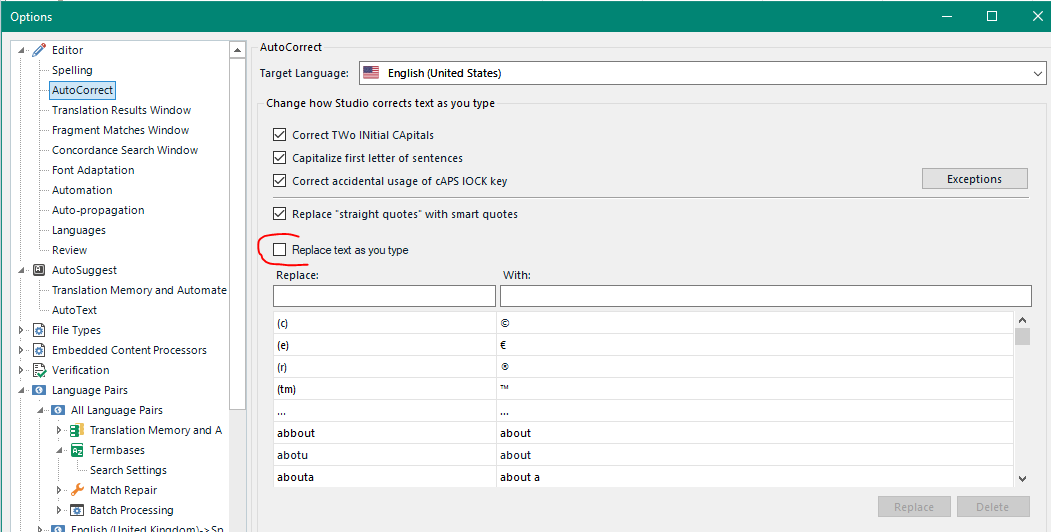Hi,
I use Trados 2017. Before, I had a laptop with a numerci keypad allowing me to use the Unicode shortcuts for the accented uppercases (À, É) and for Ç and Œ, but I have a new laptop without numeric keypad, and with a keyboard not allowing me to use shortcuts for these.
I would like to know if someone knows if I can create any shortcut for them directly in Trados instead of having to go through Add a symbol.
Thanks a lot for your help!


 Translate
Translate