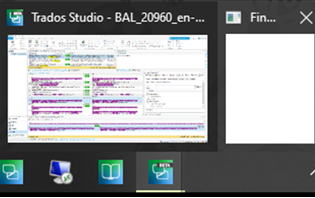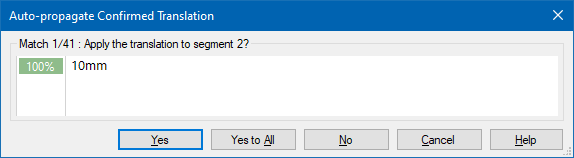Hello
Right now have two translators that the popup window for them to accept or not auto-propagation is not displaying at all.
One translator was also having an issue with the Find and Replace window where it would be off-screen but when click on taskbar shows it open. Was able to get it viewable. However, the auto-prop window does not even do this.
Things have tried already:
Did verify that Auto-prop is Enabled. Did try changing eh Prompt User setting form Conditionally to Always and back.
Do have the starting position set to First Segment
Did Reset Window Layout
Did check if job had a large number or few tags.
TM is properly setup
Currently utilizing Trados Studio 2022 SR2 - 17.2.11.19134 With Windows 11 enterprise
Any suggestions on how to get this popup back


 Translate
Translate