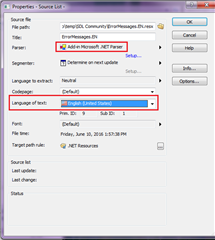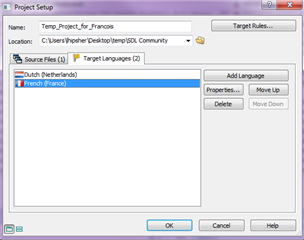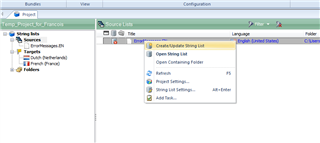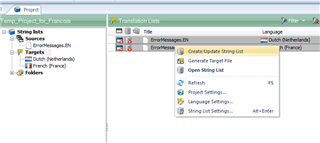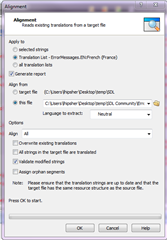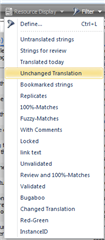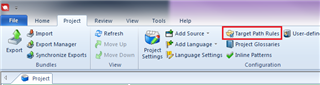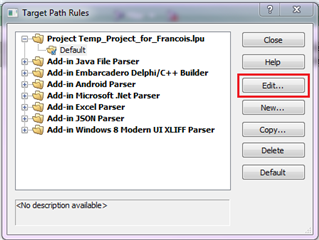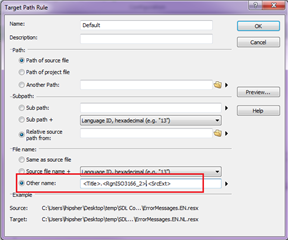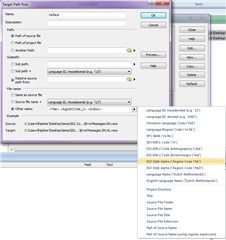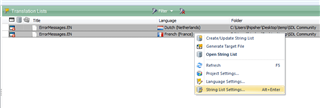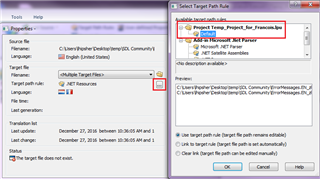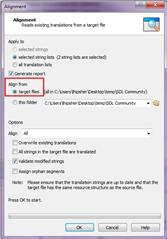Hi
I use SDL Trados studio 2014
I have a large volume of ResX files that need to be aligned into a TM. Actually 2 TM's (EN-NL & EN-FR)
The problem is that these ResX files are partially translated.
(Note: The ResX are for a software program, so lots of repetition and overlap)
example of what I have:
ErrorMessages.EN.resx
ErrorMessages.FR.resx
ErrorMessages.NL.resx
I have 10365 ResX files in total, so the choice of method to use is vital with regard to the time i'm going to spend doing this...
What is the best approach in this situation?
1. Aligning first with the risk of bad TU's because of untranslated fields in the ResX
And subsequently translate the ResX using the TM I just made.
2. Go through all the ResX files and translate the untranslated fields with another tool like Zeta Resource editor.
Once everything is translated, I start aligning the files.
Option 1 is faster I think, but poses a higher risk for errors in the TM (which will need to be corrected later I guess, which takes time too)
Option 2 will yield a better TM from the start but requires a lot more time & work without the help from the TM before you can even start aligning.
What would you guys do?
Is there a better solution? Option 3?
(I searched the forum but I couldn't find the answer to my question, so just in case this is "double", apologies )
)
RWS Community

 Translate
Translate