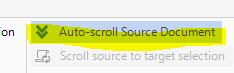Hi there! I must have inadvertantly disabled *something*, and now when I scroll in Studio 2015 my origin and target languages do not scroll together. Terribly inconvenient! Can anyone tell me what box I need to enable/disable to get it back to normal? Thanks a bunch!

 Translate
Translate