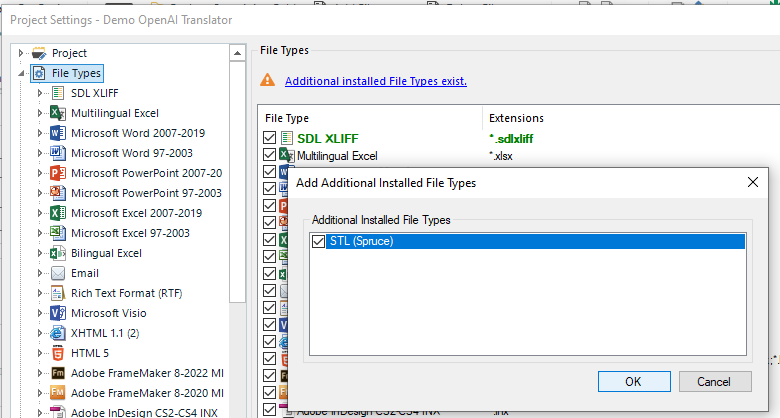Hello, I posted this question in this thread Stl file in Trados file type not recognised
After I consider better to start a new one.
I have stl files from a client. I installed both plugin for STL and Studio Subtitling. I restarted Studio after (three times) and the formats appear on the list of type of files. But Studio asks for a translatable file.
Thanks for your help.
Studio 2021, btw.
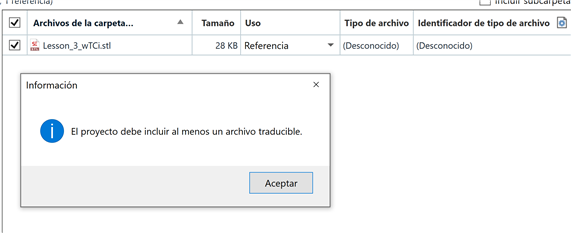
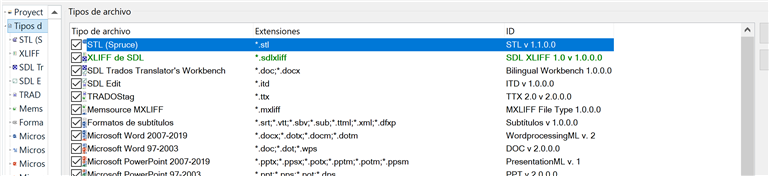
Generated Image Alt-Text
[edited by: RWS Community AI at 12:28 PM (GMT 0) on 14 Nov 2024]


 Translate
Translate