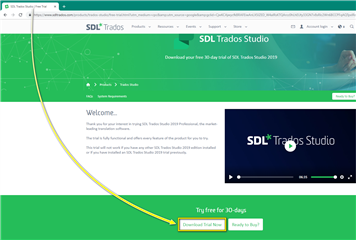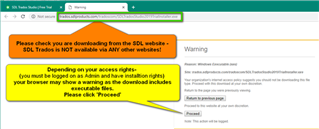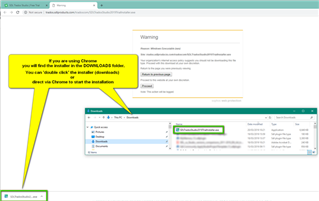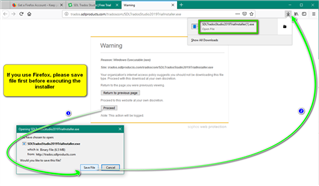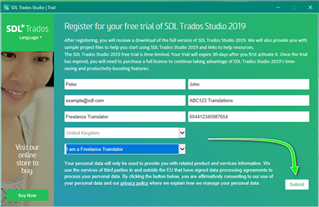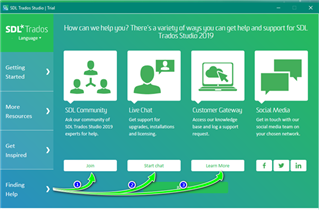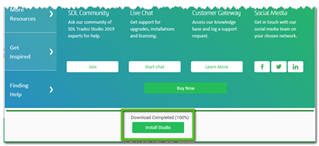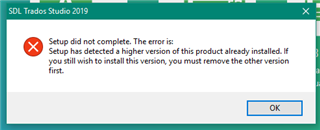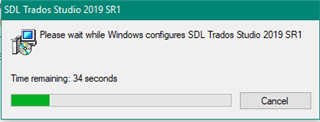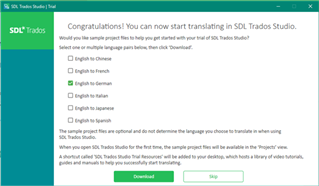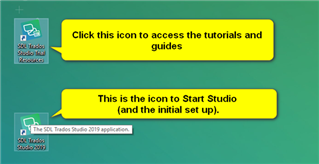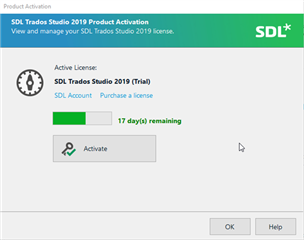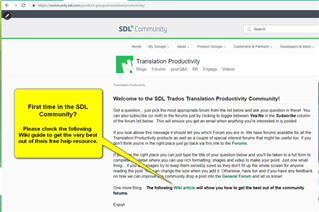This short guide is designed to help you, step by step on how to install RWS Trados Studio TRIAL and use the free help/support resources available to you.
Here are a few tips to help you get started.
- We recommend that you use either Chrome or Firefox as your default browser.
- You should have the latest version of IE installed (essential for background purposes ONLY)
- You will need to have Windows 8.1 minimum installed or recommended Windows 10
- When using an AntiVirus (AV) software- we strongly recommend you add both RWS Trados Studio and MultiTerm to the AV ‘exceptions list’
- You MUST be logged on to the computer as ADMIN
- RWS Trados Studio 2022 is ‘hardwired’ to install on the C:\ drive. Please do not attempt to install on an external drive as this may cause issues with trying to license the product.
Once you are ready to begin the download
Always check you are downloading from an RWS website. Our software is NOT available from any other sources.
You will normally also see a warning, as the download is an executable file!
In FireFox- the process is a little different
Next allow the program to make changes and then fill out your correct details.
If you do not use your real email address and name at this stage, we will not be able to locate your records later or be able to offer the correct help if required-
Whilst you are waiting for the download to complete – please check the following resources.
In the Finding Help tab-
You can join our free (1) SDL Community- ask any question you wish about SDL Trados Studio and other SDL products.
Chat live (2) to our CX team who are available Mon-Fri 08.00-23.00hrs GMT
or (3)search our FREE support database
Now its time to install Studio...
If during the installation, you see the following message (this can be caused by your security settings)
Then this simply means that certain .msi components did not install correctly
https://gateway.sdl.com/apex/communityknowledge?articleName=000008215
Simply navigate to this address on your PC and double-click the installers to start the manual installation.
Once the installation is complete- you can now select the Sample Files
You can use these sample files to simply test Studio, understand the main features and help you prepare for the certification courses if you wish to take them.
PLEASE NOTE
By downloading the sample files- another shortcut (Resources) will be added to your desktop.
The Trados Studio Trial resources contains a host of guides and tutorials to help you get started.
Once you have downloaded Trados Studio and the Trial Resources- you will see TWO similar shortcut icons on your desktop.
Just hover your mouse over the icon to see which is which-
Congratulations- you have successfully installed Trados Studio and can now start using the software.
When you start Studio for the first time you will see the following message
If you click OK you can continue to use the trial for the indicated remaining period.
If you click Activate- you have the option of purchasing a license
For an overview of available license types- https://www.sdltrados.com/products/trados-studio/editions-comparison.html
Should you have have any questions- please ask in the RWS Community
https://community.sdl.com/product-groups/translationproductivity/
Or use the Live Chat facility which you can access via the Trial Resource shortcut.

 Translate
Translate