In order to write your extension you need to create your project code structure, where you will add your classes containing the code to execute your extension. In this step you will learn how to add a package to the project and create a class that extends from the Module deployer class.
Tutorial Steps
- Step 1: Concepts & Requirements
- Step 2: Getting a deployer package
- Step 3: Creating a Java Project with Eclipse
- Step 4: Preparing the code structure
- Step 5: Implementing your Custom Module Class
- Step 6: Running the deployer from Eclipse
- Step 7: Debug your code from Eclipse
- Step 8: Other considerations and tips
Implementing your logic and configuring the extension
- Write your extension code within the Class you created in the previous step:
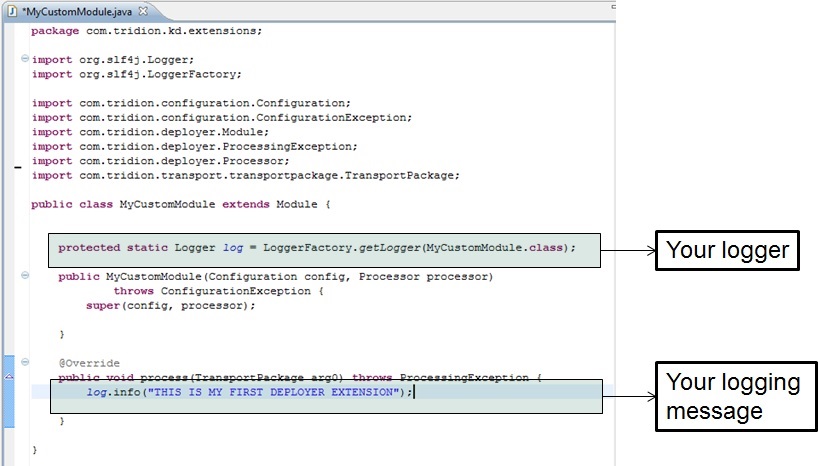
- Configure your module (cd_deployer_conf.xml)
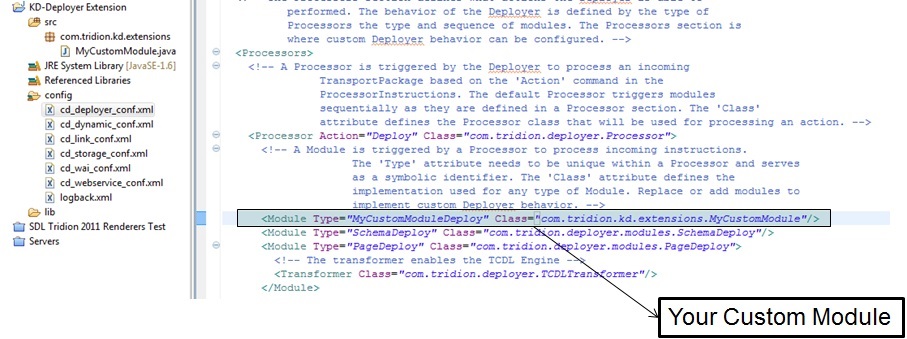
- Clean up your Incoming folder:
Delete all the contents from the incoming folder defined in the path attribute within your cd_deployer_conf.xml under the Queue/Location node:
- Configure logging for your class (logback.xml). Within your config folder in your project open the logback.xml file and add the following logger:
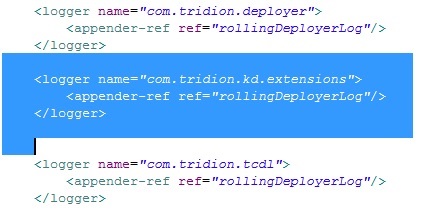
This is required since our package is outside the default tridion deployer package which is com.tridion.deployer and our class is under com.tridion.kd.extensions - Now you are ready to run the deployer from Eclipse and test your code by checking the logs
Next Step: Running the deployer from Eclipse
Move on to the next step of this tutorial: Running the deployer from Eclipse
Update (2023-07-19): updated links.

 Translate
Translate