In this step you will learn how to start the deployer in debug mode from eclipse and iterate step by step over your code.
Tutorial Steps
- Step 1: Concepts & Requirements
- Step 2: Getting a deployer package
- Step 3: Creating a Java Project with Eclipse
- Step 4: Preparing the code structure
- Step 5: Implementing your Custom Module Class
- Step 6: Running the deployer from Eclipse
- Step 7: Debug your code from Eclipse
- Step 8: Other considerations and tips
Running the deployer from Eclipse in Debug mode
- Set a breakpoint in within Eclipse in the line where you want to start debugging, by double clicking in the left margin of your editor window

- Start the deployer in Debug Mode. Right Click over it and click on "Debug as ... >> Java Application"
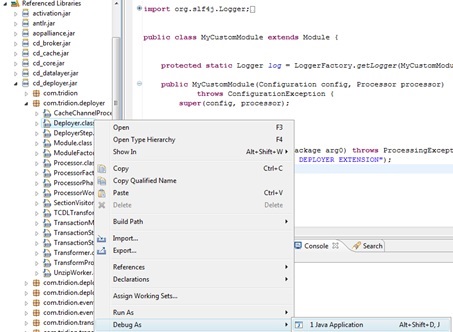
- Your deployer is now running from eclipse in Debug Mode

- You are ready to check your code again. Drag & Drop the package (zip file) we saved in the very first step into your incoming folder. Remember to clean up first the incoming folder, i.e. it should be empty, so no files or folders within the Incoming folder.
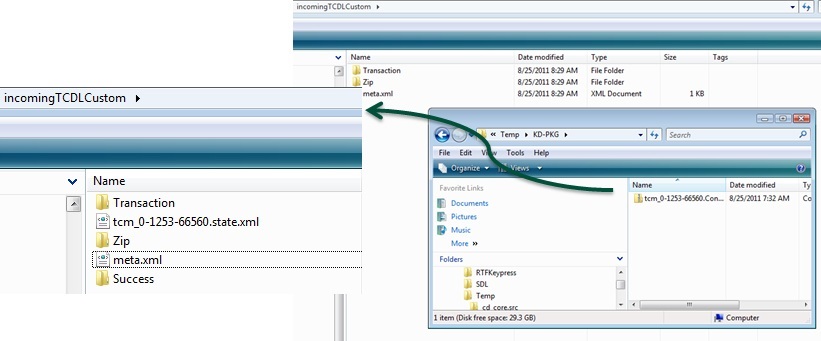
- Eclipse is in debug mode and stops the execution in the line where you set your break point
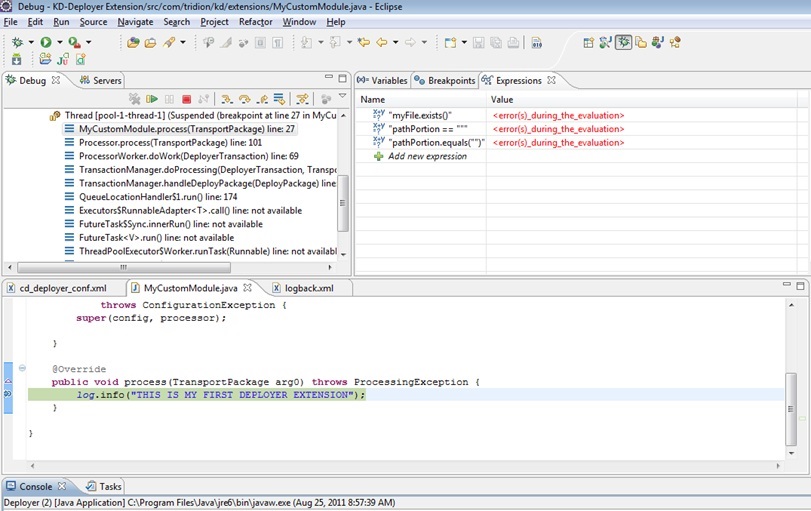
- Now you can debug your code, check variables, step in & over, etc...
Next Step: Other considerations and tips
Move on to the next step of this tutorial: Other considerations and tips
Update (2023-07-19): updated links.

 Translate
Translate