If you are new to Trados Studio, this section, is designed to help you understand the recommended local folder structure.
Trados Studio is a windows based application, which when installed, creates a default folder structure.
For example- There are three versions of Trados Studio installed on this machine- 2017-2019 and 2021
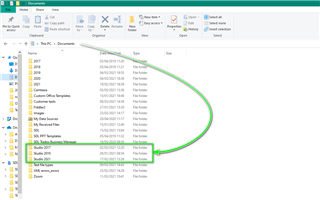
When you open the Studio 2021 folder, you will find the following subset of folders
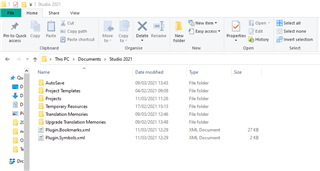
If we now open the Projects folder, you will see a list of the projects you have created in Trados Studio.
(New users will only see the Sample folder to begin with)
When you install Trados Studio- you are given the option of loading 'Sample Files' (if you didn't do this, see the TIP below).
The 'sample files' are useful for training purposes and are what much of the training resources are based upon.
If something goes wrong, you can simply remove the project from Trados Studio and then the samples folder and copy again from the Program Files older.
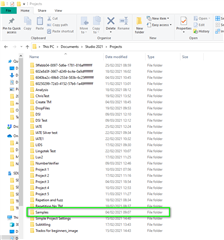
When you open up the sample folder/sample project, you will find the following-
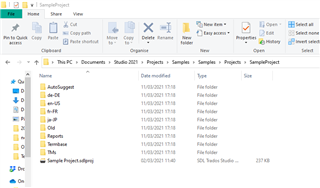
This sample (multilingual) project folder contains the required (training) resources.
- AutoSuggest
- Language folders (source English and target German/French and Japanese)
- Reports
- Termbase
- TM's
If you have created your own project, the respective folder will look slightly different.
TIP
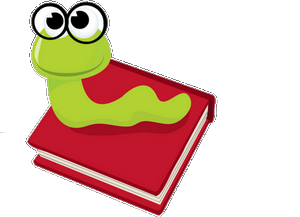 If you didn't load the sample files when installing Trados Studio-
If you didn't load the sample files when installing Trados Studio-
- simply create a new (sample) folder in the above structure-
- navigate to c:\Program Files (x86)\SDL\SDL Trados Studio\Studio16\Samples\
- copy (not cut) the files to the new (sample) folder.
- now you can open the project in Studio by using "Open Project" and select this file: ...Samples\Projects\SampleProject\Sample Project.sdlproj

 Translate
Translate