When uploading any supported file type (for ANY project ), this will be converted to an .sdlxliff file for translation.
Once the translation has been completed, and you have generated the target translation,
you will have both the source file and target file in native source format* and the accompanying billingual.sdlxliff file in the project folder along with the .sdlproj
E.g.
1) Original source file
2) Generated target file
3) billingual .sdlxliff file.
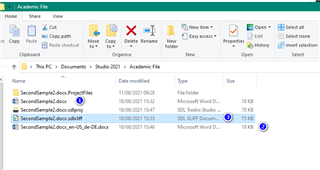
*When using PDF files, these cannot be saved into their native formats- but will be saved as .docx
Translate (as) single document- is a simple workflow, designed for single file translations.
Once Trados Studio is open, simply Drag and Drop the file (or navigate to the folder where you have saved the source file)
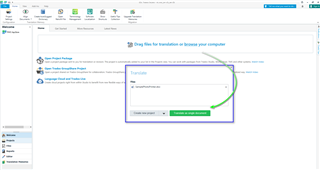
The Settings and resources, set up originally (Global settings and resources), will be applied automatically to the Translate Single Document project.
You can add additional resources (e.g) SDL Machine Translation Cloud*** or additional TM's (if available).
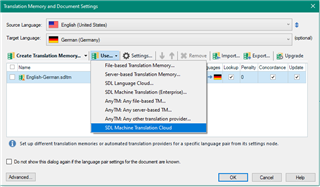
Now click OK and the project will open automatically (from the Welcome view) in the Editor
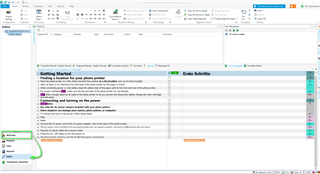
Once you have completed the translation, simply go to 'Batch Tasks' and 'Generate Target Translations'
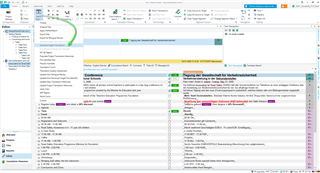
Results
- You must save the
*.sdlxlifffile if you want to keep it. If you close the application without saving the*.sdlxlifffile, it will not be available the next time you open SDL Trados Studio. - The target language of the file can only be changed if the file has not been saved with any target language content.

 Translate
Translate