Creating your first Cloud project in Trados Studio 2021
Before you can create a Trados Studio Cloud Project, you will first need to create and manage your resources.
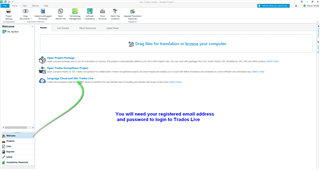
After creating your Translation Engine in Language Cloud (soon to be Language Weaver), you can now create your first project in SDL Trados Studio 2021
Open Studio and click on the Projects tab
Select New Project- New Cloud Project ->
You will need to add a Project name, Due date and specify the Location, Template and File type configuration.
If you need to be able to edit the source file, please make sure this is enabled now.
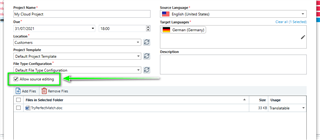
Check you have added the correct languages.
Once you have added the file(s) click Next.
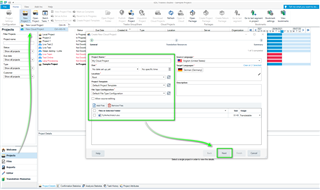
Select the required Translation Engine
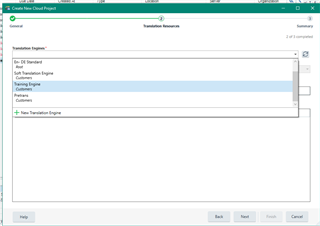
The Translation Engine contains resources such as Translation Memory, Machine Translation resources and Termbase.
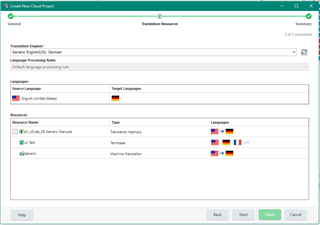
Click Next for a summary and then Finish-

Studio (Notification tab) will keep you updated whilst the project is being processed
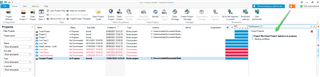
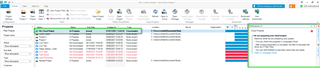
You can now open the project in Studio or select to open in the cloud.
Trados Studio informs you of the progress of each project -
In Progress/Not downloaded and if overdue-
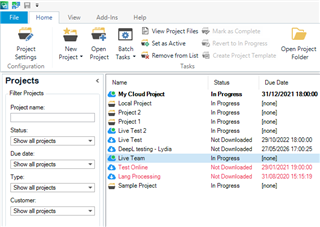
Once you open the project in the Cloud-
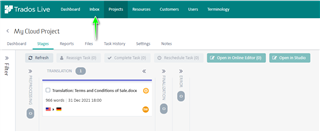
Select Inbox and enable the Project and click Accept
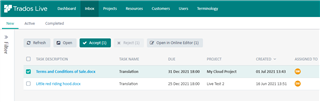
Enable the Project And select Open in Online Editor
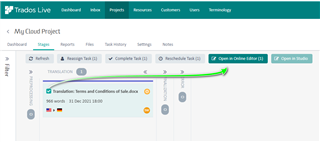
You can now work seamlessly between Trados Live and SDL Trados Studio 2021
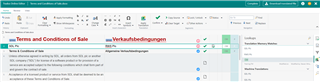

 Translate
Translate