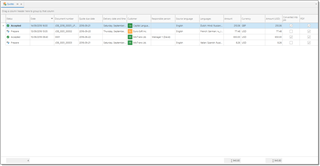
To view quotes, select Workspace > Quotes in the navigation tree.
From here, you can create a new quote by clicking New button or Clone button, to copy existing quote.
On the ribbon, you will find the following buttons:
- Send a message to customer. Allows to send a message with a generated quote to a customer, using built-in mail sender. If Quote file field contains generated quote pdf file, this file will be attached to a created message (i.e., you have to generate and save PDF file before using this function).
- Create translation project. Creates translation project and translation jobs inside it for each language pair existing in a quote.
- Create translation job(s). Creates translation jobs for each language pair existing in a quote.
For all created jobs the system will pre-fill all possible fields. You have to only make necessary changes, check prices and save a job. The system may behave differently, depending which button you clicked:- If you create a project, project editing window will be opened, where you can view created jobs.
- If you create one job, job editing window will be opened.
- If you create multiple jobs, you will see confirmation window with information about number of created jobs. Then, you can open job list and manually edit or delete created jobs.
- Accept quote. Changes quote status to Accepted and creates translation project or translation jobs, depending on application settings. Accept action marks a quote as accepted and creates:
- new translation project with batch of jobs, if a quote contains multiple language pairs;
- new single translation job without a project, if a quote contains only one language pair.
In any of these two cases, project or job editing form will be opened after pressing this button.
- Decline quote. Changes quote status to Declined with possibility to provide explanation.
- Generate PDF(s). Allows to automatically generate PDF files for selected quotes, attach them to corresponding quotes, and optionally save them to hard drive.
If you use customer portal, you can send a message using in-app notification system by selecting Send a message to customer > Send notifications to customer's users.
You can quickly change Status for selected quotes. To do this, select necessary quotes and select Change status on the ribbon. Select necessary status, and it will be immediately applied to your quotes.

 Translate
Translate