When a quote is prepared, save it and click Print button on the ribbon. Default quote template will be used (customer's or global). If you have multiple quote forms, click an arrow near printing button and select desired template.
By default, SDL Trados Business Manager has 2 built-in quote templates. One simple, and second with TM savings. Second template is a copy of first template, but contains additional Price and Amount columns. These columns show amounts which customer could pay of there were no TM applied and the whole volume was 'No match' words. And totals section at the bottom of a quote displays total savings thanks to applying TM.
If quote template supports post-editing, make necessary adjustments right in the preview window:
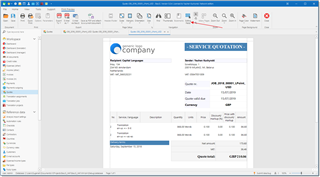
When done, you can:
- simply export generated quote to any supported format (pdf, Word, Excel, image, txt, etc.):
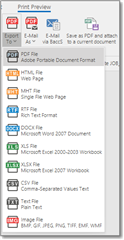
- click E-mail via SDL Trados Business Manager to create an e-mail message and attach PDF file with quote to this message;
- click Save as PDF and attach to a current document to save generated quote in PDF format and put it into Quote file field.

 Translate
Translate