To create a new project in the desktop version of SDL Trados Studio, please do the following:
- Create a new job or project. Important requirement here is that Language pair (or Target languages) must be selected, and Language code of both source and target languages must correspond to language codes used in Trados (en-us, ru-ru, de-de, etc.).
- Switch to the Files (on disk) tab and select job folder. This folder can be determined automatically. Put files for translation into this folder.
- Select SDL Trados Studio > Create a project in studio on the ribbon. Project creation window will appear, where you can change default values.
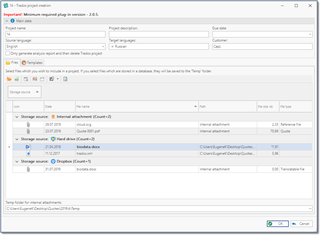
- Check Only generate analysis report and then delete Trados project box if you wish to only count words/characters in files without project creation.
- Select source and target languages.
- On the Files tab, select files you wish to include into a created folder. As you know, files can be stored in a local project folder, as attachments in database, and as links to cloud drive files. If you select files from database or from cloud drives, then it is obligatory to specify a folder where to save/download these files in the Temp folder for internal attachments field. Take a note that if you select ‘Only analyze’ option, then after creating a project and importing an analysis report, this temp folder will be deleted with all saved/downloaded files.
- Select translation memories on the Templates tab.
If necessary translation memory does not exist in the drop-down list:- Click New and specify translation memory file location.
- Click Save, and a link to a new translation memory will be added to the database, which allows you to use it in future by simple selection via drop-down list.
- When a memory is selected, please set Read only and Penalty options, when needed. These options are used when you add multiple translation memories to a project.
- On the same Templates tab, switch to the Termbases nested tab, and select termbases you wish to use in a project. By default, the system will add termbases which contain project target language. You may remove them by clicking Remove.
- To add a new termbase to a project, click Add.
- To delete termbase definition from SDL Trados Business Manager database, select Delete.
- If necessary termbase is missing in your database, click New to add a termbase from your hard drive. When you create a new termbase, do the following:
- Specify File path and Termbase name.
- In the Language correspondence table click Retrieve languages from TB.
- Select Language value in the Corresponding language column for each language index retrieved from provided termbase.
This step is required because language index column in your termbase file may have any name, and it is not necessary that it will match language name. For this reason, SDL Trados Studio requires to set language mapping.
- Instead of selecting translation memories and termbases on the previous step, you may select Project template, which already contains predefined project creation settings.
- Click OK. When finished, Loading window will be closed and you will see resulting message. If this is an error message, please fix error reason and repeat the process.

 Translate
Translate