Business Manager Lite allows to (semi)-automatically generate payment reminders for overdue invoices.
Configuration
To start working with payment reminders, please open plugin settings and switch to the Payment reminders tab:
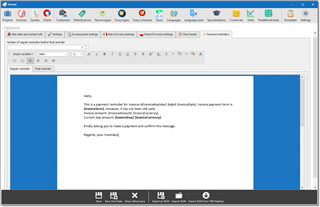
On this tab, you can specify a number of regular payment reminders created before sending final payment reminder. So, there are two types of payment reminders and two templates which you can enter on this tab.
Template editor supports formatting, as well as number of variables. These variables will be replaced by data from an invoice when payment reminder is actually generated. To view list of available variable and insert one of them into a text, click Insert variable button:
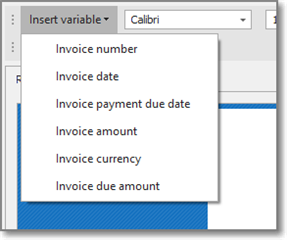
If you wish to apply formatting to a variable text, remember to apply it to the whole variable, with curly brackets. For example, to make the text bold, this will be correct formatting:
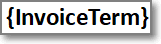
And this one is not correct (curly brackets are not bold):
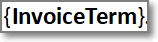
Also, you can switch to the Settings tab and and check Disable payment reminder notifications checkbox. When Studio starts, Business Manager Lite will find all overdue invoices and generate notifications about them, allowing you to quickly create payment reminder for overdue invoices.
Creating payment reminders
If payment reminder notifications are enable, then after launching Studio you will see a list of all overdue invoices in the Notifications panel (if such invoices exist):
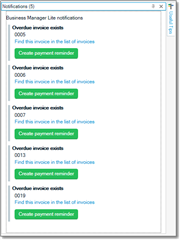
From such notification, you can quickly create payment reminder (see below) or simply find corresponding invoice in the list of invoices.
If you click Find this invoice in the list of invoices link, you will be immediately moved to the list of invoices, where selected invoice will be focused:
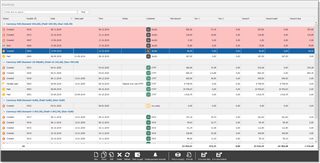
From here, you can click Create payment reminder button on the bottom toolbar. The following dialog appears:
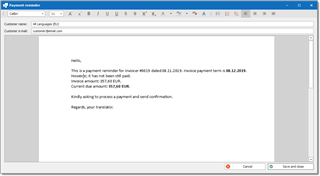
All variables from a template are replaced by actual values from an invoice. To send a reminder, copy this text and paste into your mail client. Currently, Business Manager Lite can't send e-mail messages automatically. Above the text, you can find fields with customer name and e-mail.
Viewing past payment reminders
To view previous payment reminder, open any invoice and switch to the Payment reminders tab:
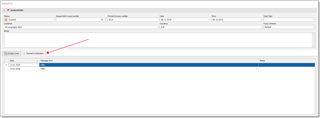
In the Message text column, you can hover mouse pointer over a cell to view message in a simple text format, or click three dots to view the whole message text. In the Notes column, you can specify additional information about reminder.

 Translate
Translate