When an error occurs in the application, you see UI like this:
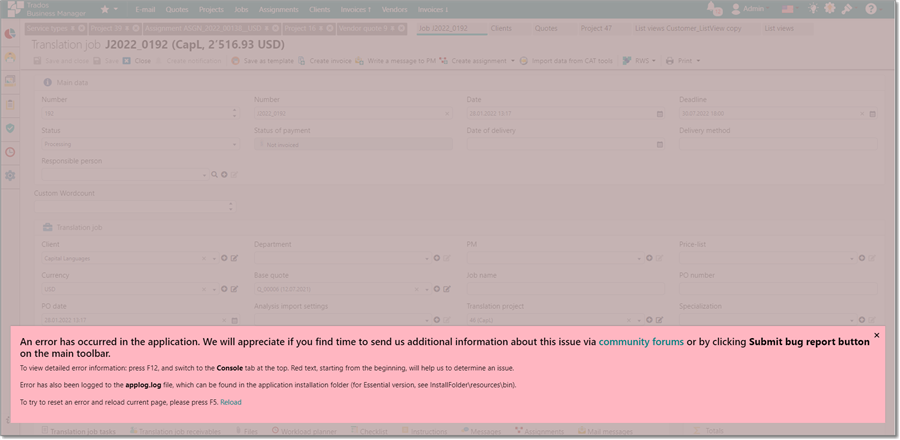
This means that unhandled exception happened, and application can't continue to execute. To restore functionality, just press F5 to reload current page.
When such situation occurs, the following happens:
- TBM sends exception data to our internal logging service. Data being sent contain:
- error message text (for example: 'Attempt to divide by zero');
- code stack trace (lines of code resulted in an exception);
- application version number;
- user name provided in the application settings - this is the only personal information included in the generated exception data.
- TBM adds exception information to the applog.log file, which can be found in the application installation folder (for Essential version, the path is [InstallFolder]\resources\bin)
You can help us to faster determine an issue by doing the following:
- Press F12 to open browser console.
- Switch to the Console tab.
- Copy error message, starting from beginning (sometimes error message could be long, but the most important part is always at top). Like this:

- Find log file (applog.log file in the installation folder). You can quickly get zipped log file by clicking Submit idea/bug button (
 ) on the application toolbar.
) on the application toolbar. - Report about an error via community forums or by clicking Submit idea/bug button (
 ) on the application toolbar. You can attach your log file or screenshot of the Console window.
) on the application toolbar. You can attach your log file or screenshot of the Console window. - When describing your issue, please try to be as more detailed as possible. Inform us about current version you're using, attach log file and necessary screenshots, try to precisely describe all the steps required to reproduce your issue - all this data provided in initial message will speed-up resolution process of your issue.

 Translate
Translate